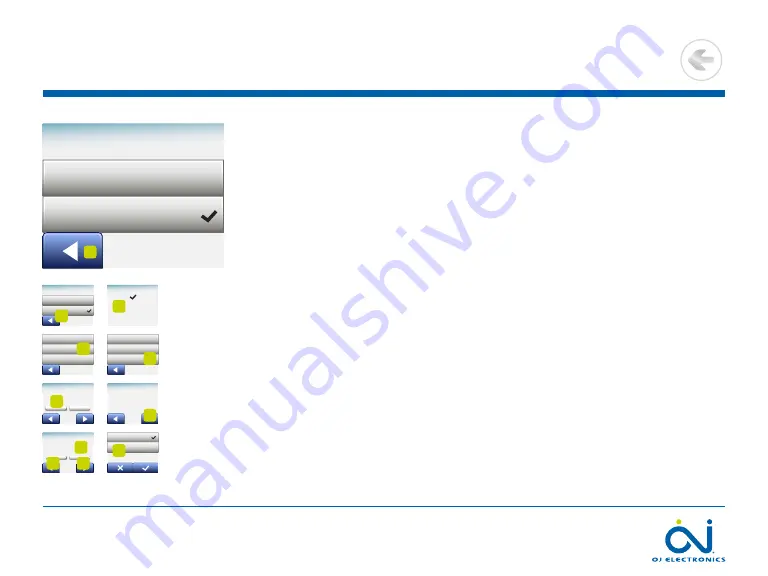
PAGE 24
© 2022 OJ Electronics A/S
Heating Schedule 2/3
9 . Tap the “
Left Arrow
” button on the “
Your Week Type
” screen to exit .
10 . Tap the “
Event Schedule
” button to set up the target/setpoint temperature and
start time for each event .
11 . Tap the temperature if you want to change it, then tap the “
Up Arrow
” or “
Down
Arrow
” button to set the required temperature .
12 . Tap the time if you want to change it, then tap the “
Up Arrow
” or “
Down Arrow
”
button to set the time in steps of 15 minutes . Confirm with “
√
” .
13 . Tap the “
Left Arrow
” or “
Right Arrow
” button to toggle through the various
events .
14 . Once you have completed setting all the events, tap the “
Right Arrow
” button
to view a confirmation screen and return to the Heating Schedule menu .
The thermostat is preset to operate in Scheduled Operation with four events per
work day and two events per home day .
This can be changed to six events per work day and two events per home day in
the following way:
15 . In the “
Heating Schedule
” menu, tap the ”
Events per Day
” button .
16 . On the explanation screen, tap the “
Right Arrow
” button .
17 . Choose between four and six events per work day . Confirm with “
√
” .
Steps 10 to 14 may need to be repeated to set the new events .
Your Week Type:
Work days/home days
All days are different
9
Your Week Type:
Work days/home days
All days are different
9
Week Type
Event Schedule
Events per Day
10
Work Day: Wake Up
24.5°
08:00
11
Work Day: Leave Home
24.5°
09:00
13
12
13
Done
14
Week Type
Event Schedule
Events per Day
15
You can set the thermo-
stat for a maximum of 4
or 6 events per day
16
4 Events per Day
6 Events per Day
17
>
<
Contents
















































