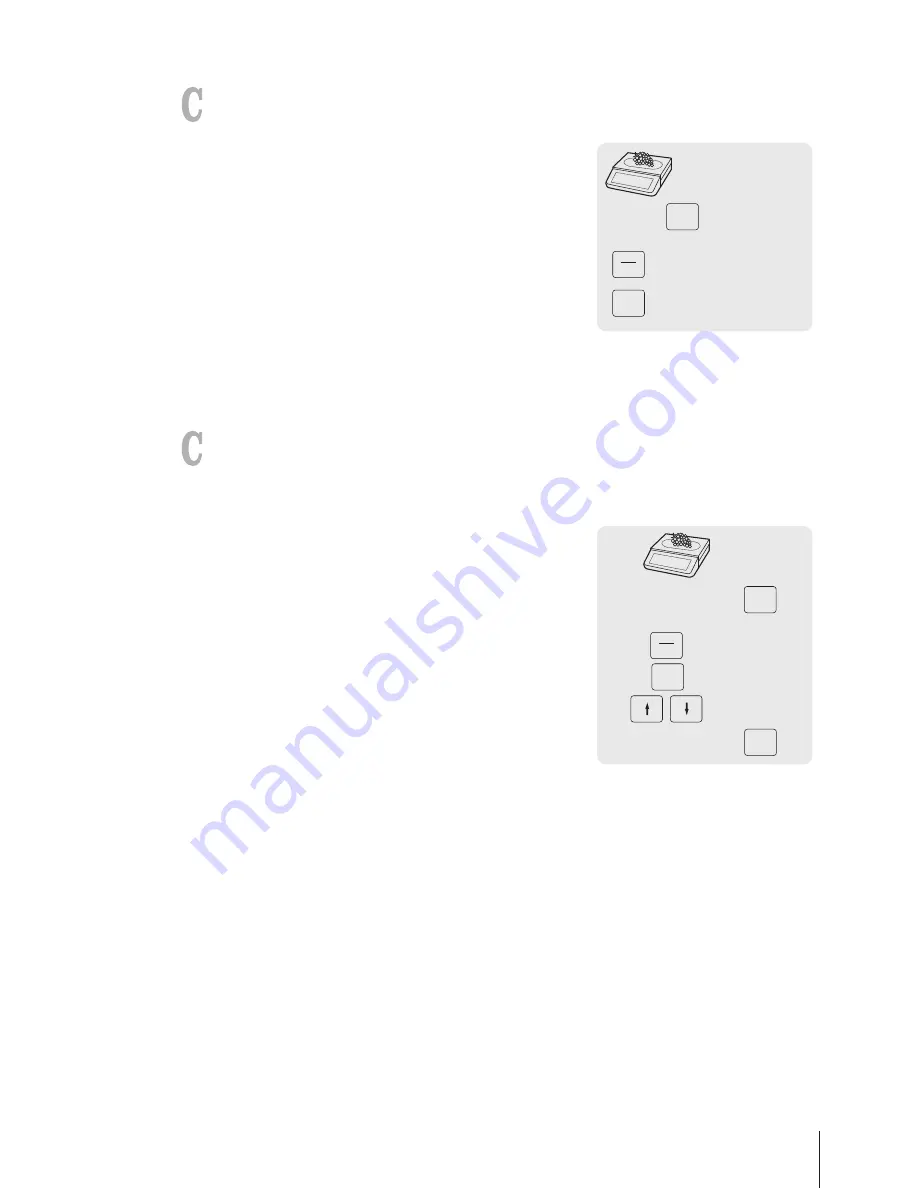
3.13.2 Working without return
For direct ticket print, without entering the payment screen when working with a single vendor, enable
"Direct Printout" in sub-menu F245.
1
Book the customer's items and confirm each item with the Vendor
key.
2
Total items with the Star key.
3
Press the Vendor key.
0 … 9
…
*
Pay
Total 57.85
V
V
3.13.3 Working with multiple payment
For multiple payment, e.g., with credit cards, cheques and vouchers, the following settings must be
made:
•
Payments defined in sub-menu F141.
•
"Multiple Payment" enabled in sub-menu F218.
1
Book the customer's items and confirm each item with your
Vendor key.
2
Total items with the Star key.
3
Press the Vendor key.
4
Select from the displayed payments.
5
Confirm the payment with the Vendor key.
6
Enter the amount and confirm with the Vendor key.
7
For multiple payment, repeat steps 3 to 6.
8
Complete the transaction as described in section [Free
input
}
Page 14].
0 … 9
…
Total 57.85
V
*
Pay
Payment
1 Cheque
5 Voucher
0 … 9
V
Fast and easy operation 25
Skippper 5000
Summary of Contents for Skipper 5000
Page 1: ...Skipper 5000 User Guide...
Page 2: ......
Page 58: ...Technical data and accessories 56 Skippper 5000...
Page 59: ......






























