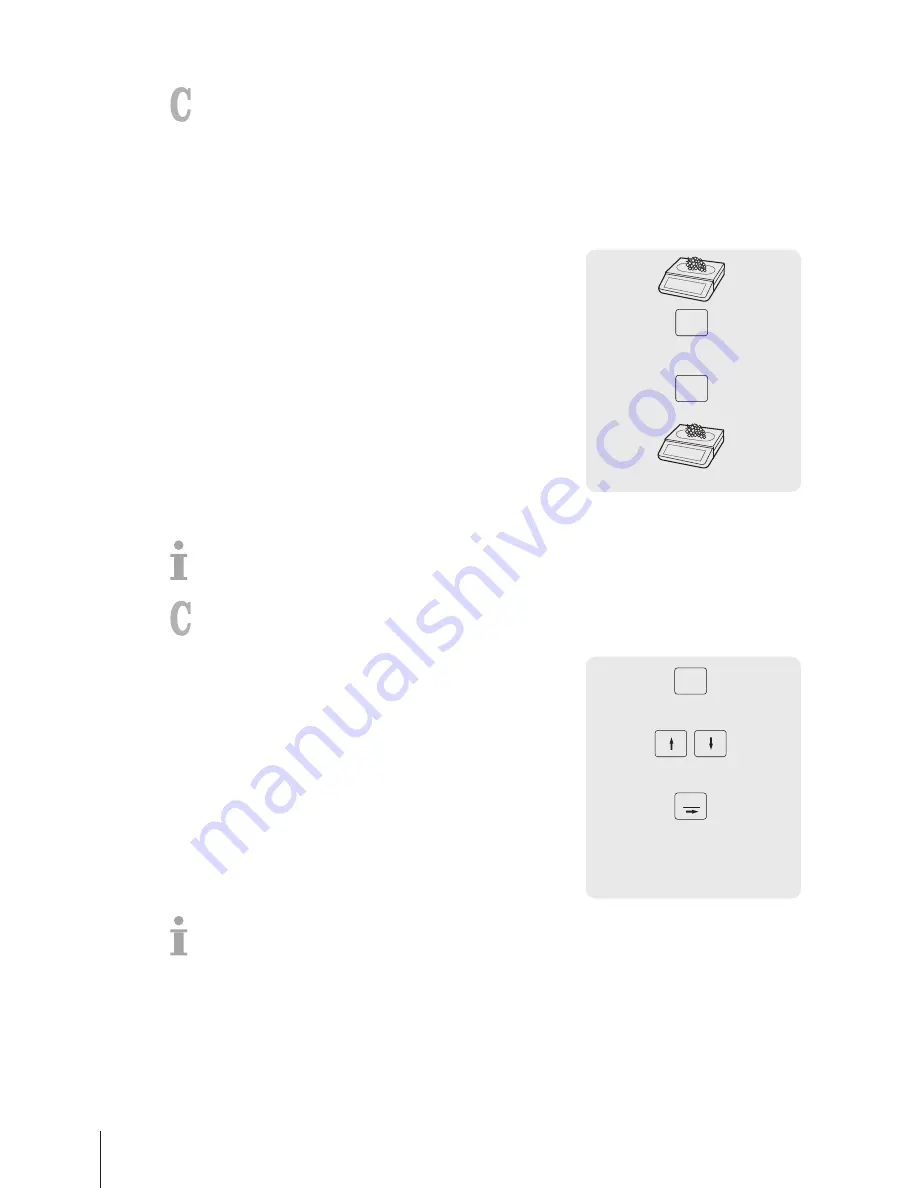
3.7.2 Working with several scales (floating vendor)
With floating vendors, each vendor can work with any scale in a network of scales. To do so, the
following settings must be made:
•
Define up to 16 vendors in sub-menu F121.
•
Select "Vendor Mode = Floating Vendor" in sub-menu F233.
•
Either assign additional Vendor keys in F232 or select "V key = V + Vendor ID" in sub-menu F233.
Example
Vendor 2 enters item 1 on scale A, item 2 on scale B and completes the transaction on scale C.
1
Place the item on any scale in the network, e.g., scale A.
2
Call up the PLU by PLU number or directly enter the unit price.
3
Confirm the entry with the Vendor key V2.
4
For more items, repeat steps 2 to 3 with any scale in the network,
e.g., scale B.
5
Complete the transaction on any scale in the network as
described in section [Free input
}
Page 14].
0 … 9
…
A
PLU
V2
B
3.8 Voiding
Your customer decides not to buy one or more items which have already been weighed, but not paid.
In this case, you can void unwanted items.
To do so, the following setting must be made:
•
"Void" must be enabled in sub-menu F212.
1
Press the Vendor key.
ð
The ticket is called up.
2
Select the item which shall be voided.
3
Press the Void key to delete the selected item.
4
For more items, repeat steps 2 and 3.
5
Complete the transaction as described in section [Free
input
}
Page 14].
…
Void
V
Double press the Void key to delete all items.
Fast and easy operation
20
Skippper 5000
Summary of Contents for Skipper 5000
Page 1: ...Skipper 5000 User Guide...
Page 2: ......
Page 58: ...Technical data and accessories 56 Skippper 5000...
Page 59: ......






























