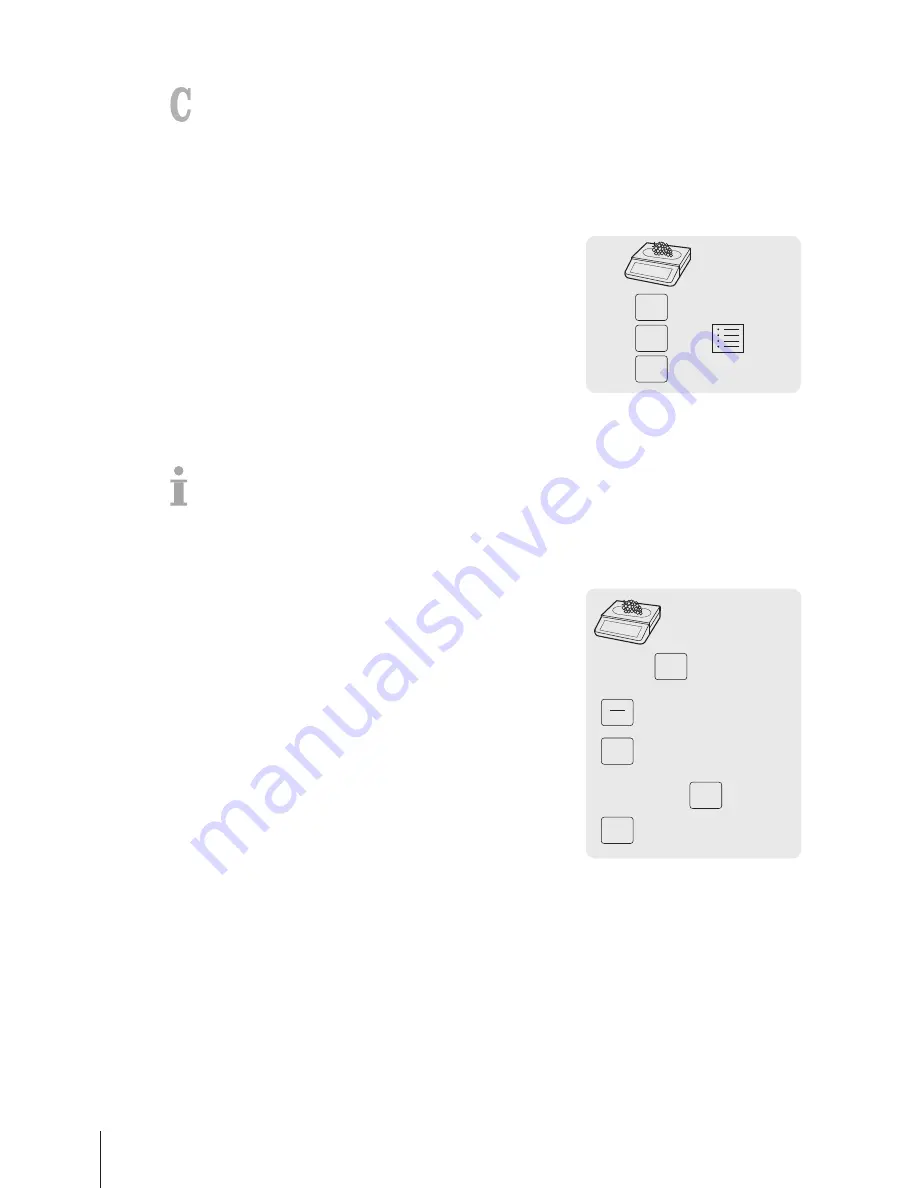
3.12.3 Granting a pre-defined discount
To grant a pre-defined discount, the following settings must be made:
•
Discounts defined in sub-menu F131.
•
One of the following settings enabled in sub-menu F217.
–
"Discount on Unit Price"
–
"Discount on Total Price"
–
"Discount on Sales Total"
1
Place the item on the scale.
2
Call up the PLU.
ð
The unit price and item name appear in the display.
3
Press the [Discount List] key.
4
Select the desired discount value from the list.
5
Confirm the discount with the Vendor key.
ð
The reduced price is displayed.
6
For more items, repeat steps 1 to 5.
7
Complete the transaction as described in section [Free
input
}
Page 14].
V
25.90
Disc
23.31
To grant a pre-defined discount on the total sum, total items with the Star key and press the [Discount
List] key.
3.13 Payment
3.13.1 Working with return
1
Book the customer's items and confirm each item with the Vendor
key.
2
Total items with the Star key.
3
Press the Vendor key.
4
Enter amount given by the customer and confirm with the Vendor
key.
0 … 9
…
V
*
Pay
Total 57.85
V
60
Change 2.15
Cash
V
Fast and easy operation
24
Skippper 5000
Summary of Contents for Skipper 5000
Page 1: ...Skipper 5000 User Guide...
Page 2: ......
Page 58: ...Technical data and accessories 56 Skippper 5000...
Page 59: ......






























