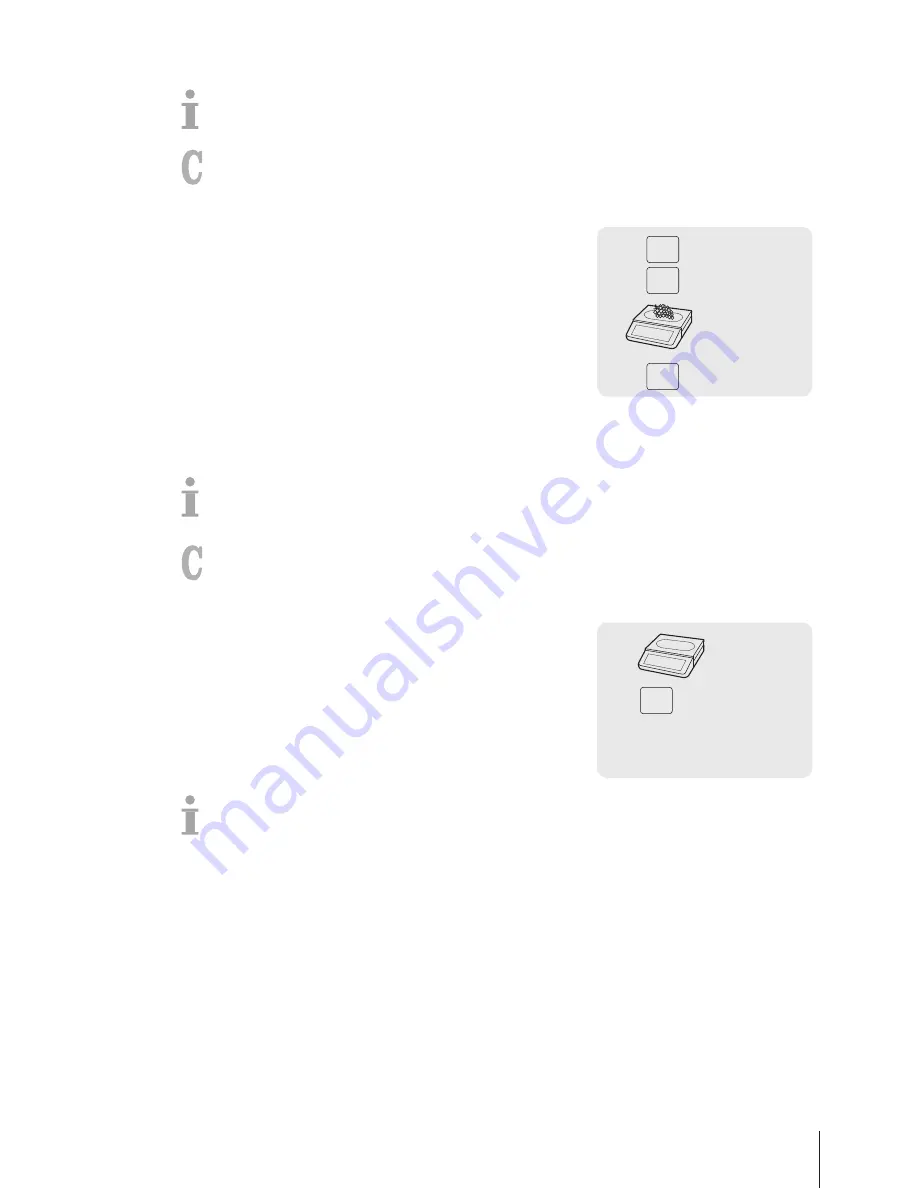
3.9 Refunding
Your customer has paid for an item, but would like to return it.
To partially or completely refund the sales price, the following settings must be made:
•
Refund enabled in sub-menu F212.
•
A key defined as [Refund] in sub-menu F232.
1
Call up the PLU.
ð
The unit price and item name appear in the display.
2
Press the [Refund] key.
If required, enter password.
3
Place the item to be refunded on the scale or enter the quantity
and confirm with the Vendor key.
ð
The price to be refunded is displayed with negative sign.
4
For more items, repeat steps 1 to 3.
5
Complete the transaction as described in section [Free
input
}
Page 14].
V
Refund
0 … 9
Password
–5.90
PLU
3.10 Reopening a ticket
You have finished the transaction with the Star key and the ticket was printed. Now the customer
would like to return an item. In this case, you can reopen the ticket. To reopen a ticket, the vendor
who recalls the ticket cannot have an open ticket.
To reopen the ticket, the following settings must be made:
•
"Reopen ticket" enabled in sub-menu F218.
•
A key defined as [Ticket Reopen] in sub-menu F232.
1
Press the [Ticket Reopen] key.
ð
Ticket No.
is displayed.
2
Enter the number of the ticket you want to reopen and confirm
with the Vendor key.
3
Make the required changes.
4
Complete the transaction as described in section [Free
input
}
Page 14].
Reopen
12345
0 … 9
…
•
When a ticket is reopened, a new ticket number is assigned to it.
•
On the printout of the reopened ticket both the old and new ticket numbers are printed.
Fast and easy operation 21
Skippper 5000
Summary of Contents for Skipper 5000
Page 1: ...Skipper 5000 User Guide...
Page 2: ......
Page 58: ...Technical data and accessories 56 Skippper 5000...
Page 59: ......






























