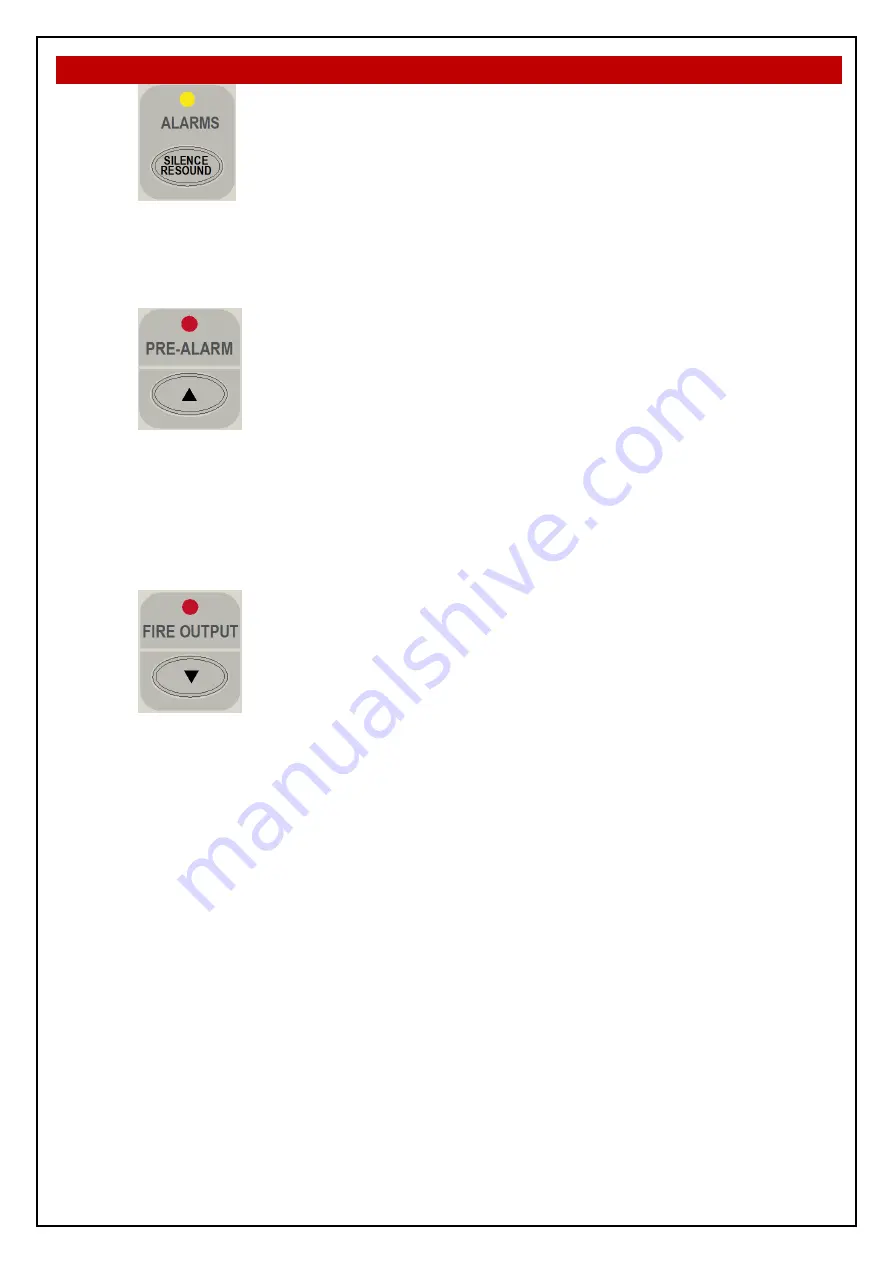
SMART TERMINAL
INSTALLATION & COMMISSIONING
(Yellow)
The LED is illuminated when the sounders have been silenced in response
to a FIRE condition, indicating the resound function is active.
Silence / Resound
Press to silence the alarm devices (associated LED illuminated).
Press again to re-enable the alarm devices (associated LED extinguished).
Active at access level 2 only.
(Red)
Illuminated when one or more devices are in the pre-alarm condition and not
disabled.
Primary Function
Press to display the previously displayed LCD screen
Secondary Function
Set
SmartTerminal
address – A – (minus) decrement number
Active at access level 1 and 2
(Red)
Illuminated when the FIRE output is active as a result of a fire condition.
Primary Function
Press to display the next displayed LCD entry
Secondary Function
Set
SmartTerminal
address – A + (plus) increment number
Active at access level 1 and 2






































