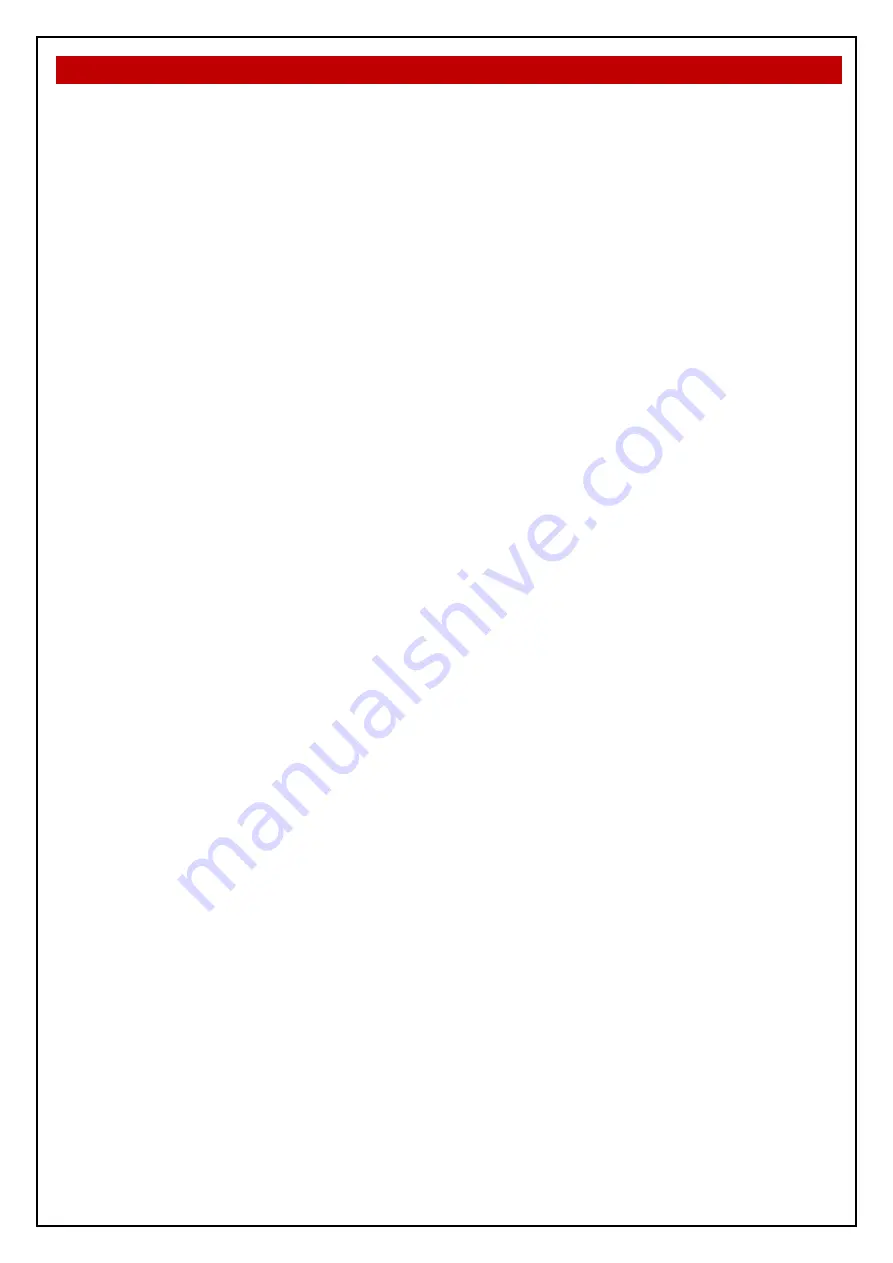
SMART TERMINAL
INSTALLATION & COMMISSIONING
6 Operation
The operation of
SmartTerminal
can be considered to be in one of three states, these are;
1. Power up - when the SmartTerminal is initialising
2. Normal - when the SmartTerminal address has been set and is communicating with the
FACP, reporting normal / abnormal conditions and controlling the FACP via the front panel
controls
3. Fault where the SmartTerminal is in fault and/or is unable to communicate with the FACP.
Power Up
The LCD displays a message telling the operator
SmartTerminal
is being powered up and that the
hardware is being initialised. Once the hardware has been successfully initialised set the address
and
SmartTerminal
should automatically transition to the normal state. Should a failure occur on
power up press the “RESET” button located on the LCD PCB (see
Figure 5
) and check the address
is correct.
Normal
The Normal state is entered from the “Power-up” or a return from the “Fault” state and is displayed
on the LCD if the
SmartTerminal
is communicating with the FACP and operating correctly. In this
state the front panel Power indicator is illuminated.
Fault
SmartTerminal
enters the Fault state upon;
A hardware failure
LCD module failure or
A loss of communications with the FACP (indicated by the “DIAGNOSTIC” LED – not
flashing and the “no communications“ message being displayed)
In a Fault condition the front panel NORMAL indicator is extinguished and the details of the fault are
displayed on the LCD. The FACP will also indicate a fault in a similar manner.






































