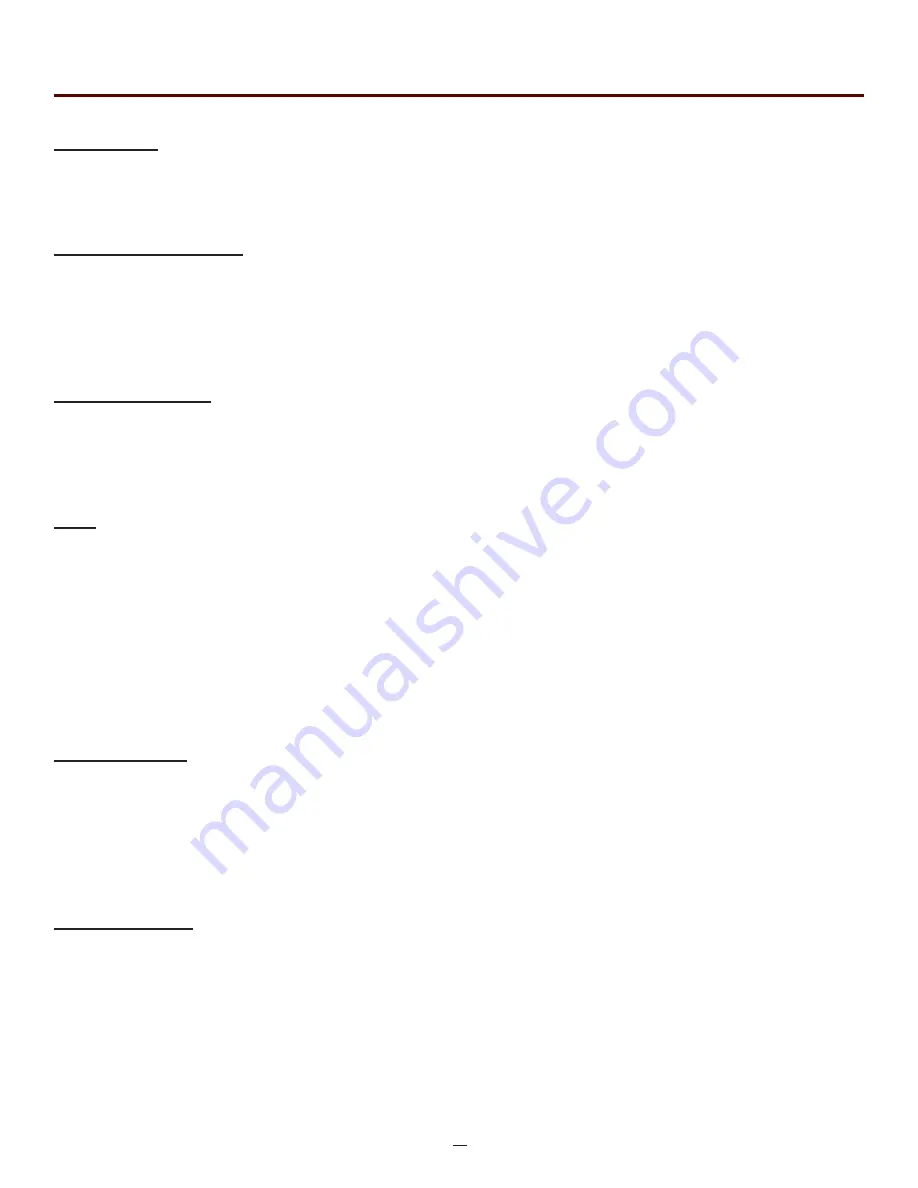
41
OTR 700 User's Guide Rev02 11/2016
Chapter 11 Video Scope
Quick Save
Press the menu button, use the left or right buttons to highlight the quick save icon and press the select button
to store a file image of the scope screen in the file folder within an active project. Scope files will be preceded
by a target icon.
Project Management
To open project management, press the menu button, use the left or right buttons to highlight the project
management folder icon and press select. Use the project management folder to open the project that the
scope images are to be stored. When entering the video scope function, the active folder will be the one
last used in the OTDR or LTS. For more information about the project management system, please refer to
Chapter 9 of this guide.
File Management
To open file management, press the menu button, use the left or right buttons to highlight the file management
icon and press select. Use File management to view a list of saved files or to open a stored image. File types
are identified by the preceding icon. Trace files are indicated by a trace icon, LTS file by an LTS icon and
scope files are preceded by scope (target) icon
Help
Press the menu button, use the left and right buttons to highlight the help icon and press select to view the help
information.
11.4 Video Scope Operation Icon Menu
The following functions are only available for use when the the video scope is in live scan mode.
Grading Rings
Used to turn on and off the rings that indicate the IEC61300-3-35 grading zones.
by entering the menu mode with the menu button, use the LRUD buttons to highlight the pass/fail grading rings
overlay icon and press the select button. Exit the menu mode and use the LRUD buttons to center the image
in the rings. Use the Pass/Fail Criteria Tables from page 44 to grade the connector end face. 2, 3, 5 and 10
micron contaminant examples are displayed just below the connector image on the video scope display.
Pass/Fail Label
Used to turn cycle through P/F (Pass/Fal) Off, P/F Man (In Red "Fail"), P/F Man (In Green "Pass") and P/F auto.
To set the pass/fail indicator, press the menu button, use the left or right buttons to highlight the pass/fail icon
and press select to cycle through the pass/fail states.
The touch screen may also be used to make these selections.























