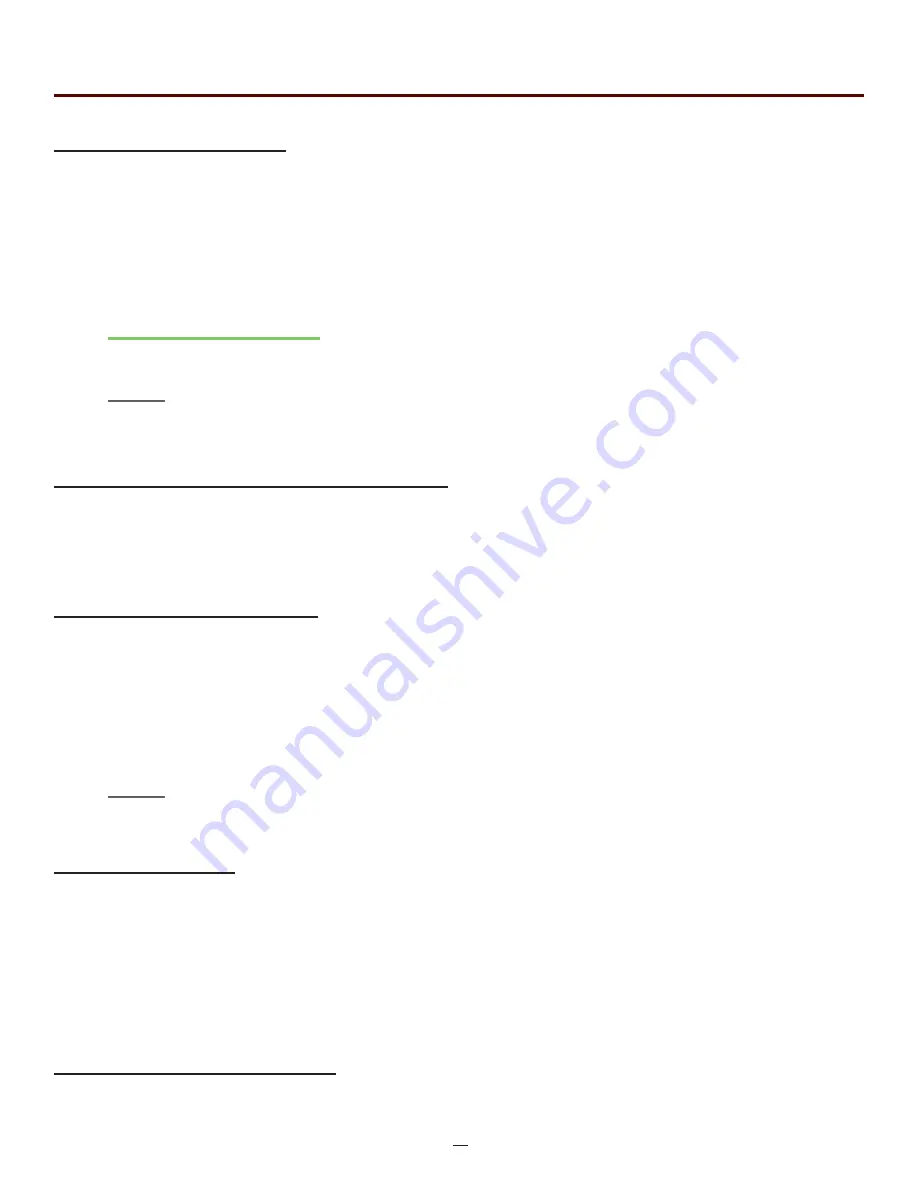
19
OTR 700 User's Guide Rev02 11/2016
Event Table/Schematic Sensitivity Settings
When using the keypad, the cursor is yellow. When the LRUD buttons are used, a yellow cursor will move
through the available values. Use the Select button to select the yellow highlighted value. Once a value is
selected, it will show green, until the yellow cursor is moved from that area and then it will show blue for a
active value.
Chapter 8 OTDR Operation
Pass/Fail Threshold Settings
There are five pass/fail thresholds that may be set. Use the LRUD buttons to move between threshold
categories, once a categories is highlighted, press select to change the focus of the LRUD buttons and
highlight the first digit in the setting. Use the up/down button to make changes to the highlighted digit and
the left/right buttons to move to another digit. Once the desired value is entered, press selected again and
the LRUD buttons may be used to move off that threshold. Continue until all thresholds settings have been
completed. When using the touch screen, simply touch the up or down arrows of a digit to make changes.
Date/Time Settings
Use the LRUD buttons to highlight the calendar month and press select. Use the left and right buttons to
change the month and press select. Use the LRUD buttons, highlight the date and press select. With the touch
screen, uses the arrows on either side of the month to set the month then touch the correct date.
Use the LRUD to buttons to highlight the clock and press select. Use the up/down buttons to make changes
to the highlighted digit and the left/right buttons to move the another digit. Once the correct time is entered,
press select. With the touch screen, uses the up and down arrows for each digit to set the time.
Exit Parameter Setting Screen
Press the menu button or touch Return to exit the parameter screen.
Trace Parameter Settings
When using the keypad, the cursor is yellow. When the LRUD buttons are used, a yellow cursor will move
through the available values. Use the Select button to select the yellow highlighted value. Once a value is
selected, it will show green, until the yellow cursor is moved from that area and then it will show blue for a
active value.
There are two additional setting in this area that are not available on the main OTDR screen, distance unit and
pulse width unit.
Note
An arrow at the beginning or end of a list indicates additional setting are available. A black square at
either end indicated the end of the list.
Touch Screen Tip
When using the touch screen feature, simply touch the desired parameter to select it.
Note
There is an ORL and a Reflection Threshold setting. The ORL is the return loss for the entire link/sys-
tem and Reflection threshold is the return loss value of an event.






























