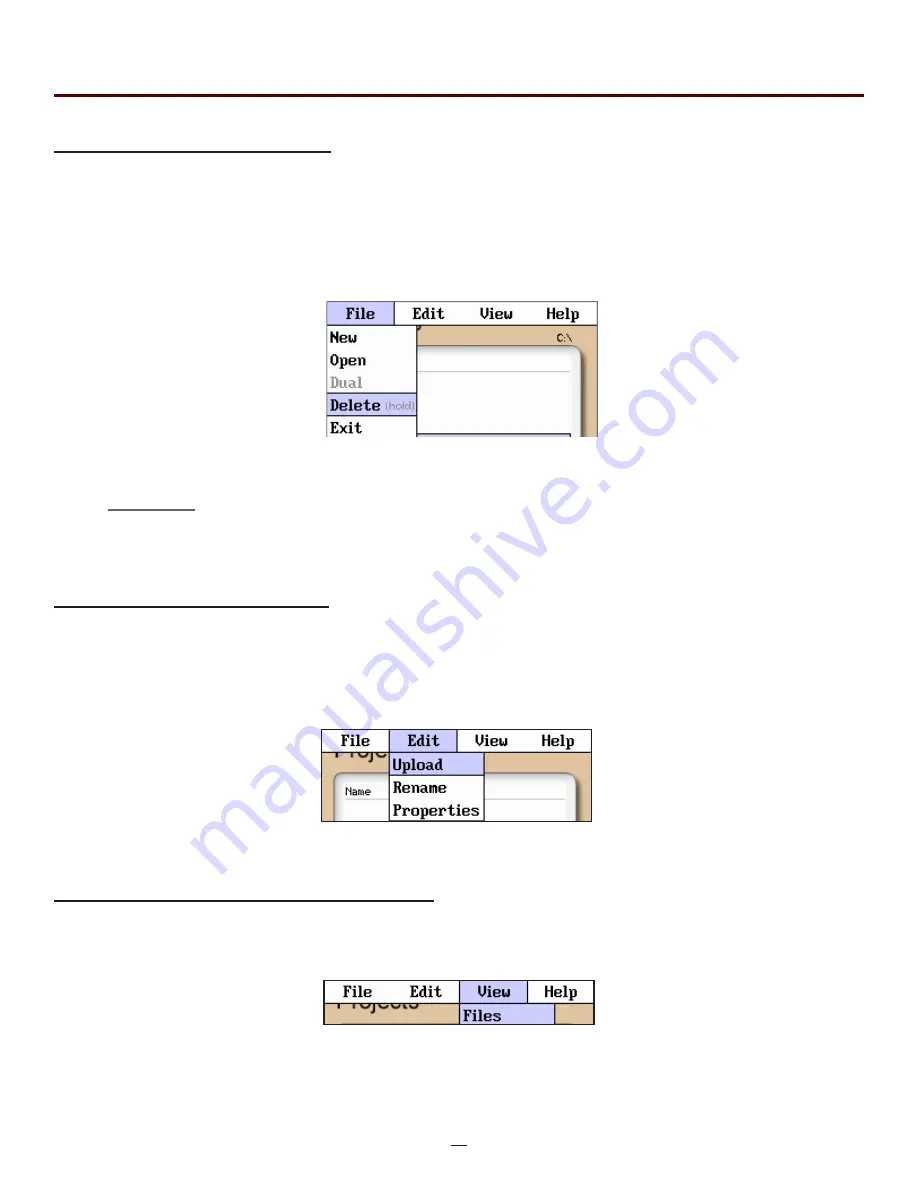
OTR 700 User's Guide Rev02 11/2016
34
Project Management Edit Tab
To open the drop-down the menu under edit, with the edit tab highlighted, press select or the down button. Use
the down or up buttons to move through the drop down menu and press select to choose an operation. Upload
is used to transfer files to the OpTrace software. Rename allows the highlighted folder name to be modified
while maintaining all settings and associated files. Properties allows the user to edit the details/properties
displayed at the bottom of the project window.
Chapter 9 Project Management
Project Management View and Help Tabs
View offers the user the opportunity to move to the file manager from the projects page. With view highlighted,
press select or the down button to open the drop-down menu, with the files tab highlighted, press select to
move to the file management page. For onboard help pages, highlight the help tab and press select.
Fig 9.5
Fig 9.4
Project Management File Tab
To open the drop down menu under file, with file tab highlighted, press
Select or the down button. Use the down or up buttons to move through the drop down menu and press Select
to choose an operation. Selecting new will open a new project folder using the current parameter settings.
Open will open the highlighted project, dual is not operational in the project management and therefore greyed
out, delete permanently removes the highlighted project. (The delete button must be held for at least one
second to remove projects.) Once delete is selected, the project and all files associated with that project are
deleted. Use exit to leave the project manager and return to the trace screen.
NOTE:
Once a project is established the settings cannot be permanently changed. They may be changed
Temporarily, but the original setting will be defaulted every time the project is opened.
Fig 9.3






























