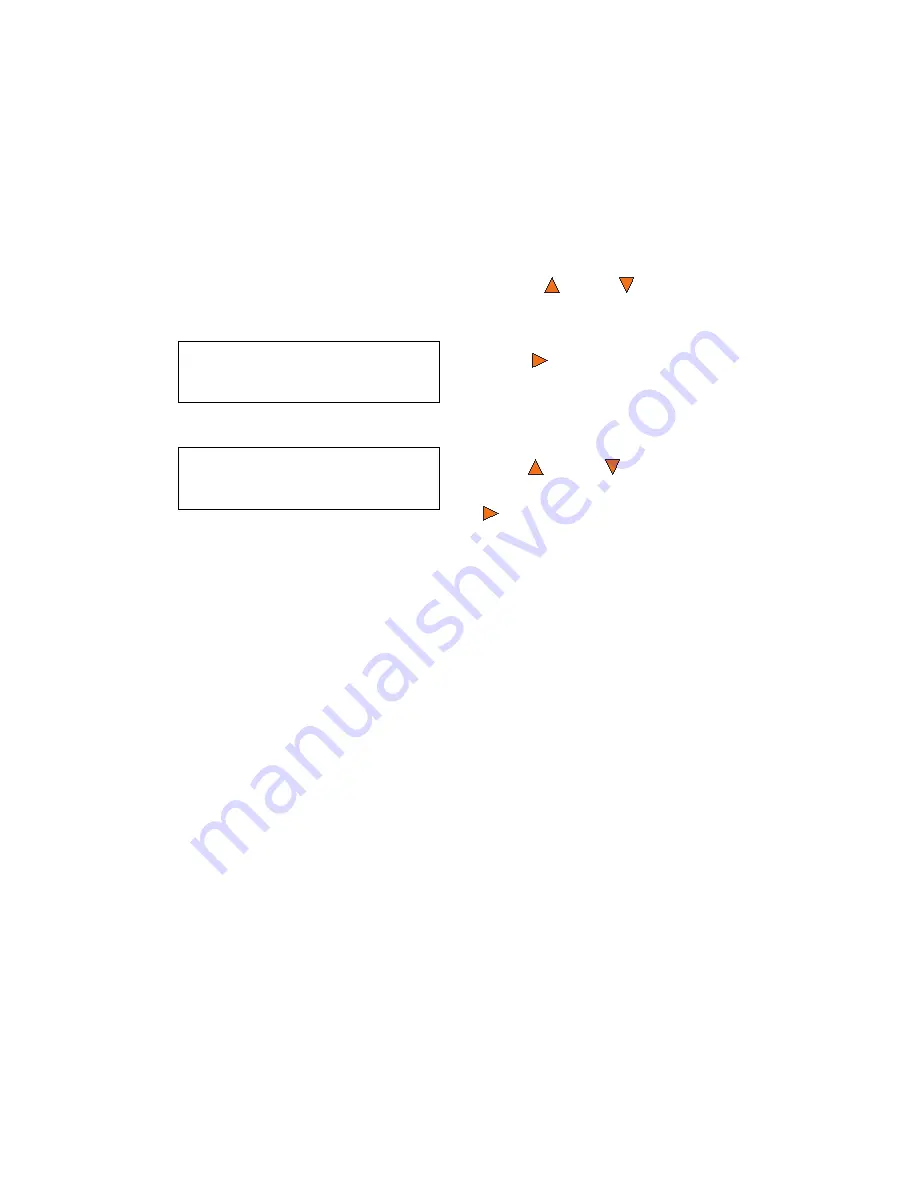
Hard Drive Setup
Octave Systems Inc.
43
10.6 Partition Size
The
Partition Size
option allows you to change the size of the Hard Disk
Drive partitions.
Warning:
When you alter the partition size, all previous data or video
stored on the hard drive will be lost, and you will only be able to load
media with less than the specified partition size capacity.
To change the hard drive partition size, use the
Up
or
Down
buttons to
navigate to the
6. Partition Size
menu:
If your duplicator has a Hard Drive installed, that Hard Drive is divided into
a number of equal-sized partitions. Each partition holds ONE and ONLY
ONE master disc regardless of the size of your master disc.
The options for partition size are:
■
Auto
■
CD: 1 GB
■
DVD: 5 GB
■
DVD Dual: 9 GB
The number of partitions is determined by dividing your Hard Drive's total
capacity by the selected media size: 1 GB for CD format, 5 GB for DVD5 for-
mat, or 9 GB for DVD9 format (double layer/dual layer), and then subtracting
one partition for system use. For example, if you have a 160 GB Hard Drive,
you can calculate the number of DVD5 format partitions by: 160 / 5 = 32.
Since one partition is reserved for system use, you will have 31 partitions
available for use.
Or you can calculate the number of DVD9 format partitions using the formu-
la: 160 / 9 = 17.77. Since you cannot use an incomplete partition, there will
be a total of 17 partitions available for a 160 GB Hard Drive. Since one par-
tition is reserved for system use; there will be 16 partitions available for use.
Hard Drive Setup
6. Partition Size
Press the
Enter
button to enter the
Partition Size
menu.
Hard Drive Setup
AUTO
Press the
Up
or
Down
buttons to
select the desired partition size. Press
the
Enter
button to select the Parti-
tion Size.
Summary of Contents for Copy Master II
Page 1: ...Copy Master II User s Guide ...
Page 20: ...Copy Master II User s Guide 20 Octave Systems Inc ...
Page 68: ...Copy Master II User s Guide 68 Octave Systems Inc ...
Page 77: ......






























