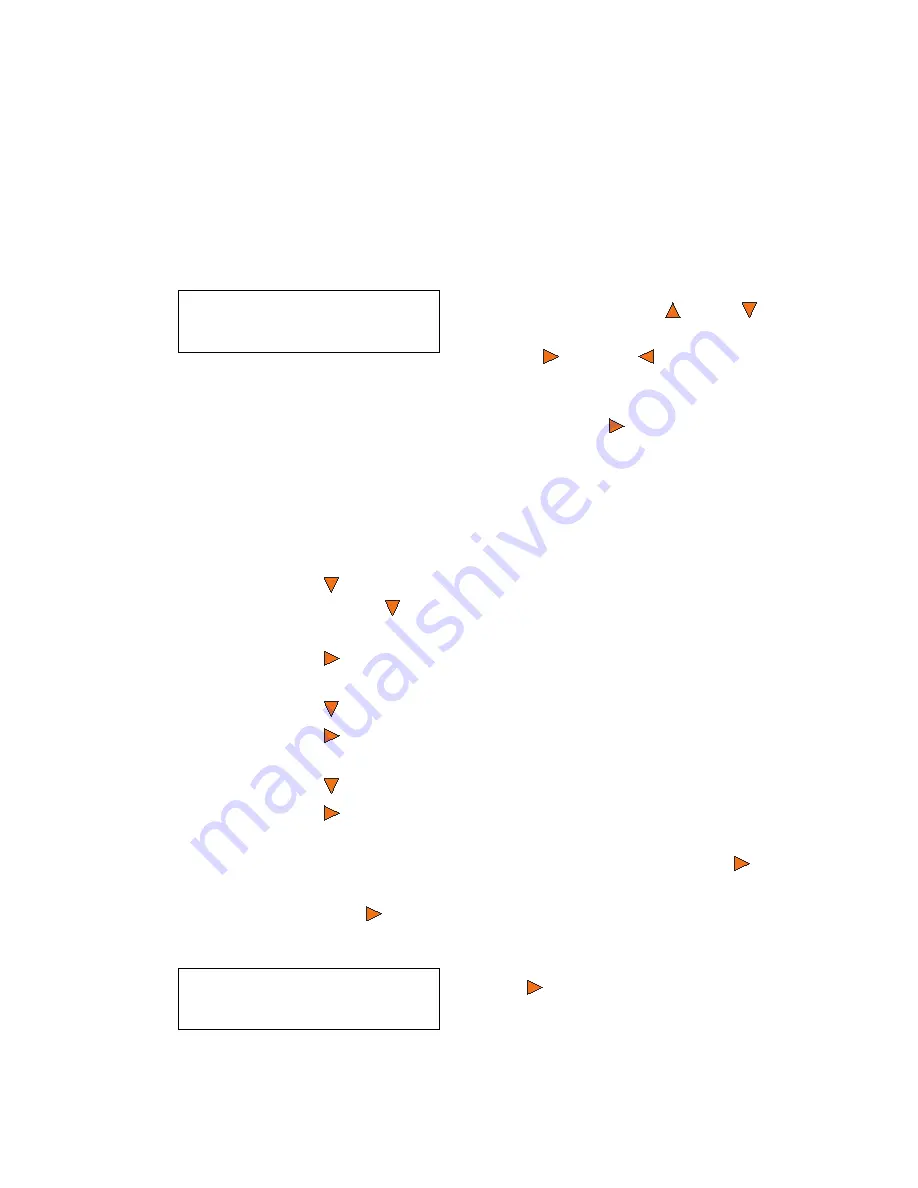
Setting Counters and Assigning Names
Octave Systems Inc.
19
7.2 Editing Names
When you create either a new user or a partition, you need to assign
a name to it. The example shown here shows how to name or rename
a partition, but the process for naming or renaming a user is identi-
cal.
After you have created the partition, you will see the
Edit Partition
Name
menu:
The name for a partition can be up to eight characters long, and the
characters can be any alpha (A...Z) or numeric (0...9) value. For ex-
ample, if you want to name the partition for your master disc as
“FUN”. Then follow this example:
■
Press the
Down
button repeatedly until “F” is displayed. (You
can also hold the
Down
button down, and the duplicator will
scroll through the alphabet.)
■
Press the
Enter
button once to move the cursor to the next posi-
tion.
■
Press the
Down
button repeatedly until “U” is displayed.
■
Press the
Enter
button once to move the cursor to the next posi-
tion.
■
Press the
Down
button repeatedly until “N' is displayed.
■
Press the
Enter
button once to move the cursor to the next posi-
tion.
■
Once you have the name “FUN” displayed and then, press the
Enter
button repeatedly until the cursor is moved to “OK”.
■
Then press the
Enter
button once to submit your name selection.
You will now see the following confirmation screen:
Edit Partition Name
[
] OK?
To enter the name, use the
Up
or
Down
buttons to select the character
and use the
Enter
or
ESC
buttons
to move the cursor position. Once
you've finished, move the cursor to
“OK” and press the
Enter
button.
Loading Partition?
[FUN
] OK?
Press the
Enter
button to confirm.
Summary of Contents for Copy Master II
Page 1: ...Copy Master II User s Guide ...
Page 20: ...Copy Master II User s Guide 20 Octave Systems Inc ...
Page 68: ...Copy Master II User s Guide 68 Octave Systems Inc ...
Page 77: ......






























