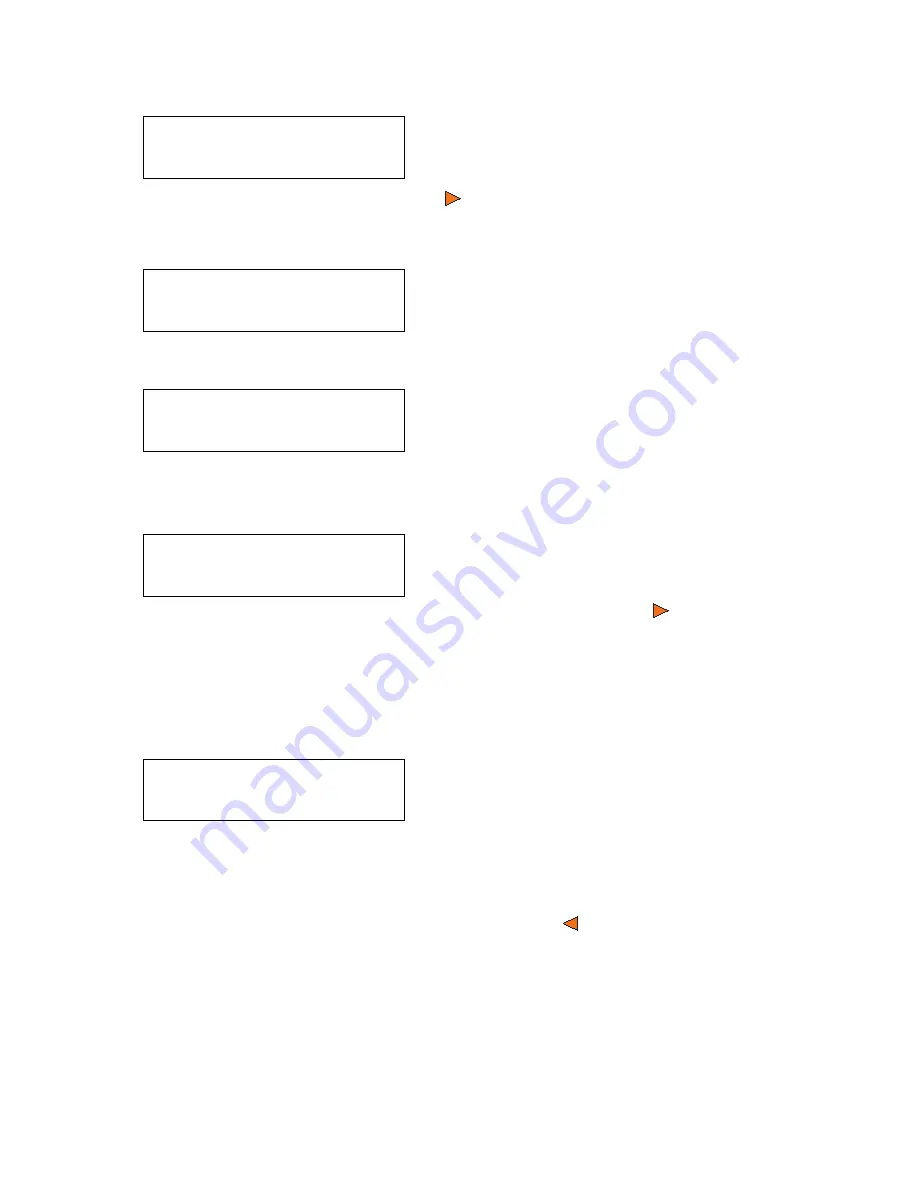
Copy Master II User’s Guide
30
Octave Systems Inc
The Duplicator will then compare the discs in the writer tray to the Master
Reading Source. When the comparison is complete, the duplicator will eject
the good discs and you will see a PASS/FAIL screen similar to this:
Load more discs to continue the test, or press the press
ESC
button
to ter-
minate the test.
Counter:
No Counter
Follow the instructions shown in “Set-
ting Counters” on page 17 to continue.
Once the counters have been set, press
the
Enter
button to confirm. You will
see the
Waiting for Master
screen.
Preparing...
Waiting for Master
The duplicator requests the master disc
first. Once it has read the master, it re-
quests the blank discs.
Preparing...
Waiting for Blanks
Insert the discs that you want to verify.
Allow 5-10 seconds for the duplicator to
detect your discs. After the discs have
been recognized, you will see a screen
similar to this:
Preparing...
7 Disc Detected, Go?
The “7” indicates that the duplicator
recognized seven discs in the writer
tray. The actual quantity may be differ-
ent on your machine. Press the
Enter
button to confirm.
PASS 7 FAIL 0 (
14)
Waiting for Blanks
The “PASS 7” indicates that the dupli-
cator verified the seven discs in the writ-
er trays. The “FAIL 0” indicates that
none of the discs failed testing. The
(
14) indicates the total number of
discs that have passed.
Summary of Contents for Copy Master II
Page 1: ...Copy Master II User s Guide ...
Page 20: ...Copy Master II User s Guide 20 Octave Systems Inc ...
Page 68: ...Copy Master II User s Guide 68 Octave Systems Inc ...
Page 77: ......






























