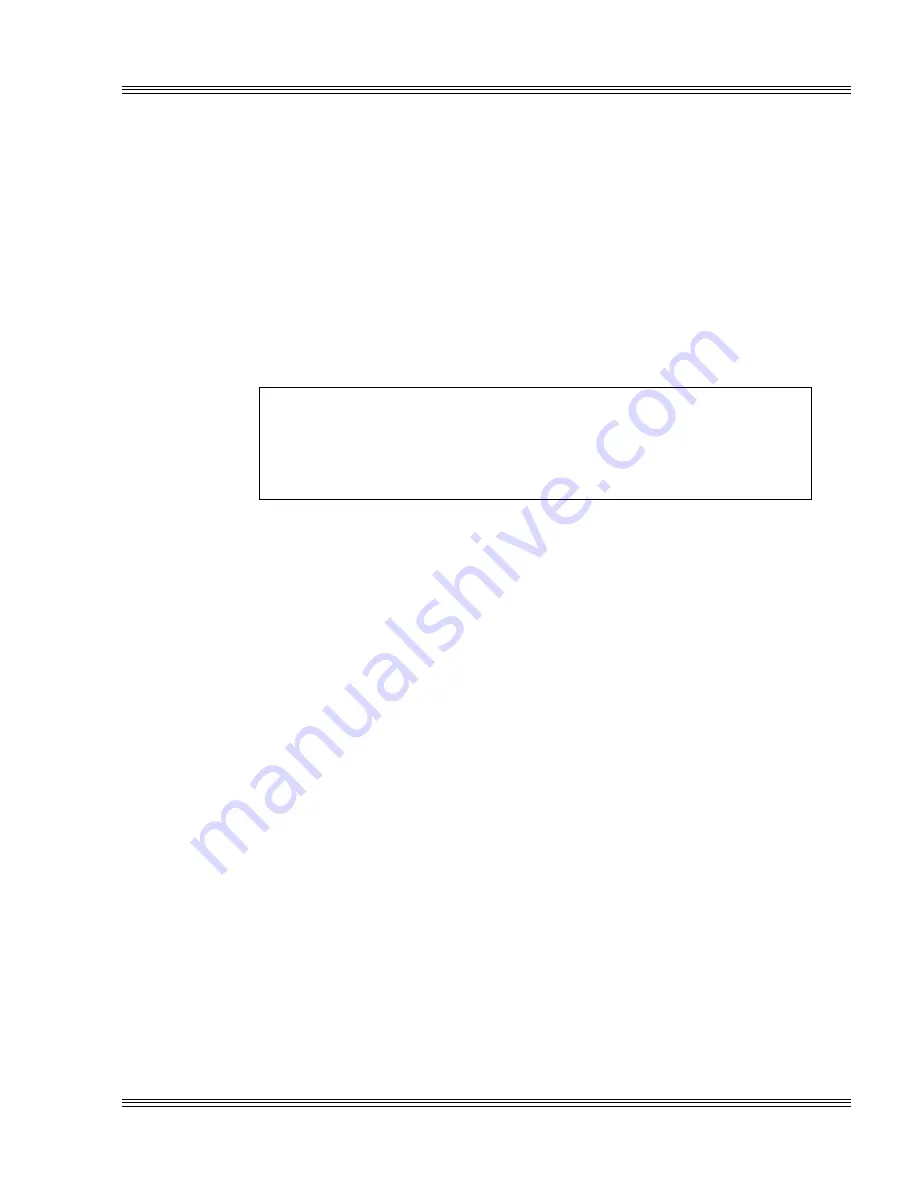
2-9
PC-510 user’s manual
Quick start
The maximum current requirements for the PC-510 is 2.0 A provided
through P8, P9. It is important that a quality power supply be used
with the PC-510. For example, when a particular application calls for a
custom power supply, there are several internal issues to consider such
as current capacity, line and load regulation, maximum ripple, hold up
time, efficiency, and current limiting. The user should also consider the
power devices and equipment such as the power cable conductor gauge,
number and length of conductors, mating connectors, and the power
supply to external devices such as hard drives, floppy drives, displays,
mouse, and keyboard.
The proper selection of a quality power supply ensures reliability and
proper functioning of the PC-510.
WARNING!
Make sure the power supply is OFF when connecting the
power cable to the PC-510 board. Damage to the PC-510 may
occur if the power is ON when connecting the power cable.
≡
Running a demo program
Logon message
1. Power on the PC-510.
2. A logon message similar to the one below appears on your PC
monitor:
PhoenixBIOS(TM) A486 Version x.xx
Copyright (C) 1985-1994
Phoenix Technologies, Ltd.
All Rights Reserved
Octagon Systems Corp. PC-510 CPU
PC510 BIOS vx.xx - mm/dd/yy
Am586-WB processor detected operating at 133 MHz
640K Base Memory, 5x86 133 MHz
On board memory configured as EDO DRAM
INT 17h BIOS extension vx.xx
Copyright (c) 1995-96 Octagon Systems Corporation
PICO Flash Array
Copyright (c) 1996, Phoenix Technologies Ltd.
Resident Flash (RFA) OEM Layer
Phoenix Pico Flash Array
Summary of Contents for PC-510
Page 7: ...Notice to user PC 510 user s manual ...
Page 17: ...xii Contents PC 510 user s manual ...
Page 23: ...About this manual PC 510 user s manual ...
Page 25: ...Overview of Section 1 PC 510 user s manual ...
Page 35: ...2 2 Quick start PC 510 user s manual Figure 2 1 PC 510 component diagram ...
Page 45: ...2 12 Quick start PC 510 user s manual ...
Page 55: ...3 10 SETUP programs PC 510 user s manual ...
Page 59: ...4 4 Save and run programs PC 510 user s manual ...
Page 61: ...Overview of Section 2 PC 510 user s manual ...
Page 73: ...5 12 Serial ports PC 510 user s manual ...
Page 77: ...6 4 LPT1 parallel port PC 510 user s manual ...
Page 83: ...7 6 Console devices PC 510 user s manual ...
Page 119: ...13 8 CRTs and flat panels PC 510 user s manual ...
Page 123: ...14 4 GPS interface PC 510 user s manual ...
Page 125: ...15 2 PC 104 expansion PC 510 user s manual ...
Page 127: ...Overview of Section 3 PC 510 user s manual ...
Page 131: ...16 4 Watchdog timer and hardware reset PC 510 user s manual ...
Page 147: ...18 8 Transferring files remote disks PC 510 user s manual ...
Page 177: ...21 22 CPU power management PC 510 user s manual ...
Page 181: ...22 4 Troubleshooting PC 510 user s manual ...
Page 183: ...Overview of Section 4 PC 510 user s manual ...
Page 203: ...A 20 Technical data PC 510 user s manual ...
Page 231: ...B 28 Software utilities PC 510 user s manual ...
















































