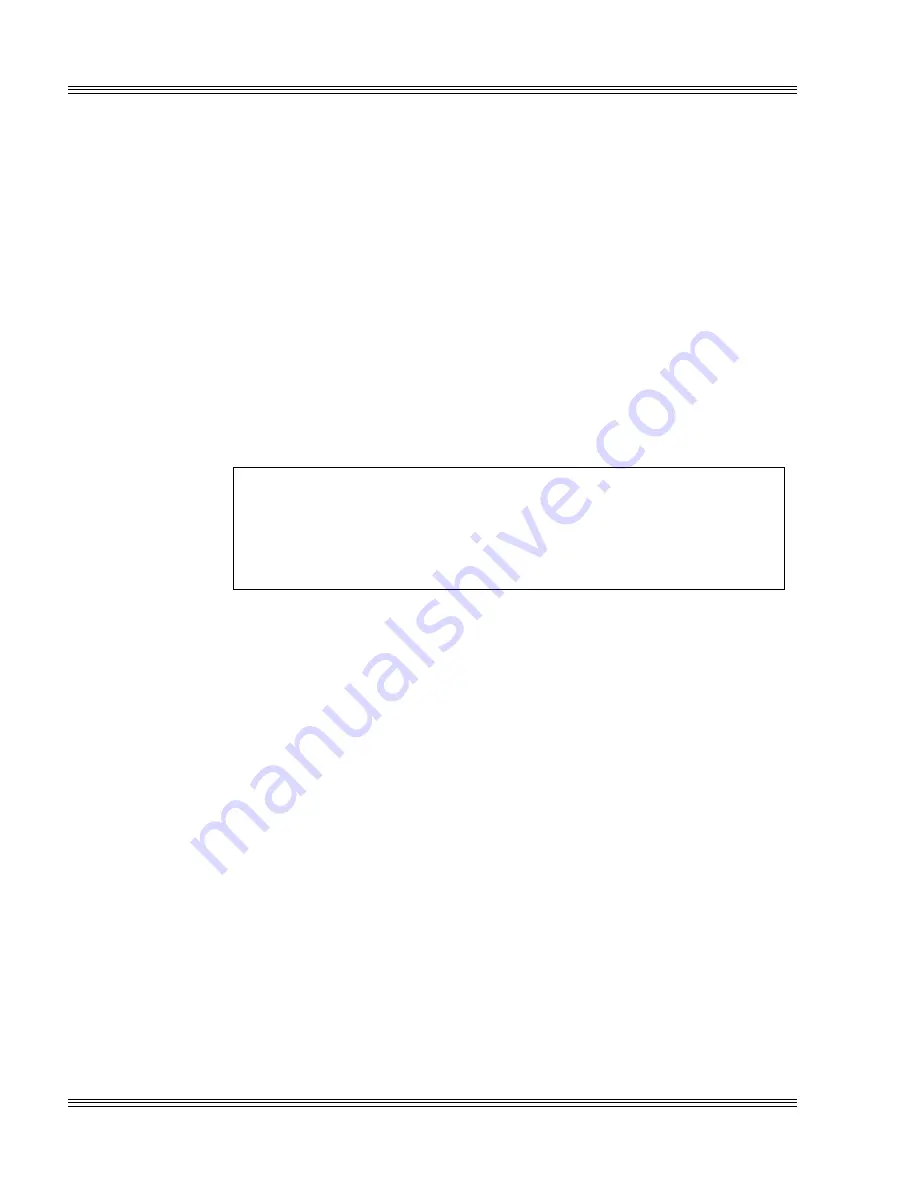
8-2
SSDs, DRAM, and battery backup
PC-510 user’s manual
3. Jumper W5[1-2, 3-4, 5-6, 9-10] and W2[7-8] for a flash device.
4. Install a 512K SRAM into SSD0 at socket U13.
5. Power on the PC-510 and format the flash device. See also the Manag-
ing SSDs
chapter for more information.
Note
SRAM contents are sometimes affected by system noise. Therefore, the
use of SRAM is not recommended in electrically noisy environments,
especially when systems are critical. The SSD0 supports SRAM devices
which are available only under OEM contract.
The SSD0 socket also supports flash and EPROM devices. By default,
SSD0 reserves 192 KB for the system/video BIOS and 320 KB for a
DOS drive. When an SRAM or flash device is used, the DOS drive is
read/writeable through PICO FA. After PFORMAT has run, the
SETSSD/SSD0BIOS- option allows the DOS drives on SSD0 to be the
full size, 512 KB.
WARNING!
Alignment of an SRAM, flash, or EPROM device into SSD0 is
critical. Be certain to properly align pin 1 of either the
SRAM, flash, or EPROM device with pin 1 of SSD0 on the
PC-510.
≡
SSD0 replaced with a flash device
Before replacing SSD0 with a flash device, do the following steps:
1. Power off the PC-510 and then make sure W2[5-6] is jumpered in order
to boot from the BIOS on SSD1.
2. Since SSD0 is to be replaced with an unprogrammed device, the PC-510
must be configured to boot from SSD1. Run SETSSD.EXE to change
the boot device:
PC510 C:\> SETSSD SSD1 SSD0
3. Power off the PC-510 and install a 512K flash into SSD0 at socket U13.
Both W5[1-2, 3-4, 5-6, 9-10] and W2[7-8] must be jumpered for a flash
device.
≡
Selecting an SSD BIOS
Each SSD may contain a system BIOS and a video BIOS. To select an
SSD BIOS in SSD1, add jumper W2[5-6]. To use SSD0 BIOS, remove
jumper W2[5-6]. See Table 8-2 for the proper settings. To program the
system BIOS/video BIOS, refer to the Managing SSDs chapter.
Summary of Contents for PC-510
Page 7: ...Notice to user PC 510 user s manual ...
Page 17: ...xii Contents PC 510 user s manual ...
Page 23: ...About this manual PC 510 user s manual ...
Page 25: ...Overview of Section 1 PC 510 user s manual ...
Page 35: ...2 2 Quick start PC 510 user s manual Figure 2 1 PC 510 component diagram ...
Page 45: ...2 12 Quick start PC 510 user s manual ...
Page 55: ...3 10 SETUP programs PC 510 user s manual ...
Page 59: ...4 4 Save and run programs PC 510 user s manual ...
Page 61: ...Overview of Section 2 PC 510 user s manual ...
Page 73: ...5 12 Serial ports PC 510 user s manual ...
Page 77: ...6 4 LPT1 parallel port PC 510 user s manual ...
Page 83: ...7 6 Console devices PC 510 user s manual ...
Page 119: ...13 8 CRTs and flat panels PC 510 user s manual ...
Page 123: ...14 4 GPS interface PC 510 user s manual ...
Page 125: ...15 2 PC 104 expansion PC 510 user s manual ...
Page 127: ...Overview of Section 3 PC 510 user s manual ...
Page 131: ...16 4 Watchdog timer and hardware reset PC 510 user s manual ...
Page 147: ...18 8 Transferring files remote disks PC 510 user s manual ...
Page 177: ...21 22 CPU power management PC 510 user s manual ...
Page 181: ...22 4 Troubleshooting PC 510 user s manual ...
Page 183: ...Overview of Section 4 PC 510 user s manual ...
Page 203: ...A 20 Technical data PC 510 user s manual ...
Page 231: ...B 28 Software utilities PC 510 user s manual ...






























