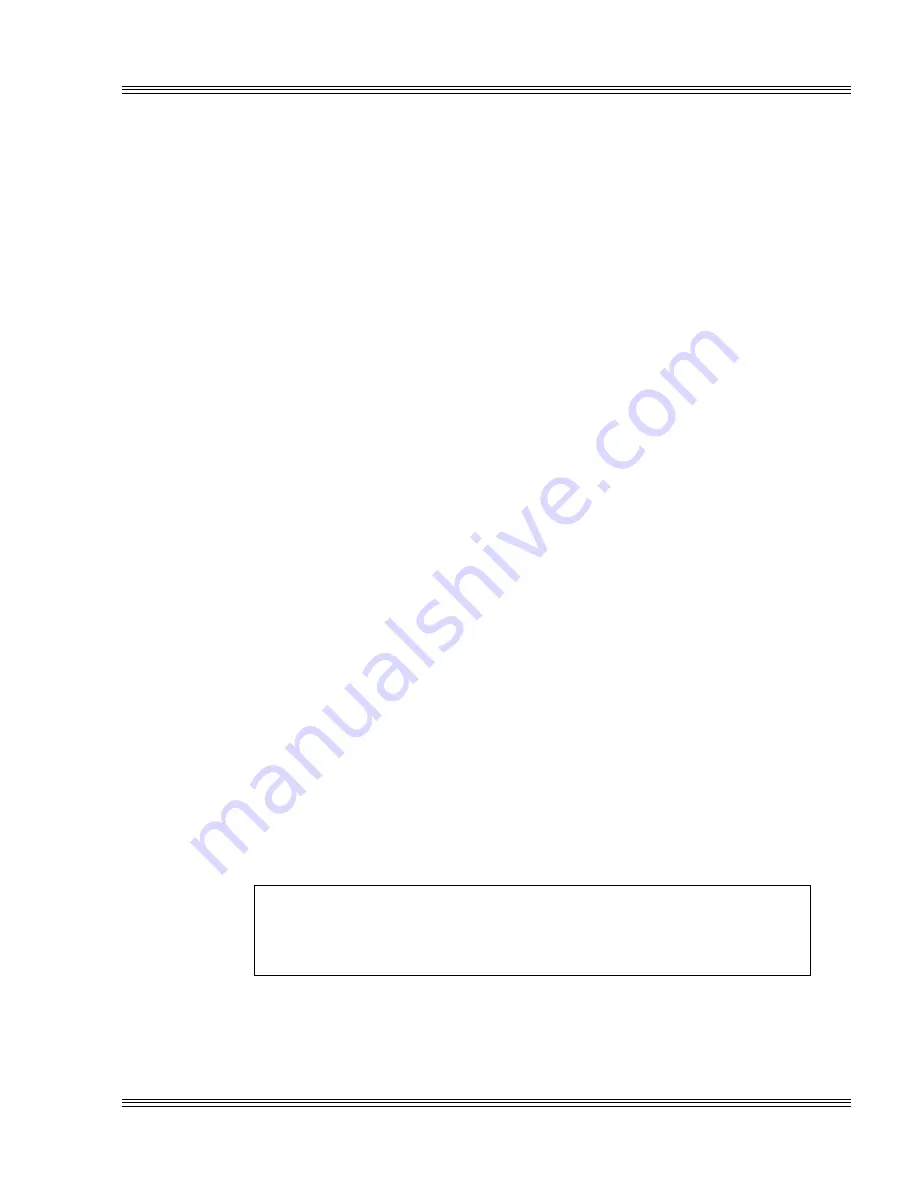
4-1
PC-510 user’s manual
Save and run programs
Chapter 4:
Save and run programs
≡
Save and run your programs on the PC-510
Once you have written, tested and debugged your application, you can
then save it to flash memory in SSD1 or SSD0 (if flash or SRAM). When
you reboot the PC-510, your program can automatically load into DOS
memory and execute. As shipped from the factory, SSD1 already con-
tains a bootable ROM-DOS.
This chapter describes the following:
n
Saving an application program to SSD1
n
Autoexecuting the program from the PC-510
n
Overriding autoexecution of your program.
The information in this chapter assumes you are using ROM-DOS in
your application. Some Microsoft programs make undocumented DOS
calls. With ROM-DOS, an error returns when an undocumented DOS
call is made, causing your program to operate erratically. We recom-
mend booting from SSD1, using your own DOS, when using programs
with undocumented DOS calls. Refer to the section Adding operating
system startup files
in the Managing SSDs chapter for more information
on saving and autoexecuting programs.
≡
Saving programs and support files
By default, the drive in SSD1 comes preformatted from the factory,
loaded with ROM-DOS startup files and an example demo program. To
replace the demo program on SSD1 with your own, see the section
Adding your application
, in this chapter. To reformat an SSD or to add
your own operating system, please refer to the Managing SSDs chapter.
WARNING!
Reformatting SSD1 requires the use of a floppy or a hard
disk to restore system files.
Summary of Contents for PC-510
Page 7: ...Notice to user PC 510 user s manual ...
Page 17: ...xii Contents PC 510 user s manual ...
Page 23: ...About this manual PC 510 user s manual ...
Page 25: ...Overview of Section 1 PC 510 user s manual ...
Page 35: ...2 2 Quick start PC 510 user s manual Figure 2 1 PC 510 component diagram ...
Page 45: ...2 12 Quick start PC 510 user s manual ...
Page 55: ...3 10 SETUP programs PC 510 user s manual ...
Page 59: ...4 4 Save and run programs PC 510 user s manual ...
Page 61: ...Overview of Section 2 PC 510 user s manual ...
Page 73: ...5 12 Serial ports PC 510 user s manual ...
Page 77: ...6 4 LPT1 parallel port PC 510 user s manual ...
Page 83: ...7 6 Console devices PC 510 user s manual ...
Page 119: ...13 8 CRTs and flat panels PC 510 user s manual ...
Page 123: ...14 4 GPS interface PC 510 user s manual ...
Page 125: ...15 2 PC 104 expansion PC 510 user s manual ...
Page 127: ...Overview of Section 3 PC 510 user s manual ...
Page 131: ...16 4 Watchdog timer and hardware reset PC 510 user s manual ...
Page 147: ...18 8 Transferring files remote disks PC 510 user s manual ...
Page 177: ...21 22 CPU power management PC 510 user s manual ...
Page 181: ...22 4 Troubleshooting PC 510 user s manual ...
Page 183: ...Overview of Section 4 PC 510 user s manual ...
Page 203: ...A 20 Technical data PC 510 user s manual ...
Page 231: ...B 28 Software utilities PC 510 user s manual ...
















































