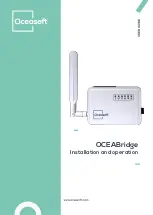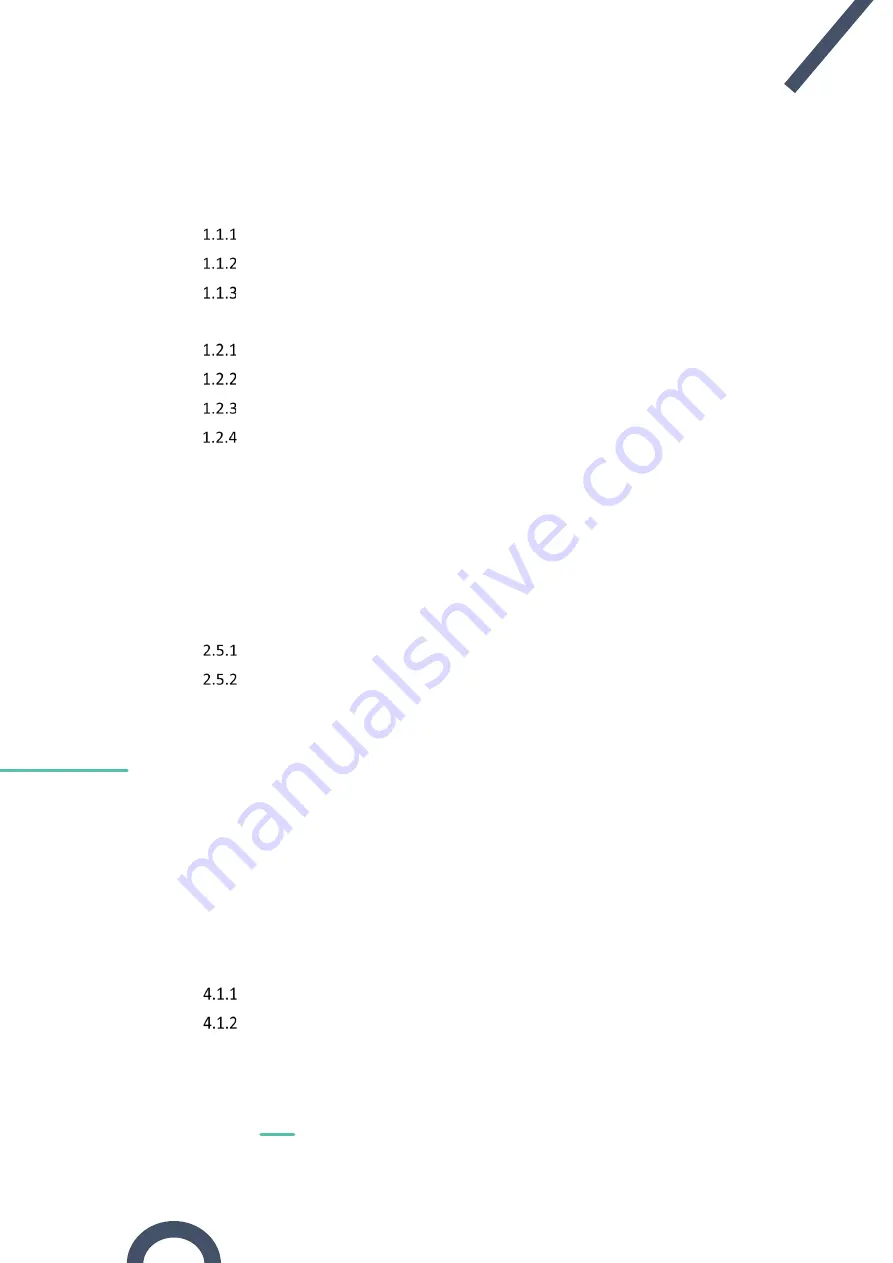
Introduction
OCEABridge User Guide
Page 5
User guide
Contents
Main features ......................................................................................................... 7
Architecture ........................................................................................................... 8
Package contents ................................................................................................... 9
Overhead/front view ........................................................................................... 10
Front view ............................................................................................................ 11
Side view (right-hand side) .................................................................................. 12
Back/bottom ........................................................................................................ 12
2.1 Prerequisites ............................................................................................................. 13
2.2 Plugging in OCEABridge ............................................................................................. 14
2.3 Connecting to the configuration application ............................................................ 15
2.4 Gateway properties ................................................................................................... 16
2.5 Gateway settings ....................................................................................................... 17
Cloud server ......................................................................................................... 17
Operating mode ................................................................................................... 18
Wireless network management ..................................................................... 20
3.1 Connecting to a WiFi network ................................................................................... 20
3.2 Adding a wireless network ........................................................................................ 22
3.3 Configuring WiFi connection ..................................................................................... 22
3.4 Enabling an existing wireless network ...................................................................... 23
3.5 Configuring a 3G/4G connection ............................................................................... 24
3.6 Configuring the network LED .................................................................................... 27
General Setup ...................................................................................................... 29
Advanced Settings ................................................................................................ 30