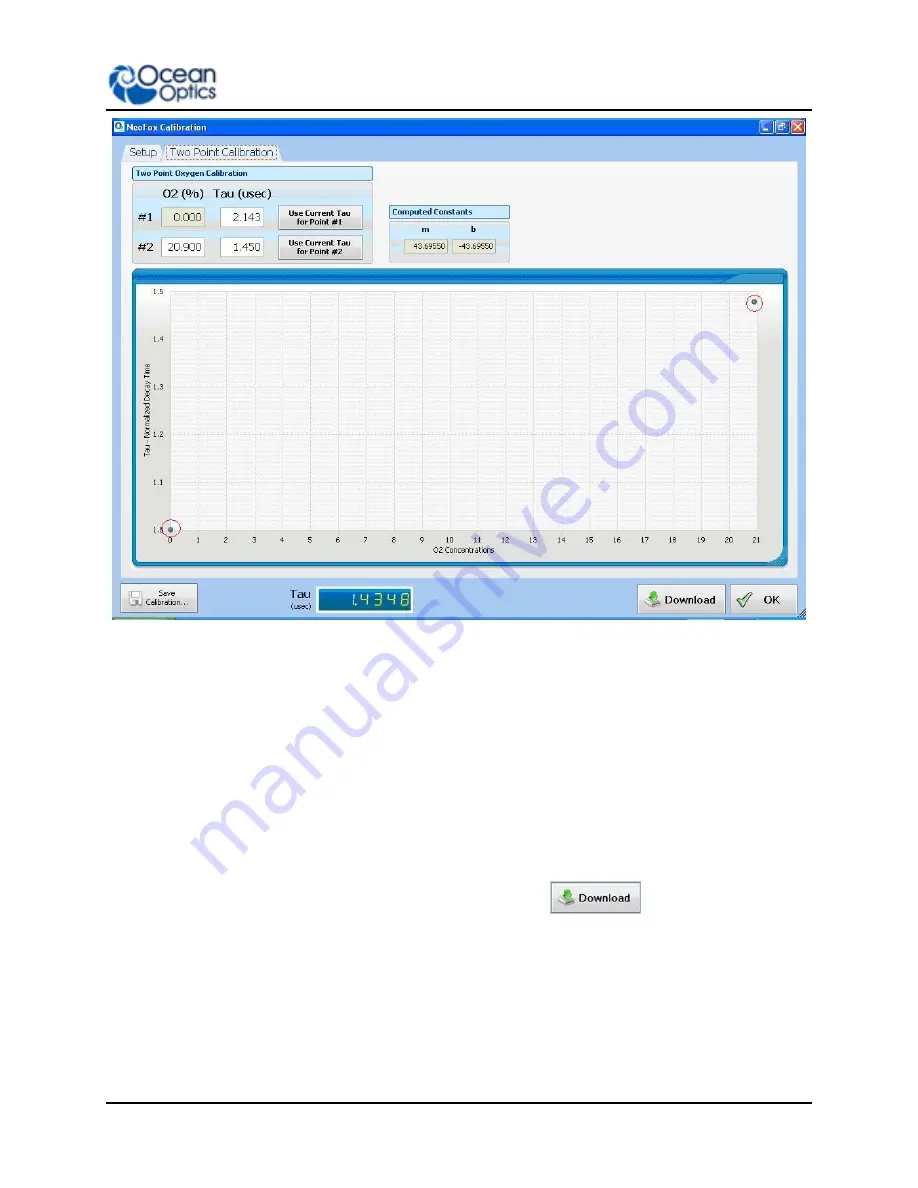
3: Using NeoFox with NeoFox Viewer Software
013-20000-009-02-201510
27
7. Expose your oxygen sensor to 0% oxygen and let the Tau value stabilize. You can observe the
Tau value on the bottom of the screen to determine when it stabilizes.
8. Click on the
Use Current Tau for Point #1
box once the tau value is stable.
9. Expose your oxygen sensor to the second known concentration of oxygen. You can expose the
probe to ambient conditions in air, which is 20.9% oxygen.
10. Enter the known oxygen value in the
O2%
box for point
#2
.
11. Once the Tau value is stable, click on the
Use Current Tau for Point #2
box.
12. Now that you have the two points of calibration, click anywhere in the graph chart displayed on
this screen. The two points will appear on the graph (circled in red on the figure above), which
will Compute Constants
m
and
b
.
13. To use this calibration for oxygen measurement, click the
button. A Download
Confirmation screen appears.
14. Click
Yes
to confirm the download and continue. The main NeoFox Viewer window will now
display oxygen measurements.
Summary of Contents for NeoFox
Page 22: ...2 Installation 14 013 20000 009 02 201510 ...
Page 42: ...4 Using NeoFox Sport 34 013 20000 009 02 201510 NeoFox Sport Menu Menu Tree Description ...
Page 48: ...4 Using NeoFox Sport 40 013 20000 009 02 201510 ...
Page 50: ...A Specifications 42 013 20000 009 02 201510 ...
Page 54: ...B Maintenance 46 013 20000 009 02 201510 ...
Page 63: ...C Analog Output 013 20000 009 02 201510 55 ...
Page 64: ...C Analog Output 56 013 20000 009 02 201510 ...
Page 66: ...D Calculating Drift Per Sensor 58 013 20000 009 02 201510 ...






























