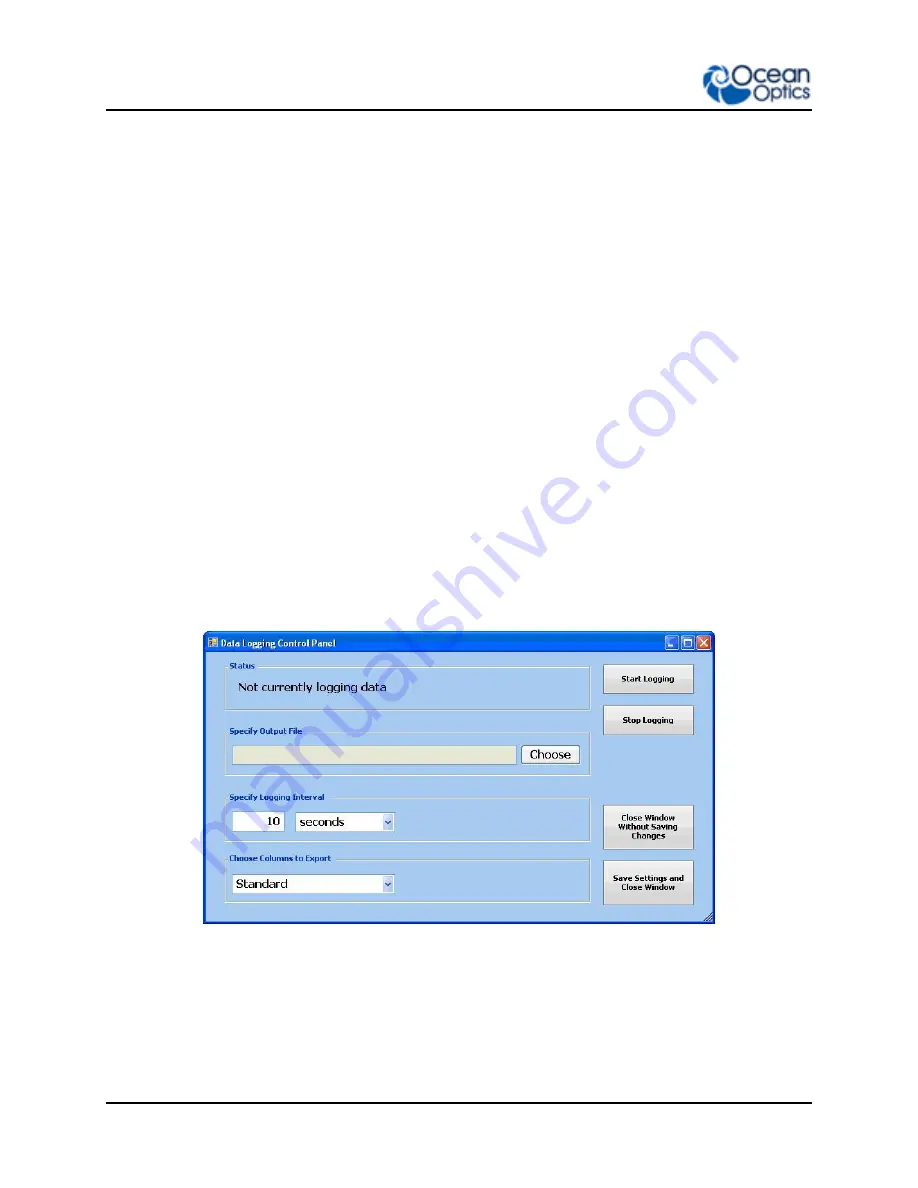
3: Using NeoFox with NeoFox Viewer Software
16
013-20000-009-02-201510
Entering a New Event
The
Enter New Event
text box at the top of the screen enables you to insert your comments into a file
containing exported data. Your comment will appear in the Events column at the far right end of each row
of data.
You may enter multiple comments. Each comment is time stamped with the instant you clicked on the
Enter New Event
field.
When you create the export data file, your comment(s) will appear on the row of data that most closely
corresponds to the time you created your comment.
►
Procedure
To enter a new comment:
1. Click the
Enter New Event
field at the top of the screen.
2. Enter your message into the text field.
3. Press the
Enter
key.
Data Logging
You can save a .csv file (useful for Microsoft Excel) via data logging. When you click the
Start/Stop
Data Logging
button on the main NeoFox Viewer screen, the
Data Logging Control Panel
screen
appears.
When you click
Start Logging
, samples are exported from that point onward and continue until you
click
Stop Logging
and then click
Save Settings and Close Window
.
Summary of Contents for NeoFox
Page 22: ...2 Installation 14 013 20000 009 02 201510 ...
Page 42: ...4 Using NeoFox Sport 34 013 20000 009 02 201510 NeoFox Sport Menu Menu Tree Description ...
Page 48: ...4 Using NeoFox Sport 40 013 20000 009 02 201510 ...
Page 50: ...A Specifications 42 013 20000 009 02 201510 ...
Page 54: ...B Maintenance 46 013 20000 009 02 201510 ...
Page 63: ...C Analog Output 013 20000 009 02 201510 55 ...
Page 64: ...C Analog Output 56 013 20000 009 02 201510 ...
Page 66: ...D Calculating Drift Per Sensor 58 013 20000 009 02 201510 ...
















































