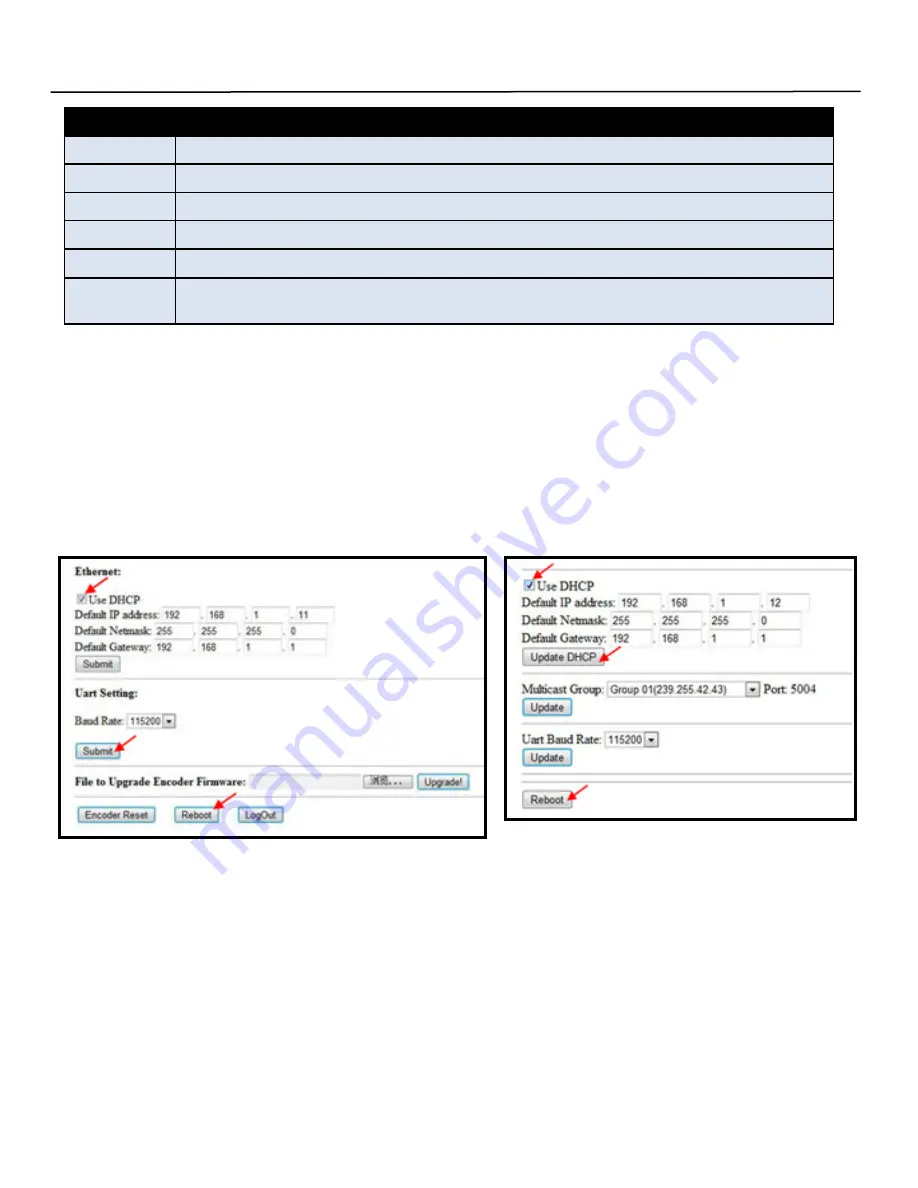
3
CONFIGURATION—Refer to instructions on the included CD
1. When connecting a point-to-point application there is no need to configure the transmitter nor the receiver.
2. To configure point-to-many, many-to-point, or many-to-many, ensure each transmitter and receiver has a unique
IP and MAC address and that each transmitter has a unique group ID number using the
IPTV Control Center
Program GUI
on the CD.
3. This extender system has been assigned a unique default MAC address for each transmitter and receiver, so there
is no need to set the MAC for each unit. You will need to set the IP address and Group ID.
Ocean Matrix
www.oceanmatrix.com
SETTING THE IP ADDRESS—Refer to instructions on the included CD
1.
DHCP (Dynamic host configuration)
: When using a DHCP switch, enable DHCP so that the switch assigns a
unique IP for the transmitter and receiver. Don’t change the IP for the units manually.
2.
Set the IP Via Web Browser
: When using a switch that doesn’t support DHCP, change the default IP manually:
Transmitter: 192.168.1.11
Receiver: 192.168.1.12
INPUT RESOLUTION
50Hz
576i/576P/720P/1080P/1080i
60Hz/59.94Hz 480i/480p/720p/1080p
30Hz/29.97Hz
1080P
24Hz
1080P
25Hz
1080P
VESA 60Hz
640x480/800x600/1024x768/1280x768/1280x960/1280x1024/1680x1050/1920x1080/1280x720/
1360x768/1400x1050
INSTALLATION—Refer to instructions on the included CD
1. Use an Ethernet cable to connect the PC and the extender.
Ensure that the transmitter and the PC are in the same domain.
The IP address of the PC should be different from the IP address of the transmitter and receiver
Access the Network Setting Control Panel in Windows to change the IP address to 192.168.1.1
Press "OK" to save the configuration.
Continued
Ocean Matrix OMX-10HMIP0002 & OMX-11IPHM0002
Installation


























