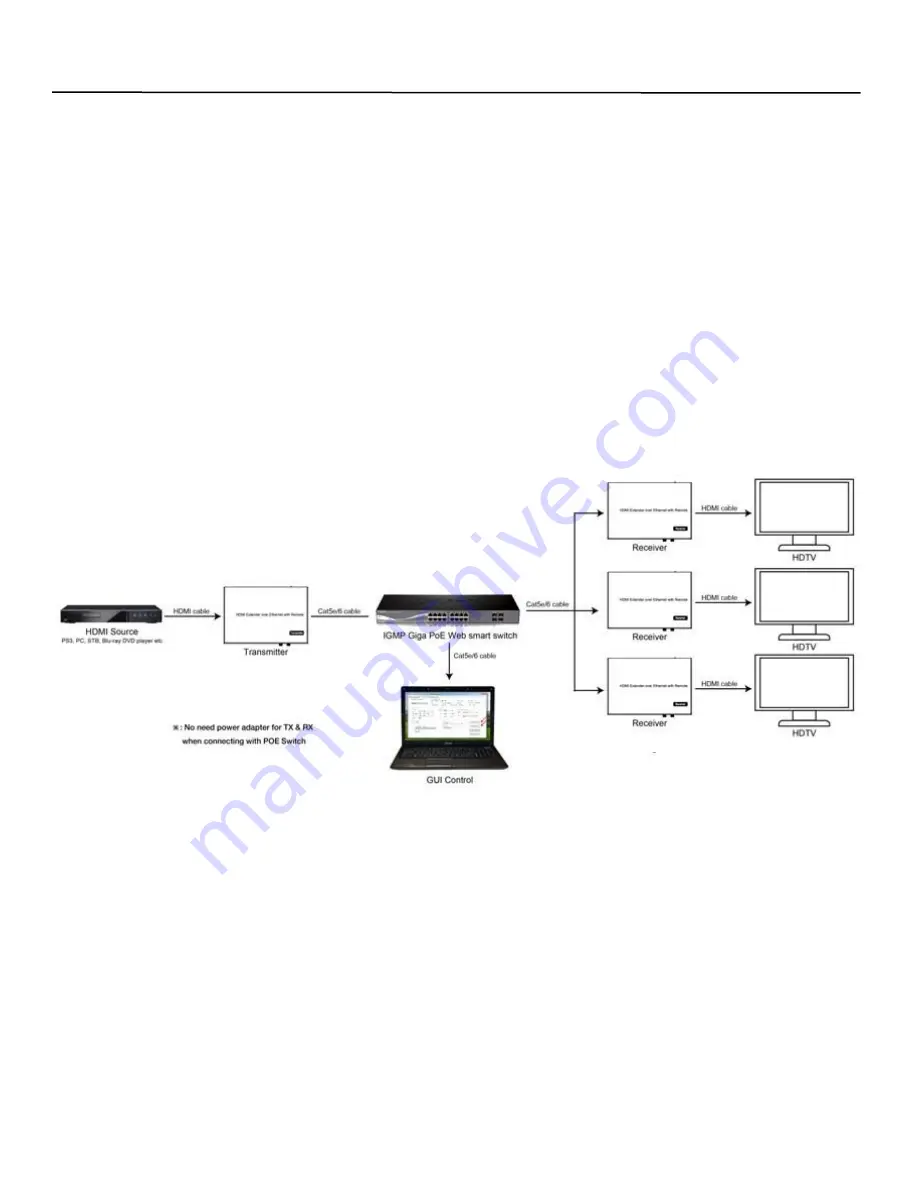
6
Ocean Matrix
www.oceanmatrix.com
Ocean Matrix OMX-10HMIP0002 & OMX-11IPHM0002
Installation
POINT-TO-MANY CONNECTION—Refer to instructions on the included CD
1. Set the IP addresses for the transmitter and the receiver and prepare the switch as instructed previously.
2. Connect the source device and the TX using HDMI cable.
3. Connect the HDMI looping output of the TX to the local HDMI display.
4. Connect the TXs and the switch/router using CAT5e/6 cable.
5. Connect the HDMI displays and the HDMI RXs using HDMI cable.
6. Connect the IR TX cable to the IR TX port on the transmitter.
7. Connect the IR RX cable to the IR RX port on the receiver to control the source at the RX end.
8. Connect one RS232 cable from the PC or system to the RS232 port on the TX.
9. Connect one RS232 cable from the RX to the RS232 device to be controlled.
10. Turn the TX and the RX on using the included power supplies.
11. Notes
Daisy chain the switch if more RJ45 ports are needed
You can add up to 255 receivers
MANY-TO-MANY CONNECTION—Refer to instructions on the included CD
1. Set the IP addresses for the transmitter and the receiver and prepare the switch as instructed previously.
2. Connect the source device and the TX using HDMI cable.
3. Connect the HDMI looping output of the TX to the local HDMI display.
4. Connect the TXs and the switch/router using CAT5e/6 cable.
5. Connect the RXs and the switch/router using CAT5e/6 cable
6. Connect the HDMI displays and the HDMI RXs using HDMI cable.
7. Connect the IR TX cable to the IR TX port on the transmitter.
8. Connect the IR RX cable to the IR RX port on the receiver to control the source at the RX end.
Continued
Point to Many Configuration Example


























