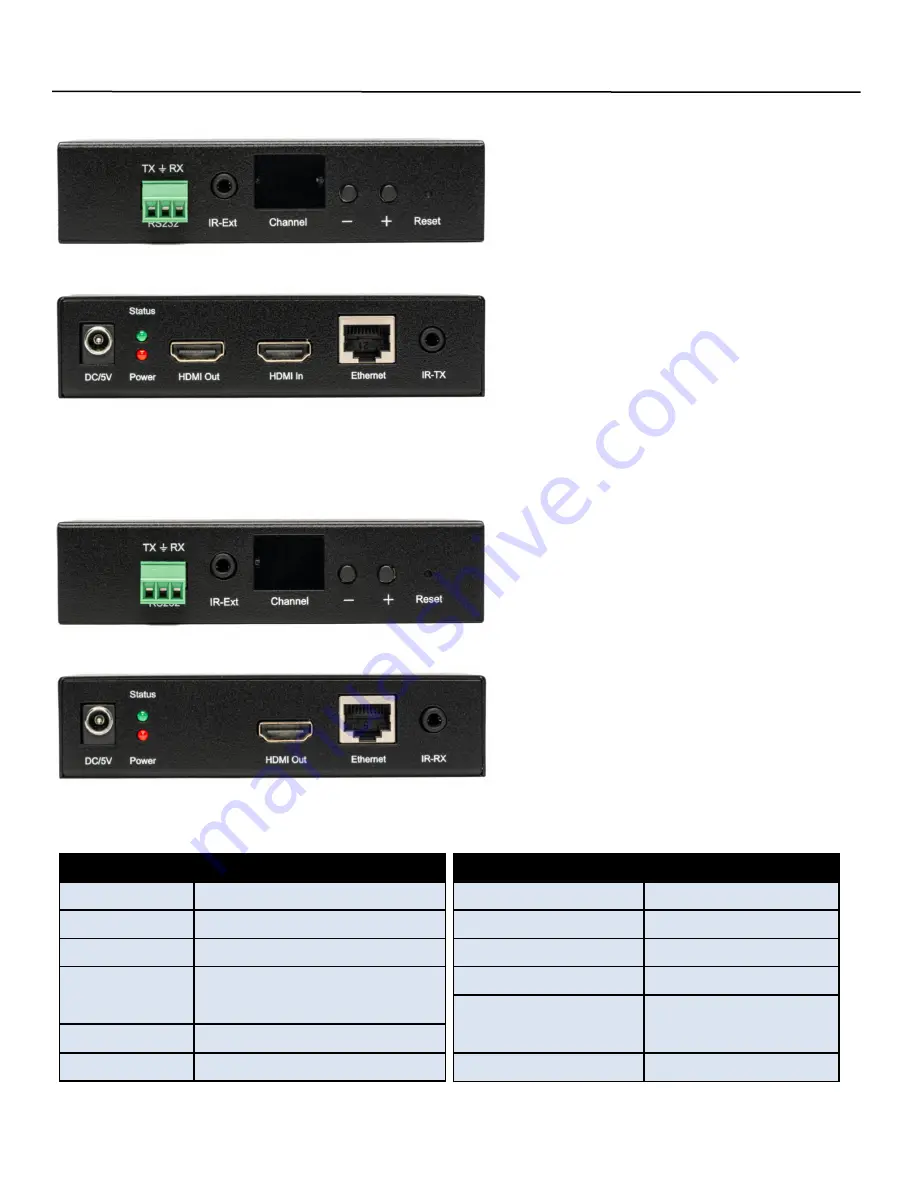
2
Ocean Matrix OMX-10HMIP0002 & OMX-11IPHM0002
Installation
SPECIFICATIONS
Protocol
H.264 Encoder over TCP/IP
Compliance
HDMI, HDCP
Audio Format
LPCM, Audio sampling rate 48KHZ
Transmission
Distance
394 feet/120m over Cat5e/6
IR Frequency
38-56kHz
Streaming Bit Rate 15Mbps
1
RS232 Port
2
IR Ext
3
Channel Group ID
4
Channel Down
5
Channel Up
6
Reset Button
7
Power Input
8
LED Indicators: Green—Data Status /
Red—Power On
9
HDMI Output
10
CAT5e/6 I/O
11
IR-RX
1
RS232 Port
2
IR Ext
3
Channel Group ID
4
Channel Down
5
Channel Up
6
Reset Button
7
Power Input
8
LED Indicators: Green—Data Status /
Red—Power On
9
HDMI Output
10
HDMI Input
11
CAT5e/6 I/O
12
IR-TX
OMX-10HMIP0002 TRANSMITTER
OMX-11IPHM0002
RECEIVER
SPECIFICATIONS
Default Baud Rate
2400bps
Supports
IGMP, DHCP
Input Voltage
5VDC@1A
Enclosure
Black Powder-Coated Steel
Dimensions Each Unit
(LxWxH)
4 3/4 x 3 1/8 x 1 1/8 inches
Weight Each Unit
9.88 oz
Ocean Matrix
www.oceanmatrix.com
1
2
4
5
3
6
1
2
3
4
5
6
7
8
9
10
11
12
7
8
9
10
11


























