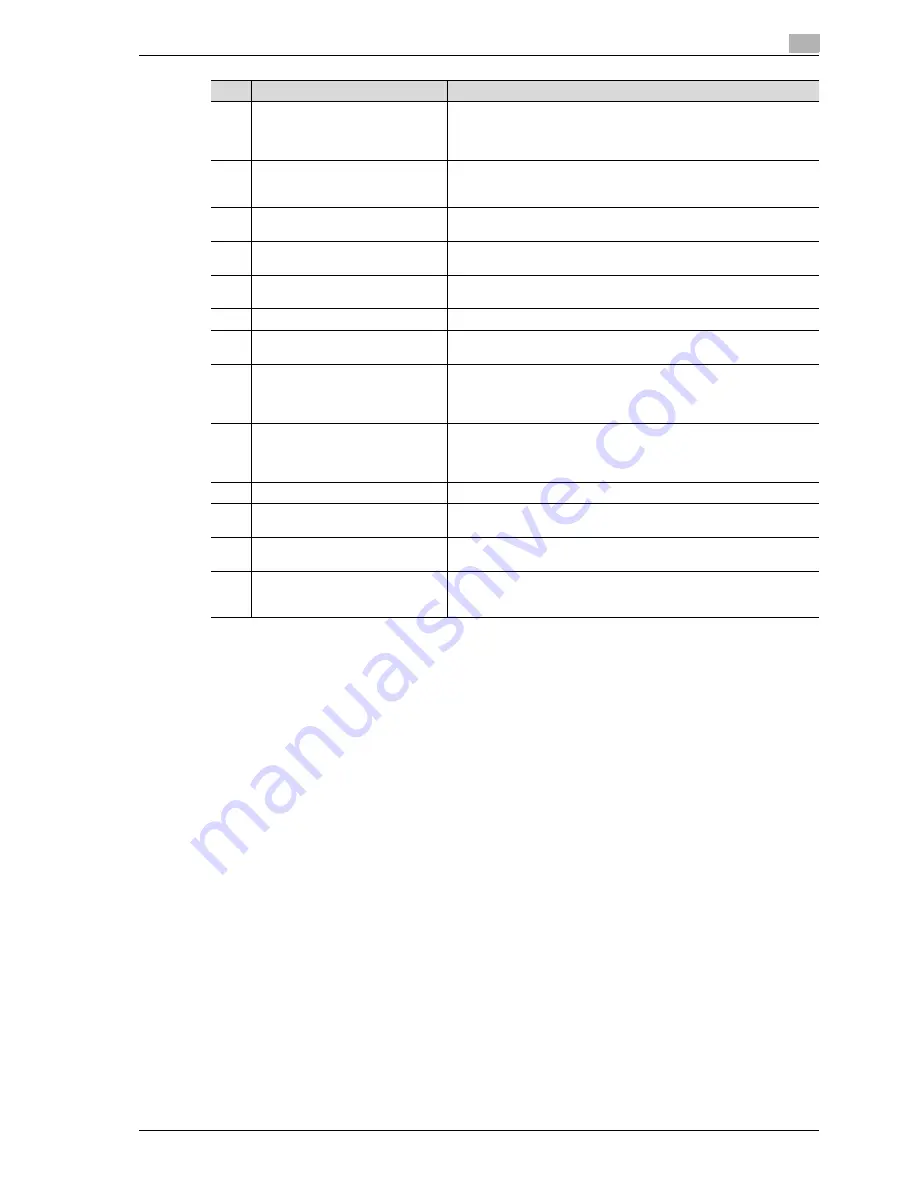
VL3622/VL4222/VL5022
1-27
Introduction
1
10
[Start] key
Press to start an operation. When this machine is ready to begin an op-
eration, the indicator on the [Start] key lights up in blue. While an origi-
nal is being scanned or when a job is temporarily stopped, the indicator
on the [Start] key lights up in orange.
11
Data indicator
Flashes in blue while a print job is being received. Lights up in blue
when a print job is queued to be printed or while it is being printed.
Lights up in blue when there is saved fax data or unprinted fax data.
12
[C] (clear) key
Press to clear a value (such as the number of copies, a zoom ratio, or
a size) entered using the keypad.
13
Keypad
Use to type in the number of copies, zoom ratio, fax number and vari-
ous other settings.
14
[Help] key
Press to display the Help Menu screen, which can be used to display
descriptions of the various functions and details of operations.
15
[Enlarge Display] key
Press to enter Enlarge Display mode.
16
[Accessibility] key
Press to display the screen for specifying settings for user accessibility
functions.
17
[Power Save] key
Press to enter Power Save mode. While the machine is in Power Save
mode, the indicator on the [Power Save] key lights up in green and the
touch panel goes off. To cancel Power Save mode, press the [Power
Save] key again.
18
[Access] key
If user authentication or account track settings have been applied,
press the [Access] key after entering the user name and password (for
user authentication) or the account name and password (for account
track) in order to use this machine.
19
[Brightness] dial
Use to adjust the brightness of the touch panel.
20
[User Box] key
Press to enter User Box mode. While the machine is in User Box mode,
the indicator on the [User Box] key lights up in green.
21
[Fax/Scan] key
Press to enter Fax/Scan mode. While the machine is in Fax/Scan mode,
the indicator on the [Fax/Scan] key lights up in green.
22
[Copy] key
Press to enter Copy mode. (As a default, the machine is in Copy mode.)
While the machine is in Copy mode, the indicator on the key lights up
in green.
No.
Part Name
Description
Summary of Contents for VL3622
Page 1: ...VL3622 VL4222 VL5022 Oc User manual Quick Guide Copy Print Fax Scan Box Operations...
Page 6: ...Contents 4 VL3622 VL4222 VL5022...
Page 7: ...1 Introduction...
Page 8: ......
Page 22: ...1 Introduction 1 16 VL3622 VL4222 VL5022 Finisher FS 523...
Page 49: ...VL3622 VL4222 VL5022 1 43 Introduction 1...
Page 52: ...1 Introduction 1 46 VL3622 VL4222 VL5022 When using the saddle stitcher...
Page 64: ...1 Introduction 1 58 VL3622 VL4222 VL5022...
Page 65: ...2 Basic operations...
Page 66: ......
Page 77: ...VL3622 VL4222 VL5022 2 13 Basic operations 2 1 2 2 1 3 2 1...
Page 83: ...VL3622 VL4222 VL5022 2 19 Basic operations 2 1 Display the screen for registering user boxes...
Page 84: ...2 Basic operations 2 20 VL3622 VL4222 VL5022 2 Touch New...
Page 108: ...2 Basic operations 2 44 VL3622 VL4222 VL5022...
Page 109: ...3 Useful copy operations...
Page 118: ...3 Useful copy operations 3 10 VL3622 VL4222 VL5022 1 2...
Page 120: ...3 Useful copy operations 3 12 VL3622 VL4222 VL5022 1 2...
Page 125: ...VL3622 VL4222 VL5022 3 17 Useful copy operations 3 1 2 1 2...
Page 136: ...3 Useful copy operations 3 28 VL3622 VL4222 VL5022 Recalling a program 1 2...
Page 138: ...3 Useful copy operations 3 30 VL3622 VL4222 VL5022 1 3 2...
Page 147: ...4 Useful printing operations...
Page 148: ......
Page 161: ...5 Useful fax operations...
Page 162: ......
Page 164: ...5 Useful fax operations 5 4 VL3622 VL4222 VL5022 Destination registration screen...
Page 165: ...VL3622 VL4222 VL5022 5 5 Useful fax operations 5 Registering a fax number 2 1...
Page 190: ...5 Useful fax operations 5 30 VL3622 VL4222 VL5022...
Page 191: ...6 Useful network scan operations...
Page 192: ......
Page 194: ...6 Useful network scan operations 6 4 VL3622 VL4222 VL5022 Destination registration screen...
Page 195: ...VL3622 VL4222 VL5022 6 5 Useful network scan operations 6 Registering an e mail address 2 1...
Page 210: ...6 Useful network scan operations 6 20 VL3622 VL4222 VL5022 2 1...
Page 220: ...6 Useful network scan operations 6 30 VL3622 VL4222 VL5022...
Page 221: ...7 Useful box operations...
Page 222: ......
Page 228: ...7 Useful box operations 7 8 VL3622 VL4222 VL5022 2 1...
Page 229: ...VL3622 VL4222 VL5022 7 9 Useful box operations 7 2 1...
Page 236: ...7 Useful box operations 7 16 VL3622 VL4222 VL5022...
Page 237: ...8 Troubleshooting...
Page 238: ......
Page 243: ...9 User Settings parameters...
Page 244: ......
Page 248: ...9 User Settings parameters 9 6 VL3622 VL4222 VL5022...
Page 249: ...10 Appendix...
Page 250: ......
Page 258: ...10 Appendix 10 10 VL3622 VL4222 VL5022...
Page 259: ...11 Index...
Page 262: ...11 Index 11 4 VL3622 VL4222 VL5022...
















































