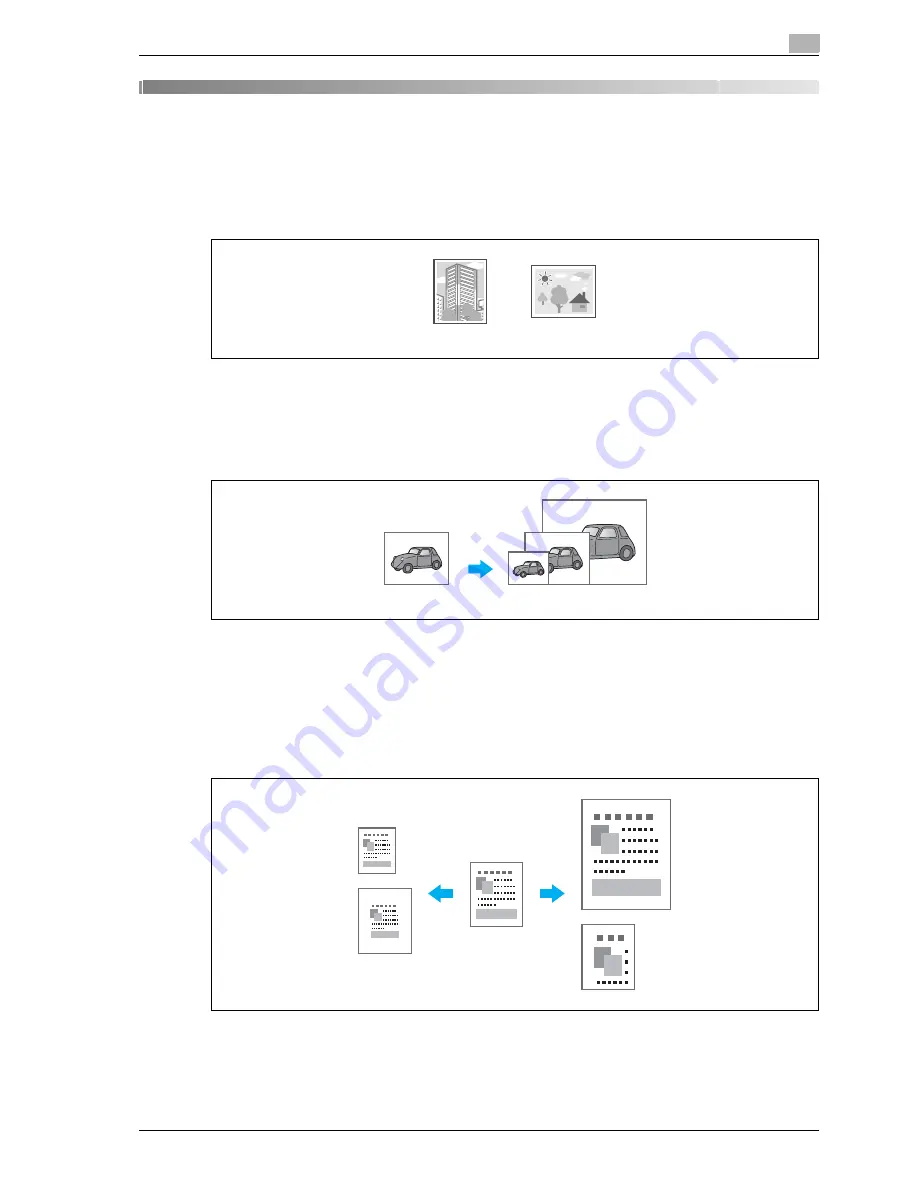
VL3622/VL4222/VL5022
4-3
Useful printing operations
4
4
Useful printing operations
4.1
Selecting the paper
Original Orientation
Select "Portrait" or "Landscape" as the orientation for printing on the paper.
Windows PCL/PS drivers: Basic tab
Macintosh OS X driver: Page Attributes
Original Size and Paper Size
Select the paper size of the document and the size of paper to be printed on.
Windows PCL/PS drivers: Basic tab
Macintosh OS X driver: Page Attributes
Zoom
Specify the enlargement or reduction ratio.
The original is automatically enlarged or reduced to the size specified here when it differs from the "Original
Size" setting and "Zoom" is set to "Auto".
Windows PCL/PS drivers: Basic tab
Macintosh OS X driver: Page Attributes
Landscape
Portrait
Original size
Paper size
Reduce
Enlarge
Original
Summary of Contents for VL3622
Page 1: ...VL3622 VL4222 VL5022 Oc User manual Quick Guide Copy Print Fax Scan Box Operations...
Page 6: ...Contents 4 VL3622 VL4222 VL5022...
Page 7: ...1 Introduction...
Page 8: ......
Page 22: ...1 Introduction 1 16 VL3622 VL4222 VL5022 Finisher FS 523...
Page 49: ...VL3622 VL4222 VL5022 1 43 Introduction 1...
Page 52: ...1 Introduction 1 46 VL3622 VL4222 VL5022 When using the saddle stitcher...
Page 64: ...1 Introduction 1 58 VL3622 VL4222 VL5022...
Page 65: ...2 Basic operations...
Page 66: ......
Page 77: ...VL3622 VL4222 VL5022 2 13 Basic operations 2 1 2 2 1 3 2 1...
Page 83: ...VL3622 VL4222 VL5022 2 19 Basic operations 2 1 Display the screen for registering user boxes...
Page 84: ...2 Basic operations 2 20 VL3622 VL4222 VL5022 2 Touch New...
Page 108: ...2 Basic operations 2 44 VL3622 VL4222 VL5022...
Page 109: ...3 Useful copy operations...
Page 118: ...3 Useful copy operations 3 10 VL3622 VL4222 VL5022 1 2...
Page 120: ...3 Useful copy operations 3 12 VL3622 VL4222 VL5022 1 2...
Page 125: ...VL3622 VL4222 VL5022 3 17 Useful copy operations 3 1 2 1 2...
Page 136: ...3 Useful copy operations 3 28 VL3622 VL4222 VL5022 Recalling a program 1 2...
Page 138: ...3 Useful copy operations 3 30 VL3622 VL4222 VL5022 1 3 2...
Page 147: ...4 Useful printing operations...
Page 148: ......
Page 161: ...5 Useful fax operations...
Page 162: ......
Page 164: ...5 Useful fax operations 5 4 VL3622 VL4222 VL5022 Destination registration screen...
Page 165: ...VL3622 VL4222 VL5022 5 5 Useful fax operations 5 Registering a fax number 2 1...
Page 190: ...5 Useful fax operations 5 30 VL3622 VL4222 VL5022...
Page 191: ...6 Useful network scan operations...
Page 192: ......
Page 194: ...6 Useful network scan operations 6 4 VL3622 VL4222 VL5022 Destination registration screen...
Page 195: ...VL3622 VL4222 VL5022 6 5 Useful network scan operations 6 Registering an e mail address 2 1...
Page 210: ...6 Useful network scan operations 6 20 VL3622 VL4222 VL5022 2 1...
Page 220: ...6 Useful network scan operations 6 30 VL3622 VL4222 VL5022...
Page 221: ...7 Useful box operations...
Page 222: ......
Page 228: ...7 Useful box operations 7 8 VL3622 VL4222 VL5022 2 1...
Page 229: ...VL3622 VL4222 VL5022 7 9 Useful box operations 7 2 1...
Page 236: ...7 Useful box operations 7 16 VL3622 VL4222 VL5022...
Page 237: ...8 Troubleshooting...
Page 238: ......
Page 243: ...9 User Settings parameters...
Page 244: ......
Page 248: ...9 User Settings parameters 9 6 VL3622 VL4222 VL5022...
Page 249: ...10 Appendix...
Page 250: ......
Page 258: ...10 Appendix 10 10 VL3622 VL4222 VL5022...
Page 259: ...11 Index...
Page 262: ...11 Index 11 4 VL3622 VL4222 VL5022...
















































