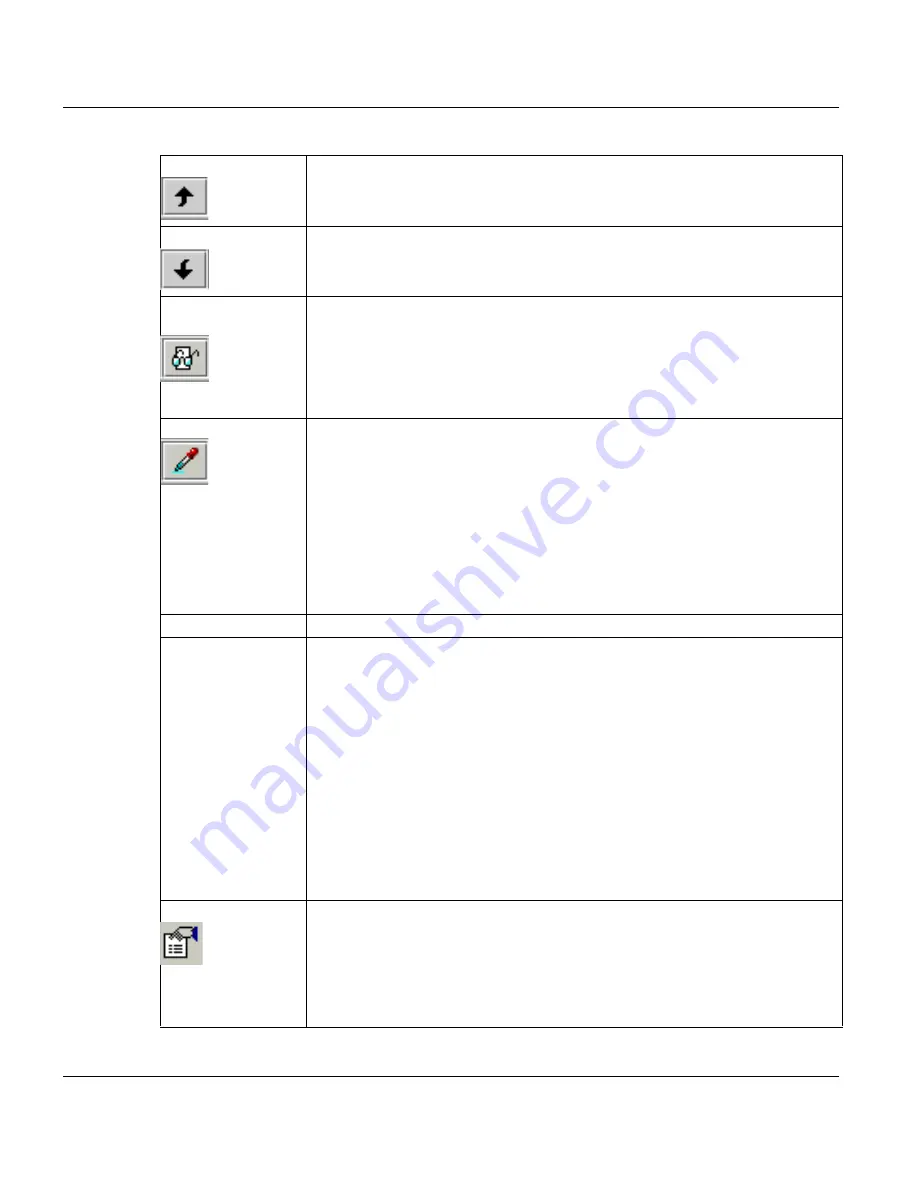
’List of Files’ Section (‘Edit’ Menu)
Print Job Manager
242
A29247-X3-X-6-7670
‘Move File up’
You use this function chiefly when you want to print various files in a particular
order. The selected file can be moved one place up in the list.
‘Move File down’
You use this function chiefly when you want to print various files in a particular
order. The selected file can be moved one place down in the list.
’Open Viewing Pro-
gram’
(POD-Module only). A suitable viewing program is started for the selected file.
You can configure one program per data format via the Utilities menu. If noth-
ing is configured, the Professional Document Viewer opens for TIFF and IOCA
files.
With Java Web Start the effect ao this button depends on the access rights for
the local file system.
‘Pick defaults’
The file properties that you make on a regular basis – e.g. for form definition,
page definition, etc. – can be saved as defaults for further files to be placed in
the list. To save a set of defaults, click Pick Parameters. All files you subse-
quently place in the List of files are automatically assigned the same settings.
The defaults only remain active until you next load a new job ticket. To use the
same defaults with every job ticket, you have to save them permanently. You
do this with 'Save default' in the Ticket menu.
Additionally you can use the the path of the selected file as default path for the
other files. Therefore you have to activate the Default Path from Ticket func-
tion in the Edit menu.
’Format’
Set the format for the marked file (if not detected automatically by the system).
’File Copies’
Number of file copies, which should be created in this job (1-32767). The File
Copies field is active, if you select per Job + Files in the Job Parameter sec-
tion. With 'ENTER' the value will be transferred to the marked files.
Note: In this case no 'Chain files before Composing' is possible. Like wise, such
a job cannot be stored. Error message will be shown, when the job is executed.
LCDS Note: LCDS has its own 'JSL / DJDE based' XEROX copy feature. LCDS
'JSL' copy counts do not show up in the spool queue, because the actual copies
may differ due to copy modification entries, etc.
From V3.00.06: To be compatible with previous release, not including the job
grouping feature, the following change was made for all jobs including a single
file: After job submission, the file copy count will be multiplied with the job copy
count. The result is entered in the job copy count and the file copy count is set
to 1.
‘File Properties...’
This command opens a window where you can adjust the settings of a print file.
You can also open the dialog box by double-clicking the file name in the List of
files section.
You will get different windows depending on the PRISMAproduction application
you are working with. In the following you find separate descriptions for each
application. See chapter ’File Properties...’.
Summary of Contents for PRISMAproduction
Page 1: ...Oc Oc User Guide Oc PRISMAproduction Server V3 02 APA Module...
Page 4: ...A29247 X2 X 8 7670...
Page 5: ...Index...
Page 6: ...A29247 X2 X 8 7670...
Page 116: ...Messages PRISMAproduction Explorer 104 A29247 X3 X 6 7670 An answered question looks like this...
Page 148: ...Directory Viewer PRISMAproduction Explorer 136 A29247 X3 X 6 7670...
Page 224: ...TicketRules Configuration 212 A29247 X6 X 6 7670...
Page 235: ...PRISMAproduction Network Functions PRISMA SNMP Interface A29247 X2 X 8 7670 223...
Page 316: ...PJM in Command Line Mode Print Job Manager 304 A29247 X3 X 6 7670...
Page 336: ...PRISMA Command Line Tools Command Line Interface 324 A29247 X2 X 8 7670...
Page 340: ...Linedata 328 A29247 X2 X 8 7670...
















































