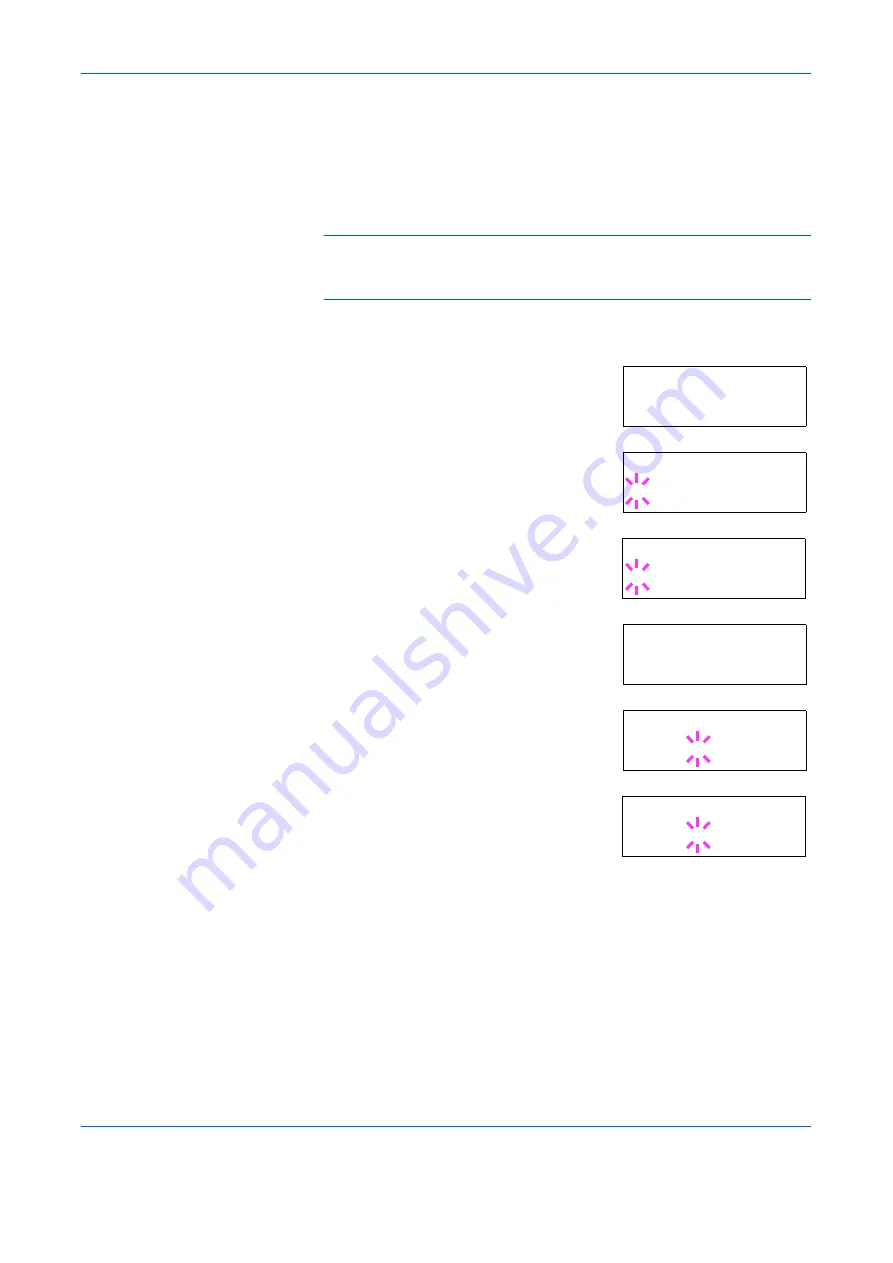
Using the Operator Panel
ADVANCED OPERATION GUIDE
2-35
Printing a Network Interface Status Page
You can have your printer print out a network status page when the printer
prints the status page. The network status page shows the network
addresses, and other information under various network protocols about
the network interface card. The default setting is
Off
(print disable).
NOTE:
Printing out a network interface status page may not be possible
with the optional network interface card. For details, see the manual for
the network interface.
1
Press
[MENU]
.
2
Press
[OK] ([ENTER])
repeatedly until
Interface >
appears.
3
If the interface is other than network, press
[OK] ([ENTER])
. A blinking question mark
(
?
) appears.
4
Press
U
or
V
repeatedly until
Network
appears. Press
[OK] ([ENTER])
.
5
Press
Z
and then press
U
or
V
repeatedly
until the display shows
>Network Status
Page
.
6
The default setting is
Off
. If it is set to
On
,
press
[OK] ([ENTER])
. A blinking question
mark (
?
) appears.
7
Press
U
or
V
to select
On
.
8
Press
[OK] ([ENTER])
again.
Interface >
USB
Interface
? USB
Interface
? Network
>Network Status
Page Off
>Network Status
Page ? Off
>Network Status
Page ? On
Summary of Contents for PP18C
Page 1: ...1 1 1 Oc PP18C Advanced Operation Guide Education Services Oc Operation Guide English version...
Page 2: ......
Page 4: ...Contents ii ADVANCED OPERATION GUIDE...
Page 40: ...Using the Operator Panel 2 14 ADVANCED OPERATION GUIDE Menu Map Sample MENU MAP...
Page 118: ...Using the Operator Panel 2 92 ADVANCED OPERATION GUIDE...
Page 140: ...Computer Interface 4 12 ADVANCED OPERATION GUIDE...
Page 146: ...ADVANCED OPERATION GUIDE Index 4...
Page 147: ...A1...
Page 148: ......
Page 149: ...is a trademark of Kyocera Corporation 2006...
Page 150: ...Rev 1 0 2006 6...
















































