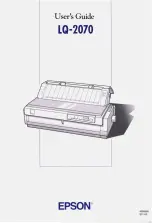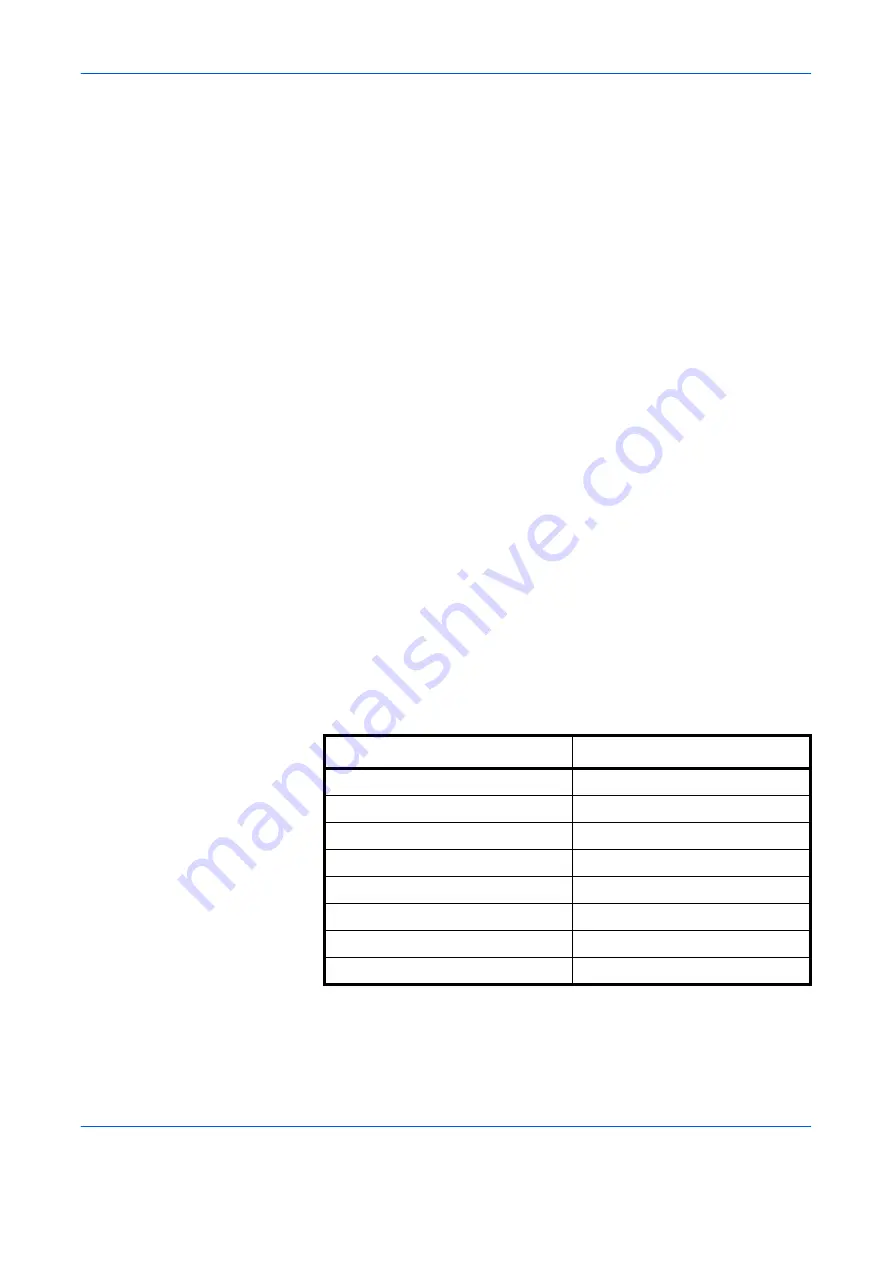
Handling Paper
ADVANCED OPERATION GUIDE
1-7
grain paper can cause feeding problems in the machine. All paper used in
the machine should be long grain.
Other Paper Properties
Porosity
: Indicates the density of paper fiber.
Stiffness
: Limp paper may buckle in the machine, resulting in paper jams.
Curl
: Most paper naturally tends to curl one way if left unpacked. When
paper passes through the fixing unit, it curls upward a little. To produce flat
printouts, load the paper so that the upward pressure from the machine
can correct their curling.
Electrostatic discharge
: During the printing process the paper is
electrostatically charged to attract the toner. The paper must be able to
release this charge so that printed sheets do not cling together in the
Output Tray
.
Whiteness
: The contrast of the printed page depends on the whiteness of
the paper. Whiter paper provides a sharper, brighter appearance.
Quality control
: Uneven sheet size, corners that are not square, ragged
edges, welded (uncut) sheets, and crushed edges and corners can cause
the machine to malfunction in various ways. A quality paper supplier
should take considerable care to ensure that these problems do not occur.
Packaging
: Paper should be packed in a sturdy carton to protect it from
damage during transport. Quality paper obtained from a reputable supplier
is usually correctly packaged.
Special Paper
The following types of special paper can be used:
Use paper that is sold specifically for use with copiers or printers (heat-
fusing type). When using transparencies, labels, thin paper, envelopes,
postcards, or thick paper, feed the paper from the
MP Tray
.
Paper type to be used
Paper type to be selected
Thin paper (60 to 64 g/m²)
Vellum
Thick paper (90 to 200 g/m²)
Thick
Colored paper
Color
Recycled paper
Recycled
Overhead projector transparencies
Transparency
Postcards
Cardstock
Envelopes
Envelope
Label
Labels
Summary of Contents for PP18C
Page 1: ...1 1 1 Oc PP18C Advanced Operation Guide Education Services Oc Operation Guide English version...
Page 2: ......
Page 4: ...Contents ii ADVANCED OPERATION GUIDE...
Page 40: ...Using the Operator Panel 2 14 ADVANCED OPERATION GUIDE Menu Map Sample MENU MAP...
Page 118: ...Using the Operator Panel 2 92 ADVANCED OPERATION GUIDE...
Page 140: ...Computer Interface 4 12 ADVANCED OPERATION GUIDE...
Page 146: ...ADVANCED OPERATION GUIDE Index 4...
Page 147: ...A1...
Page 148: ......
Page 149: ...is a trademark of Kyocera Corporation 2006...
Page 150: ...Rev 1 0 2006 6...