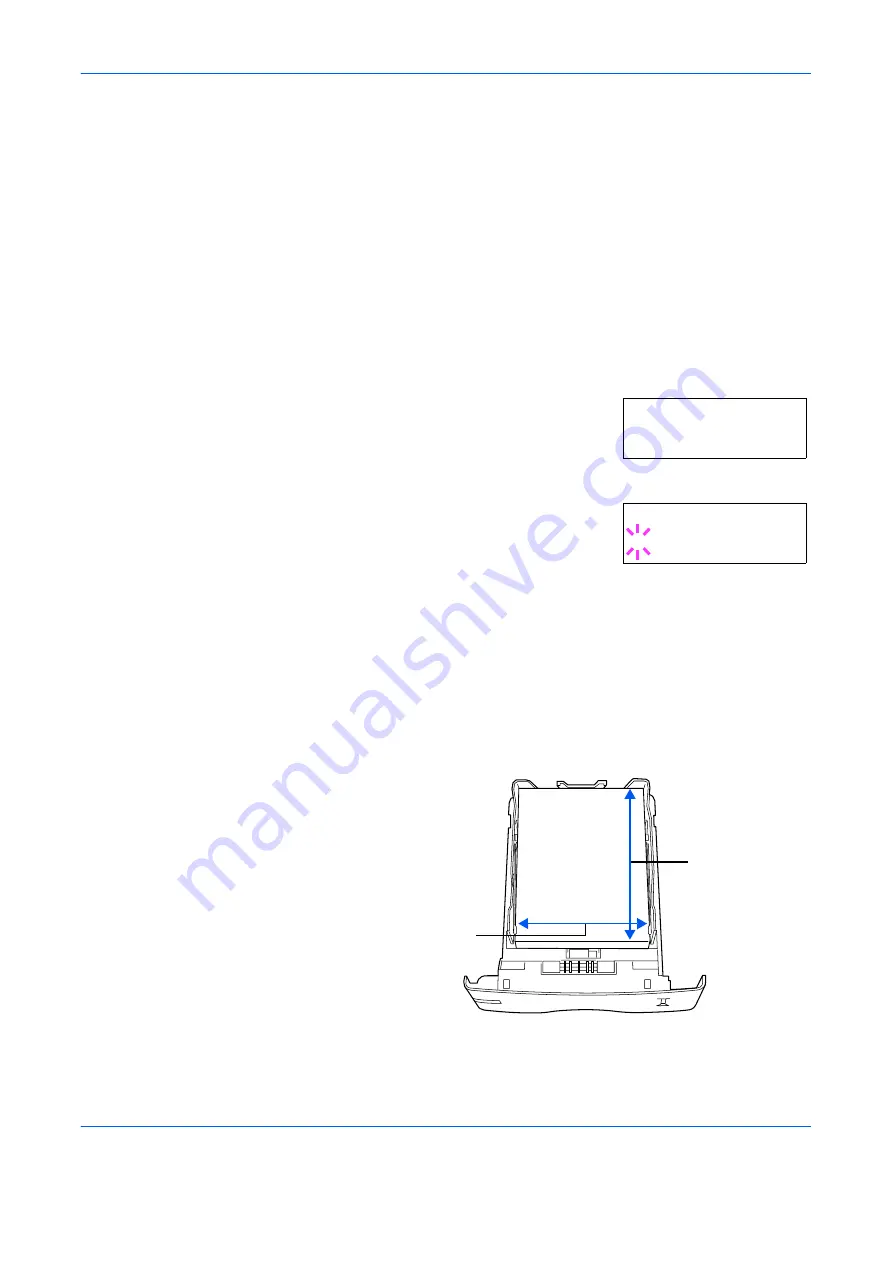
Using the Operator Panel
2-64
ADVANCED OPERATION GUIDE
A4
Executive
Letter
Legal
7
When the desired paper size is displayed, press
[OK] ([ENTER])
. The
paper size is set for the paper cassette.
If you selected
Custom
in step 6, be sure to set the unit of measurement
and the dimensions of the paper as described in the following sections.
8
Select the units of measurement as described in the next section.
Selecting the Unit of Measurement
1
Press
Z
.
2
Press
U
or
V
repeatedly until
>>Unit
appears. The unit of measurement can be
selected between millimeters and inches.
The current unit of measurement is
displayed (the default setting is
mm
).
3
Press
[OK] ([ENTER])
. A blinking question
mark (
?
) appears.
4
Select
mm
or
inch
using
U
or
V
.
5
Press
[OK] ([ENTER])
.
Set the dimensions of the paper as described in the next section.
Entering the Width and Length
1
Enter the paper size for
X Dimension
and
Y Dimension
as shown in the
figure.
>>Unit
mm
>>Unit
? mm
X Dimension
Y Dimension
148 to 216mm
(5.83 to 8.5 inches)
2
10 to 356mm
(8.2
7 to 14.02 inches)
Summary of Contents for PP18C
Page 1: ...1 1 1 Oc PP18C Advanced Operation Guide Education Services Oc Operation Guide English version...
Page 2: ......
Page 4: ...Contents ii ADVANCED OPERATION GUIDE...
Page 40: ...Using the Operator Panel 2 14 ADVANCED OPERATION GUIDE Menu Map Sample MENU MAP...
Page 118: ...Using the Operator Panel 2 92 ADVANCED OPERATION GUIDE...
Page 140: ...Computer Interface 4 12 ADVANCED OPERATION GUIDE...
Page 146: ...ADVANCED OPERATION GUIDE Index 4...
Page 147: ...A1...
Page 148: ......
Page 149: ...is a trademark of Kyocera Corporation 2006...
Page 150: ...Rev 1 0 2006 6...






























