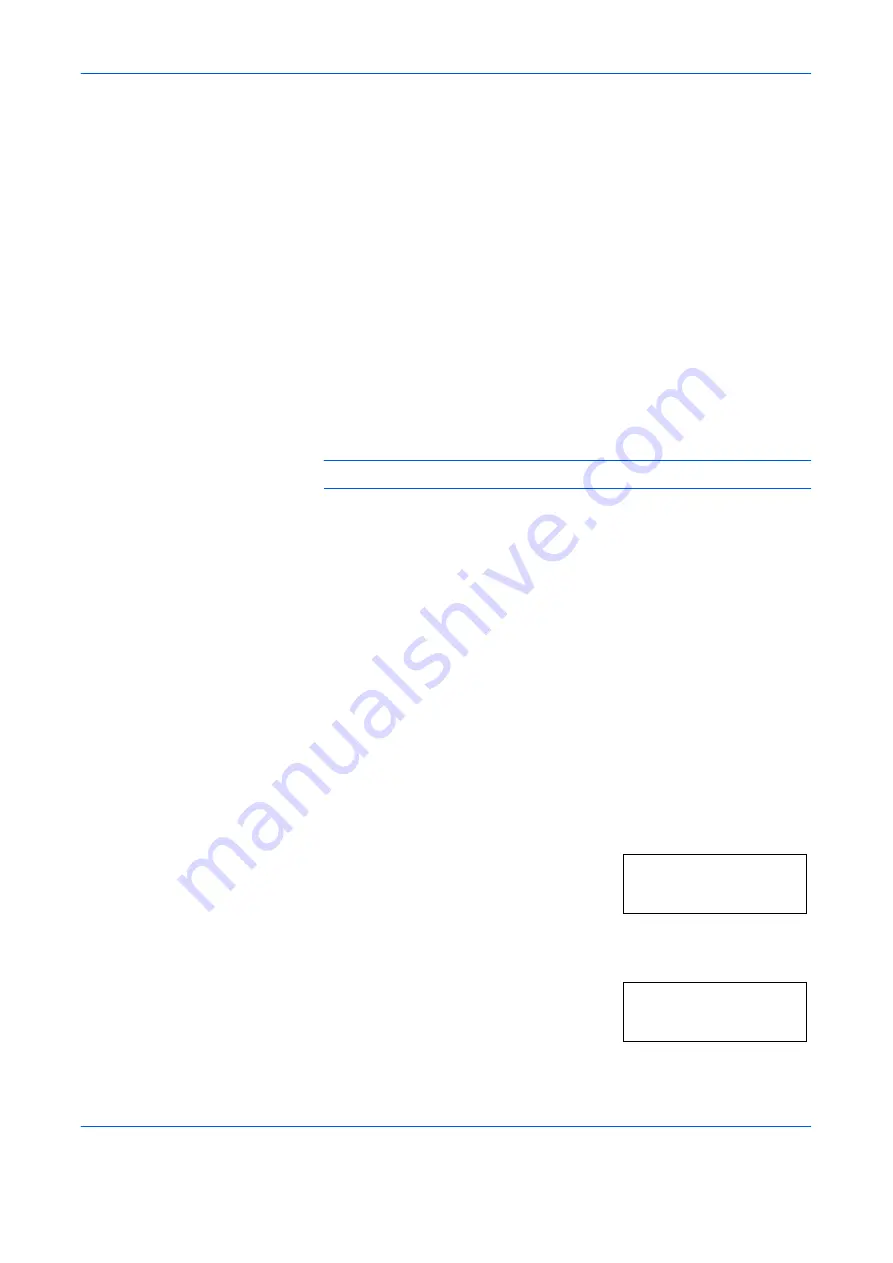
Using the Operator Panel
ADVANCED OPERATION GUIDE
2-19
Job Storage
Job storage stores print jobs either temporarily or permanently, or in virtual
mailboxes, as you click an appropriate radio button on the printer driver
when printing from a computer.
Virtual Mailbox
Virtual mailbox is part of Job Storage, which stores print jobs on the hard
disk without printing. It enables you to retrieve jobs later from the operator
panel.
Each mailbox may be used by an individual who desires to share the
printer in this mode. By default, each mailbox is numbered from ‘Tray 001,’
‘Tray 002,’... etc. To ‘post’ a job in one of these mailboxes, you assign a
numbered or named mailbox on the printer driver when printing.
To retrieve the stored job for printing, see
NOTE:
The virtual mailbox can be used in PCL 6 emulation only.
Using Quick Copy
This mode enables you to print the requested number of copies of a job,
simultaneously storing the job on the hard disk/RAM disk. When additional
copies are required, you can reprint the required number of copies from the
printer operator panel. To print a job as a quick copy job, see
KX Printer
Drivers Operation Guide
.
The default number of print jobs that can be stored on the hard disk is 32.
This value can be increased to up to 50 from the e-MPS Configuration
menu. For details, see
Changing the Maximum Number of Quick Copy/
Proof-and-Hold Jobs on page 2-25
. When the number of jobs reaches the
limit, the oldest job will be overwritten by the new one. When the printer is
turned off, all stored jobs will be deleted.
Printing Additional Copies using Quick Copy
1
Press
[MENU]
.
2
Press
U
or
V
repeatedly until
e-MPS >
appears.
3
Press
Z
.
4
Press
U
or
V
repeatedly until
>Quick
Copy
appears followed by the user name
(
Harold
, in this example). The user name
is assigned at printing using the printer
driver.
e-MPS >
>Quick Copy
Harold
Summary of Contents for PP18C
Page 1: ...1 1 1 Oc PP18C Advanced Operation Guide Education Services Oc Operation Guide English version...
Page 2: ......
Page 4: ...Contents ii ADVANCED OPERATION GUIDE...
Page 40: ...Using the Operator Panel 2 14 ADVANCED OPERATION GUIDE Menu Map Sample MENU MAP...
Page 118: ...Using the Operator Panel 2 92 ADVANCED OPERATION GUIDE...
Page 140: ...Computer Interface 4 12 ADVANCED OPERATION GUIDE...
Page 146: ...ADVANCED OPERATION GUIDE Index 4...
Page 147: ...A1...
Page 148: ......
Page 149: ...is a trademark of Kyocera Corporation 2006...
Page 150: ...Rev 1 0 2006 6...
















































