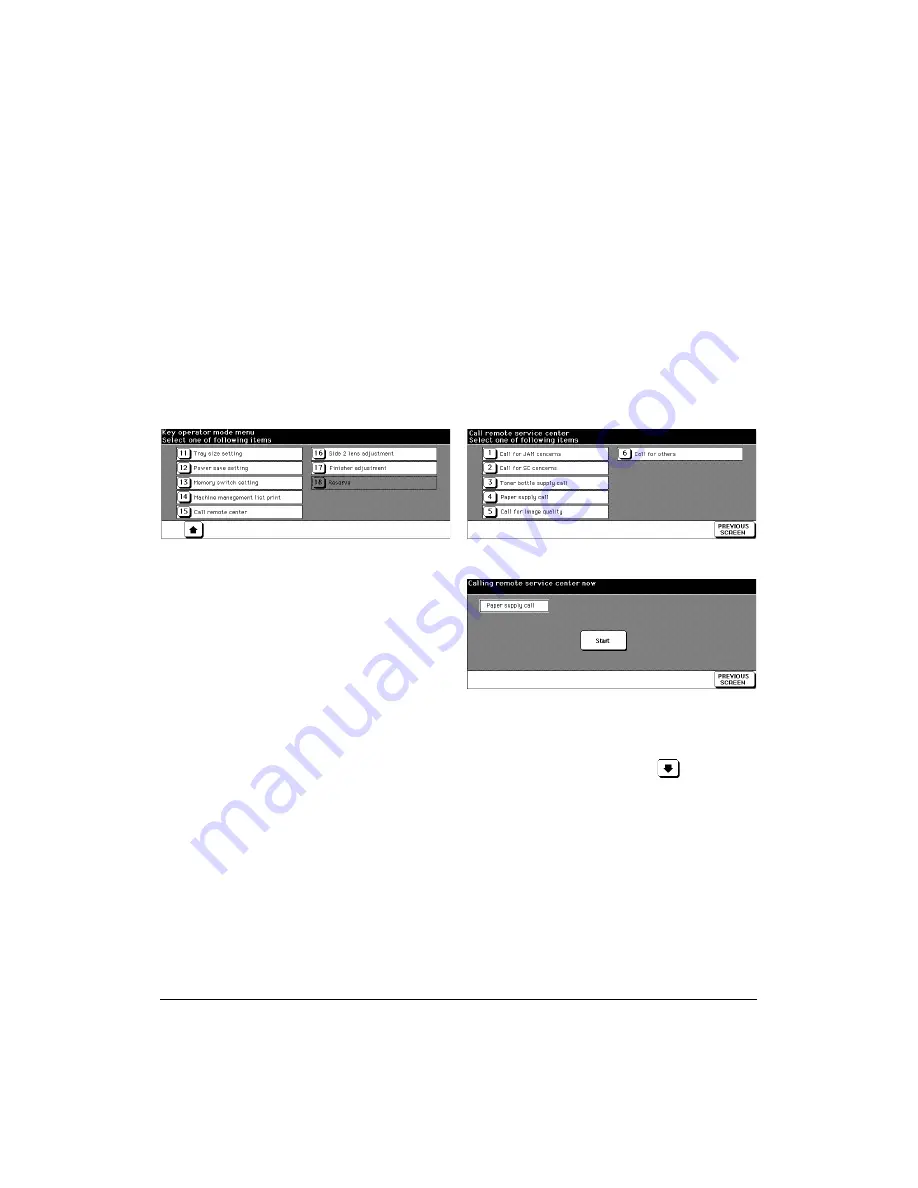
Key Operator Mode 8-35
Key Operator Mode
Call Remote Center [15]
When activated, the Remote Diagnostics option is automatically monitored by your
service representative. In case of machine trouble, select the Call Remote Center option.
Your service representative will contact you to determine the appropriate means for
resolving the problem.
❒
Setting options: Call for JAM concerns; Call for SC concerns; Toner bottle supply call; Paper
supply call; Call for image quality; Call for others
Key Operator Mode Screen 2
Call Remote Service Center Screen
Start Call Screen
1 Press [
HELP
] to display the Help Screen, then touch
Key Operator Mode
.
Enter a 4-digit Key Operator password, then touch
OK
to display the Key Operator
Mode Screen. (See note.)
2 To display menus [11] to [17] of the Key Operator Mode Screen, touch
Lower
arrow key.
3 Touch
[15] Call remote center
to display the Call Remote Service Center Screen.
4 Touch
[1] Call for JAM concerns
;
[2] Call for SC concerns
;
[3] Toner bottle supply call
;
[4] Paper supply call
;
[5] Call for image quality
; or
[6] Call for others
.
The Start Call Screen will be displayed.
5 Touch
Start
to call.
6 Touch
PREVIOUS SCREEN
to restore the Key Operator Mode Screen. If other Key
Operator settings are required, select the desired menu item, from [1] to [17].
7 Touch
PREVIOUS SCREEN
to return to the Basic Screen and perform printing
operations.
NOTE: If an invalid password is entered, enter a valid 4-digit password.
Summary of Contents for PlotWave 750
Page 1: ...Recycled paper is used for the inside pages of this book User sManual Oc 750...
Page 3: ...Introduction 1 1 Section 1 Introduction To the User 1 2 Features Overview 1 3...
Page 7: ...Introduction 1 5 Introduction...
Page 8: ......
Page 20: ......
Page 38: ......
Page 48: ......
Page 64: ......
Page 96: ......
Page 104: ......
Page 105: ......
Page 118: ......
Page 119: ......
Page 140: ......
Page 141: ...Index 1 Index...
Page 143: ...MEMO...
Page 144: ...MEMO...




























