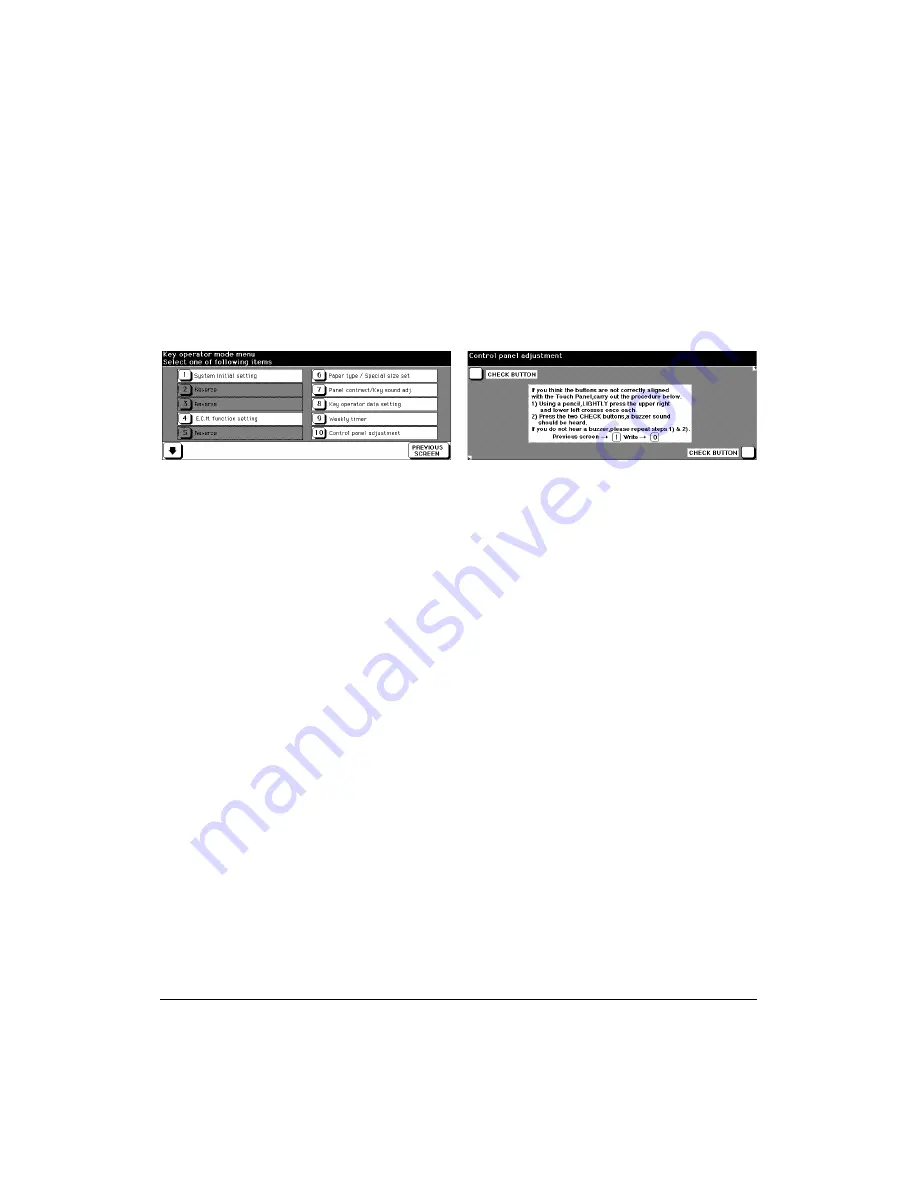
Key Operator Mode 8-29
Key Operator Mode
Control Panel Adjustment [10]
Use this feature to check the LCD touch screen and realign the position of the touch
sensor that may have shifted.
Key Operator Mode Screen
Control Panel Adjustment Screen
1 Press [
HELP
] to display the Help Screen, then touch
Key Operator Mode
.
Enter a 4-digit Key Operator password, then touch
OK
to display the Key Operator
Mode Screen. (See note.)
2 Touch
[10] Control panel adjustment
to display the Control Panel Adjustment Screen.
3 Touch the “+” indication at the upper right corner, then lower left corner on the
screen. The present coordinates will be displayed in the message area of the screen.
4 Check that the X coordinate and Y coordinate displayed in the first line of the
message area fall within the standard value displayed in the second line.
5 Touch the
CHECK BUTTON
s at the upper left and lower right corners on the screen to
check if the buzzer tone functions normally.
6 If the coordinates fall out of the range of the standard value in step 4, or the buzzer
tone does not sound in step 5, repeat the adjustment procedure from 3 to 5.
7 Press [0] of the control panel keypad to start writing the adjustment data.
If other Key Operator settings are required, press [1] to restore the Key Operator
Mode Screen.
8 Touch
PREVIOUS SCREEN
to return to the Basic Screen and perform printing
operations.
NOTE: If an invalid password is entered, enter a valid 4-digit password.
Summary of Contents for PlotWave 750
Page 1: ...Recycled paper is used for the inside pages of this book User sManual Oc 750...
Page 3: ...Introduction 1 1 Section 1 Introduction To the User 1 2 Features Overview 1 3...
Page 7: ...Introduction 1 5 Introduction...
Page 8: ......
Page 20: ......
Page 38: ......
Page 48: ......
Page 64: ......
Page 96: ......
Page 104: ......
Page 105: ......
Page 118: ......
Page 119: ......
Page 140: ......
Page 141: ...Index 1 Index...
Page 143: ...MEMO...
Page 144: ...MEMO...






























