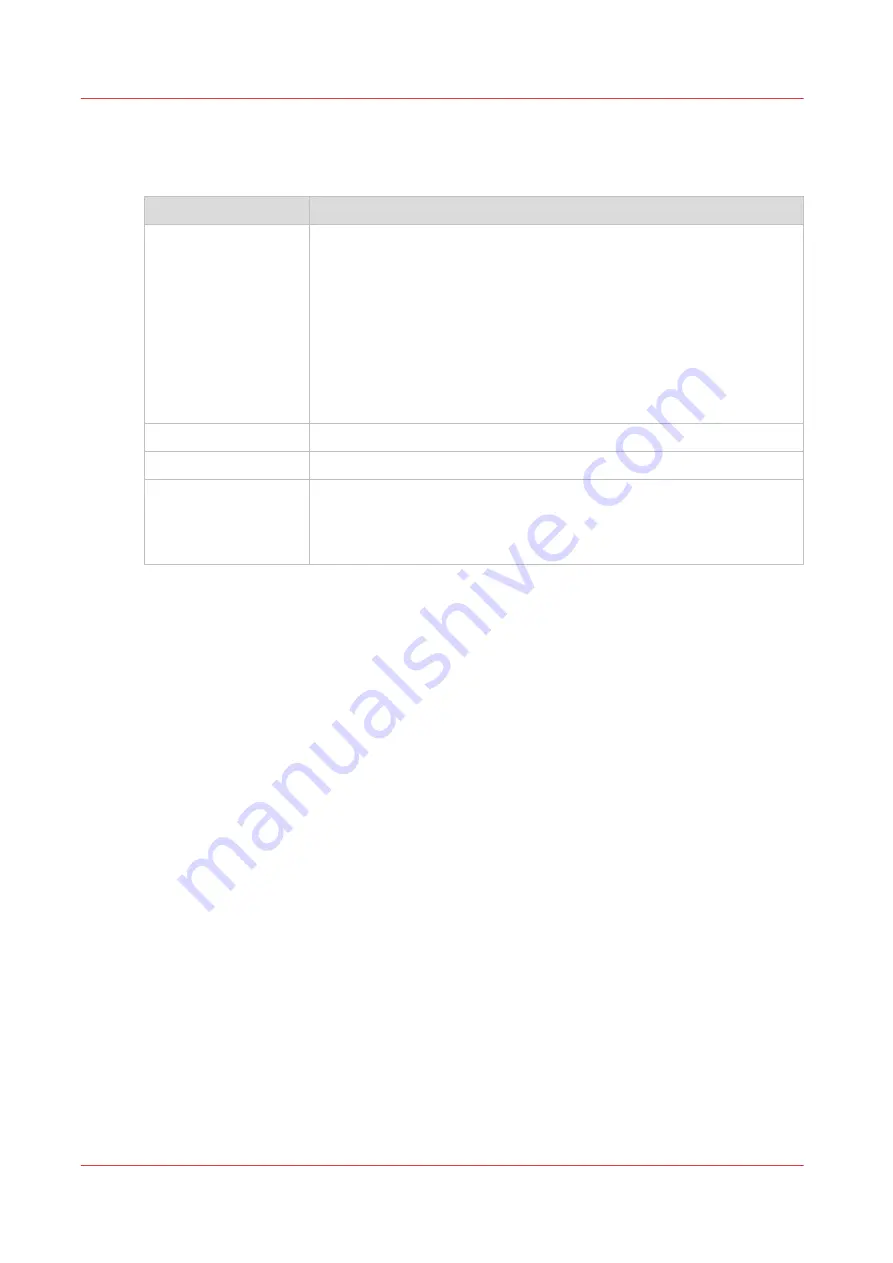
The [BASIC] window
The BASIC [BASIC] window gives you access to frequently-changed machine settings.
Button
Information
[SIDE TRIM]
The trim dimension is calculated automatically according to the PAPER
SIZE and SET THICKNESS.
If needed, the trim dimension can be changed. How to adjust the size of
the bulk tray
The default setting is 2.5mm from each side.
The maximum side-trim is 40mm from each side.
The minimum side-trim is 1mm from each side.
The machine will not permit a setting that conflicts with the stitch posi-
tion. Change the stitch pitch value.
The trim function can be turned off.
- [AUTO]
Touch AUTO to select the default trim position.
- [TRIM SIZE]
Touch
[ + ]
or
[ - ]
to adjust the side-trim dimension.
- [TRIM OFFSET]
By default, the book is trimmed equally on both sides. Touch
[ + ]
or
[ - ]
to move the trim position away from the centre line.
The range is -40mm to +40mm, dependent on how much is to be trim-
med. The default setting is ON.
The [BASIC] window
22
Chapter 4 - The user interface
Summary of Contents for P2T
Page 1: ...Operation guide P2T 2 Knife Trimmer...
Page 4: ...Chapter 8 Specifications 55 Chapter 9 Declaration of Conformity 59 Contents 4...
Page 5: ...Chapter 1 Preface...
Page 8: ...Notes for the reader 8 Chapter 1 Preface...
Page 9: ...Chapter 2 Introduction to the P2T 2 Knife Trimmer...
Page 13: ...Chapter 3 How to use the...
Page 19: ...Chapter 4 The user interface...
Page 24: ...The CONFIGURE window 24 Chapter 4 The user interface...
Page 25: ...Chapter 5 Standard Tasks...
Page 40: ...Remove and re fit the book supports of the side trimmer 40 Chapter 5 Standard Tasks...
Page 41: ...Chapter 6 Error Conditions Problems and Solutions...
Page 51: ...Chapter 7 Maintenance...
Page 55: ...Chapter 8 Specifications...
Page 58: ...58 Chapter 8 Specifications...
Page 59: ...Chapter 9 Declaration of Conformity...
Page 61: ......
















































