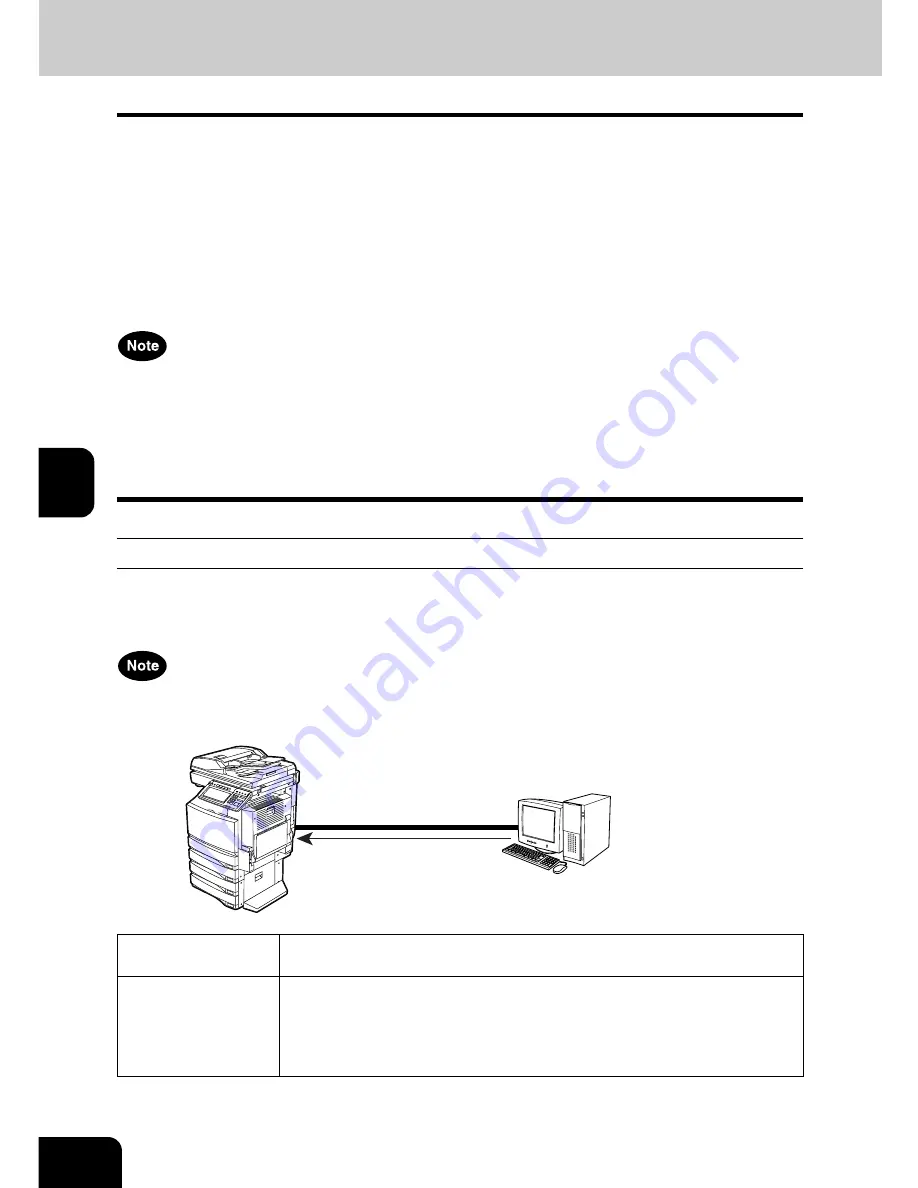
40
5.SETUP FLOW
5
6. SETUP FLOW FOR PRINTING FEATURES
Setup Flow for Microsoft Windows Workstation
This equipment supports USB printing, Raw TCP printing, LPR printing, SMB printing, and IPP printing for
Windows computers. The required configurations are different for each printing system.
•
If the equipment is connected using a USB cable, set up USB printing.
P.40 “Setup Flow for USB Printing”
•
If the equipment is connected in the network but you are not sure which printing system you will use,
choose the proper printing system according to operating systems of clients in your network:
- For Windows 98/Me: SMB Printing
P.44 “Setup Flow for SMB Printing”
- For Windows NT 4.0, Windows 2000, Windows XP, Windows Server 2003: Raw TCP or LPR Printing
P.42 “Setup Flow for Raw TCP/LPR Printing”
•
It assumes using SMB printing in a small network. If you can use the Windows NT 4.0, Windows 2000,
Windows XP, or Windows Server 2003 as a print server, it is recommended to set up for printing via
Windows print server.
P.48 “Setup Flow for Printing via Windows Print Server”
•
The printing features are available only when the Printer Kit is installed, or when the Printer/Scanner
Kit is installed.
Setup Flow for USB Printing
This equipment can be used as printer connected with a USB cable. When it is connected with a USB
cable, it does not require an initial setup. After you connect this equipment and your computer, install the
printer drivers and then it provides USB printing features.
USB printing is not available for Windows NT 4.0.
Setup Flow
Description/Reference
Connect this equip-
ment
Connect the machine and your computer with a USB cable.
Reference: QUICK START GUIDE
•
Chapter 4 “CONNECTING TO THE DEVICE”
“1.CONNECTING TO THE USB PORT”
Windows 98
Windows Me
Windows 2000
Windows XP
Windows Server 2003
Connecting with USB
Setting up the USB Printer
Connection
Summary of Contents for im2330
Page 1: ...For Oc and Imagistics Models Oc Quick Start Guide im2330 im2830...
Page 4: ...2...
Page 12: ...1 10 1 SOFTWARE LICENSE AGREEMENT...
Page 21: ...19 3 3 SYSTEM REQUIREMENTS 1 SYSTEM REQUIREMENTS 20...
Page 26: ...3 24 3 SYSTEM REQUIREMENTS...
Page 27: ...25 4 4 CONNECTING TO THE DEVICE 1 CONNECTING TO THE USB PORT 26 2 CONNECTING TO THE NETWORK 27...
Page 30: ...4 28 4 CONNECTING TO THE DEVICE...
Page 85: ...Printed in China im2330 2830...
Page 86: ......
















































