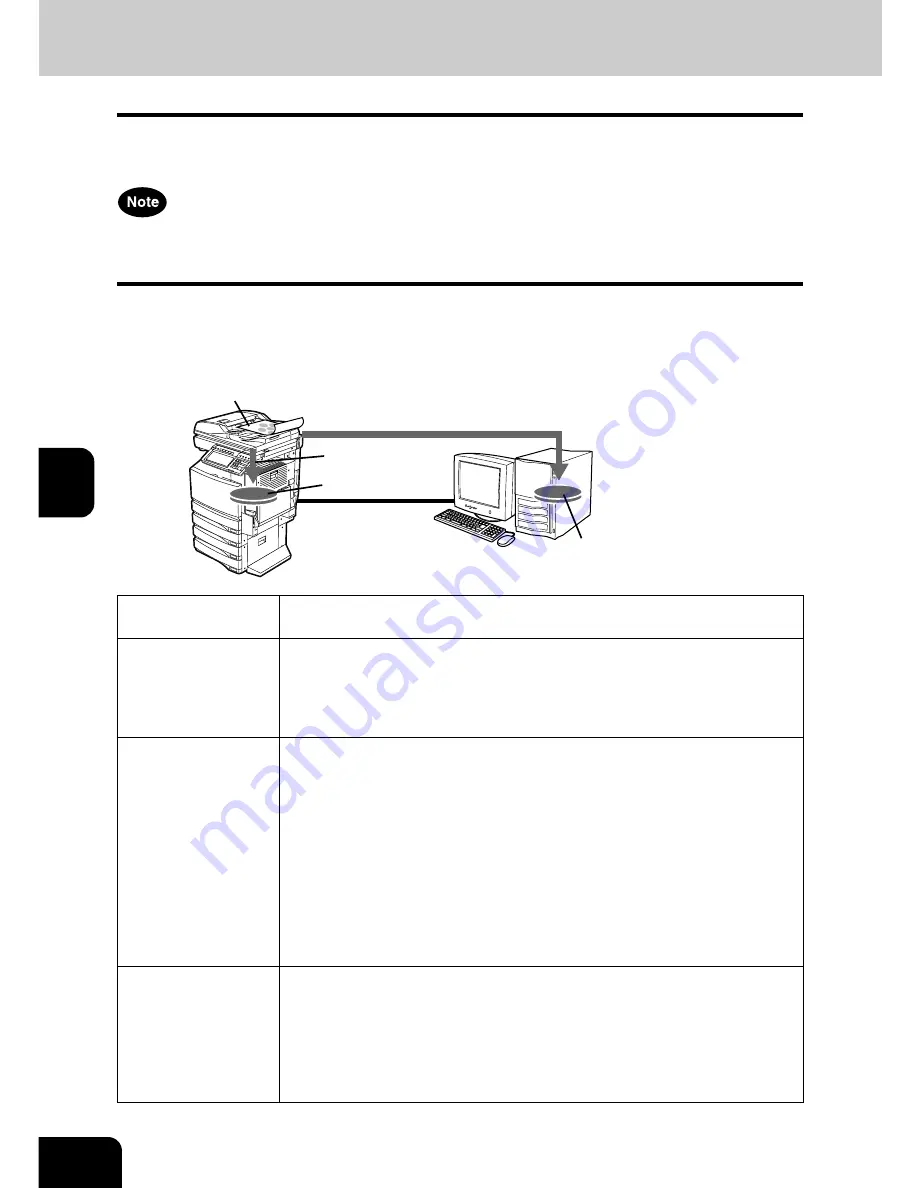
66
5.SETUP FLOW
5
7. SETUP FLOW FOR SCANNING FEATURES
Setup Flow for Scan to File
The Scan to File feature allows users to save scanned images — scanned by a copy operation, scan oper-
ation, or fax operation — to the local hard disk or the network shared folder.
The Scan to File feature is available only when the Scanner Kit is installed, or when the Printer/Scanner Kit
is installed.
You can enable or disable the Scan to File into the network folders. When enabled, you can specify which
network folders to save the scanned file, or you can allow users to specify the network folders for each
Scan to File operation. Users can specify the network folders that can be accessed either SMB, NetWare
IPX/SPX, NetWare TCP/IP, or FTP regardless of the OS.
Setup Flow
Description/Reference
Connect this equip-
ment
Connect the machine to your network with a network cable.
Reference: QUICK START GUIDE
•
Chapter 4 “CONNECTING TO THE DEVICE”
“2. CONNECTING TO THE NETWORK”
Set up the TCP/IP
Assign the IP address, Subnet mask, Gateway address. Also, configure the
WINS settings if your Windows network is managed with the WINS server.
Reference: USER FUNCTIONS GUIDE
•
Chapter 4 “SETTING ITEMS (ADMIN)”
“3. SETTING NETWORK FUNCTIONS”
“Setting the TCP/IP Protocol”
Reference: Printer Utility Guide
•
Chapter 7 “Printer Utility ADMINISTRATOR MODE”
“Setting up from Printer Utility”
“Setting up Network Settings”
“Setting up the TCP/IP”
Set up the FTP Net-
work Service
Enable the FTP Client using Printer Utility.
Reference: Printer Utility Guide
•
Chapter 7 “Printer Utility ADMINISTRATOR MODE”
“Setting up from Printer Utility”
“Setting up Network Settings”
“Setting up the FTP Client”
SMB server
NetWare server
FTP server
Connecting over TCP/IP or IPX/SPX Network
Local Hard Disk
Save as File into Network folders
Save as File
into Local folders
Network Hard Disk
Copy/Scan/Fax
Ð
Ð
Ð
Ð
Ð
Summary of Contents for im2330
Page 1: ...For Oc and Imagistics Models Oc Quick Start Guide im2330 im2830...
Page 4: ...2...
Page 12: ...1 10 1 SOFTWARE LICENSE AGREEMENT...
Page 21: ...19 3 3 SYSTEM REQUIREMENTS 1 SYSTEM REQUIREMENTS 20...
Page 26: ...3 24 3 SYSTEM REQUIREMENTS...
Page 27: ...25 4 4 CONNECTING TO THE DEVICE 1 CONNECTING TO THE USB PORT 26 2 CONNECTING TO THE NETWORK 27...
Page 30: ...4 28 4 CONNECTING TO THE DEVICE...
Page 85: ...Printed in China im2330 2830...
Page 86: ......
















































