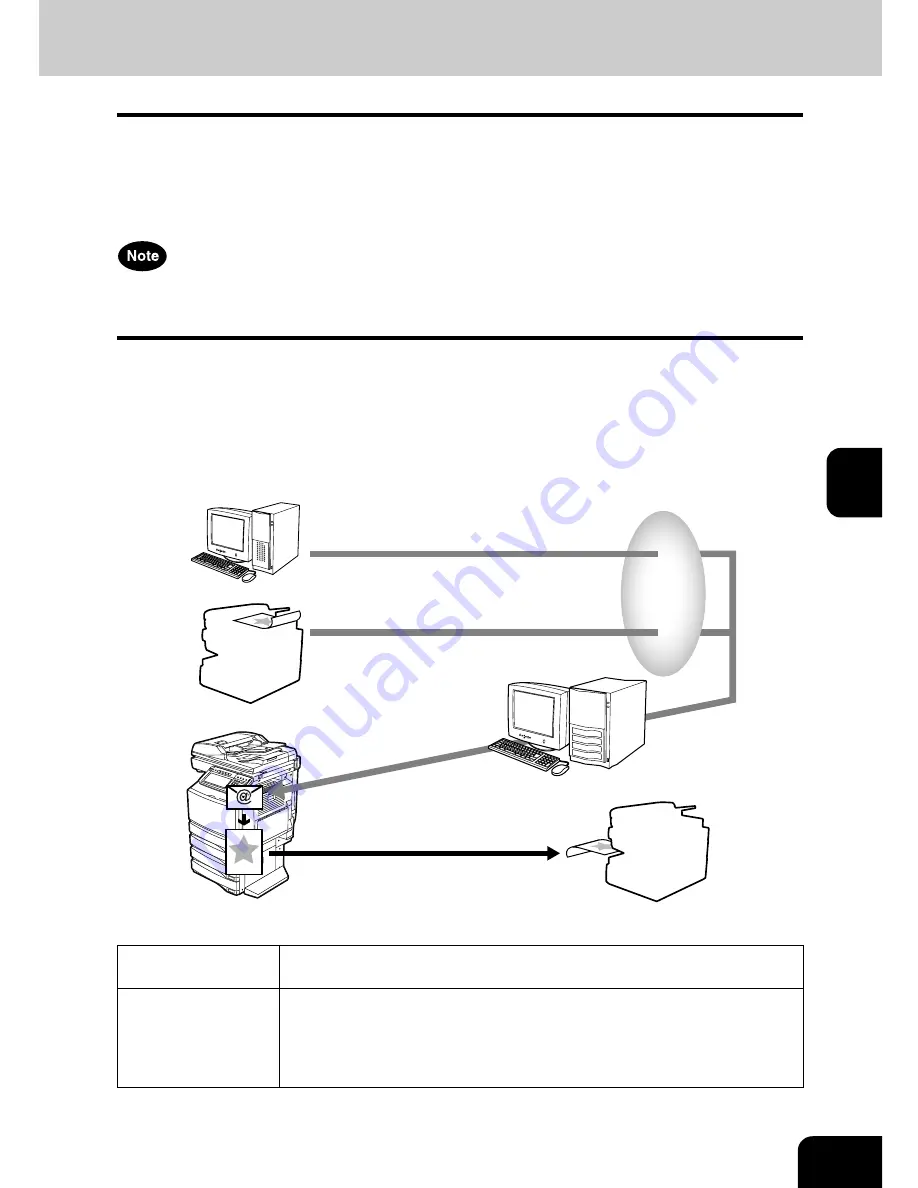
77
5
Setup Flow for Offramp Gateway
This equipment can be used as a Hub Station to forward E-mails — from your client computer or Internet
Fax device — to any facsimile on the public switched telephone network.
For example, the document can be sent to this equipment from out of the country through the Internet,
then the document can be sent from this equipment to the designated fax number through the local public
telephone line.
The Offramp Gateway feature is available only when the Scanner Kit and optional Fax unit are installed, or
when the Printer/Scanner Kit and optional Fax unit are installed.
When enabling the Offramp Gateway, this equipment works as an SMTP server to receive E-mails from
the Internet. To enable the SMTP transmission in this equipment, the hostname (or specific domain) that
relates to this equipment must be designated using the DNS server. Then designate the MX record and
configure the SMTP server to route the E-mails received. If the hostname of this equipment is designated
as “host1.ifax.com”, it is set to transfer the E-mails to this machine when an E-mail to “<account
name>@host1.ifax.com” is delivered.
Setup Flow
Description/Reference
Connect this equip-
ment
Connect the machine to your network with a network cable.
Reference: QUICK START GUIDE
•
Chapter 4 “CONNECTING TO THE DEVICE”
“2. CONNECTING TO THE NETWORK”
SMTP Server
Offramp Gateway
Internet Fax Device
Client Computer
Internet
An Email is sent to
"FAX=<fax number>@host1.ifax.com"
from a client computer
An Internet Fax is sent to
"FAX=<fax number>@host1.ifax.com"
from an Internet Fax device
An Email or Internet Fax is converted
to the facsimile document and sent to
<fax number> G3 facsimile
G3 Facsimile
The equipment receives
Email of which the forwarding
domain is "host1.ifax.com"
using SMTP transmission
via the SMTP server
The equipment receives
Email of which the forwarding
domain is "host1.ifax.com"
using SMTP transmission
via the SMTP server
Summary of Contents for im2330
Page 1: ...For Oc and Imagistics Models Oc Quick Start Guide im2330 im2830...
Page 4: ...2...
Page 12: ...1 10 1 SOFTWARE LICENSE AGREEMENT...
Page 21: ...19 3 3 SYSTEM REQUIREMENTS 1 SYSTEM REQUIREMENTS 20...
Page 26: ...3 24 3 SYSTEM REQUIREMENTS...
Page 27: ...25 4 4 CONNECTING TO THE DEVICE 1 CONNECTING TO THE USB PORT 26 2 CONNECTING TO THE NETWORK 27...
Page 30: ...4 28 4 CONNECTING TO THE DEVICE...
Page 85: ...Printed in China im2330 2830...
Page 86: ......








































