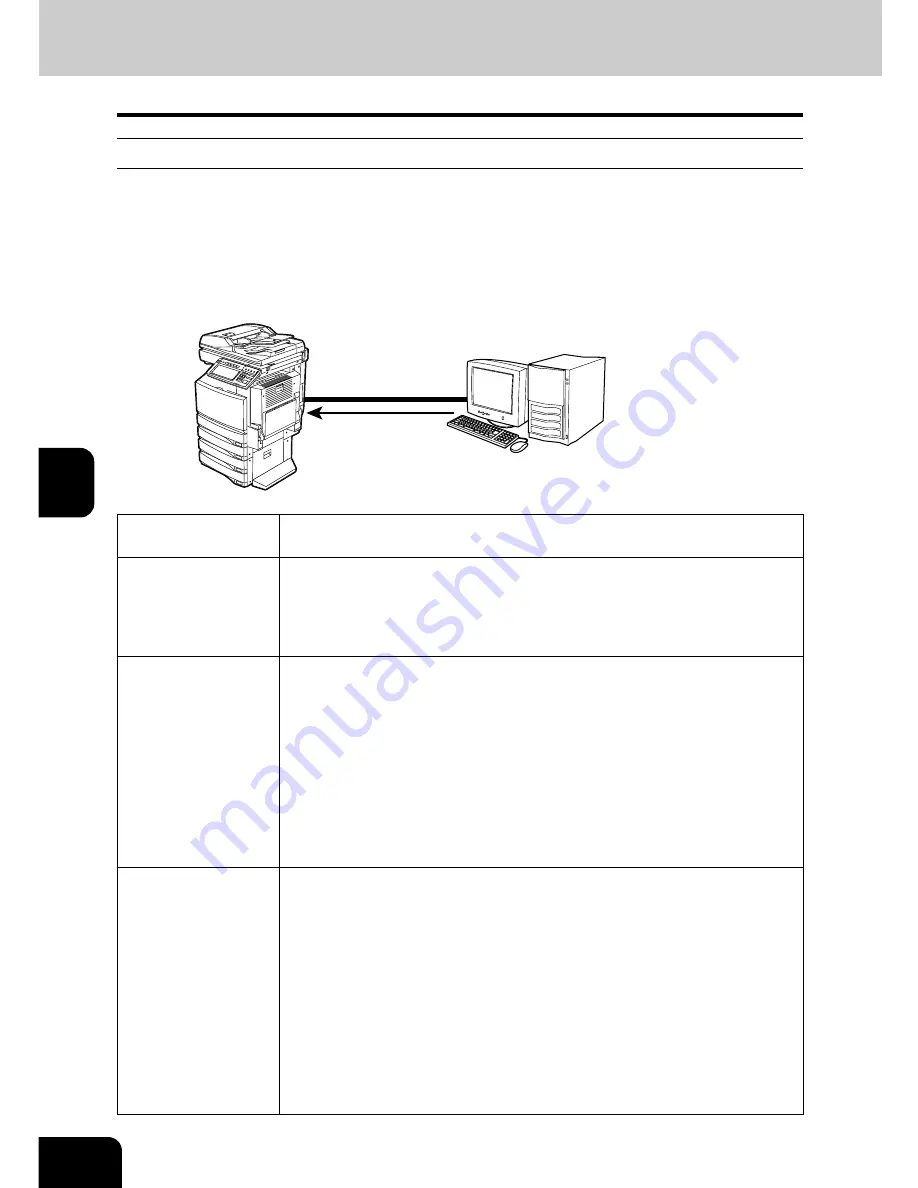
46
5.SETUP FLOW
6.SETUP FLOW FOR PRINTING FEATURES (Cont.)
5
Setup Flow for IPP Printing
This equipment can be used with the IPP printer connection for Windows 2000, Windows XP, and Win-
dows Server 2003, and in a TCP/IP network. Even though IPP printing can be used in the local area net-
work, this method is commonly used to print over the Internet. If you allow IPP printing through the
Internet, you must configure the DNS server to enable users to access this equipment over the Internet
using the HTTP protocol.
This is useful when users want to print to this equipment from outside the local area network.
Setup Flow
Description/Reference
Connect this equip-
ment
Connect the machine to your network with a network cable.
Reference: QUICK START GUIDE
•
Chapter 4 “CONNECTING TO THE DEVICE”
“2. CONNECTING TO THE NETWORK”
Set up the TCP/IP
Assign the IP address, Subnet mask, Gateway address.
Reference: USER FUNCTIONS GUIDE
•
Chapter 4 “SETTING ITEMS (ADMIN)”
“3. SETTING NETWORK FUNCTIONS”
“Setting the TCP/IP Protocol”
Reference: Printer Utility Guide
•
Chapter 7 “Printer Utility ADMINISTRATOR MODE”
“Setting up from Printer Utility”
“Setting up Network Settings”
“Setting up the TCP/IP”
Set up the DNS
(Optional)
If you want to print from the Internet, configure the DNS settings using Printer
Utility to enable accessing to this equipment over the Internet. Also, if the DNS
server supports the Dynamic DNS, enable the DDNS as well.
Reference: Printer Utility Guide
•
Chapter 7 “Printer Utility ADMINISTRATOR MODE”
“Setting up from Printer Utility”
“Setting up Network Settings”
“Setting up the DNS Session”
•
Chapter 7 “Printer Utility ADMINISTRATOR MODE”
‘ “Setting up from Printer Utility”
“Setting up Network Settings”
“Setting up the DDNS Session”
Windows 2000
Windows XP
Windows Server 2003
Connecting over Internet
Setting up the IPP
printer connection
Ð
Ð
Ð
Ð
Ð
Ð
Ð
Summary of Contents for im2330
Page 1: ...For Oc and Imagistics Models Oc Quick Start Guide im2330 im2830...
Page 4: ...2...
Page 12: ...1 10 1 SOFTWARE LICENSE AGREEMENT...
Page 21: ...19 3 3 SYSTEM REQUIREMENTS 1 SYSTEM REQUIREMENTS 20...
Page 26: ...3 24 3 SYSTEM REQUIREMENTS...
Page 27: ...25 4 4 CONNECTING TO THE DEVICE 1 CONNECTING TO THE USB PORT 26 2 CONNECTING TO THE NETWORK 27...
Page 30: ...4 28 4 CONNECTING TO THE DEVICE...
Page 85: ...Printed in China im2330 2830...
Page 86: ......
















































