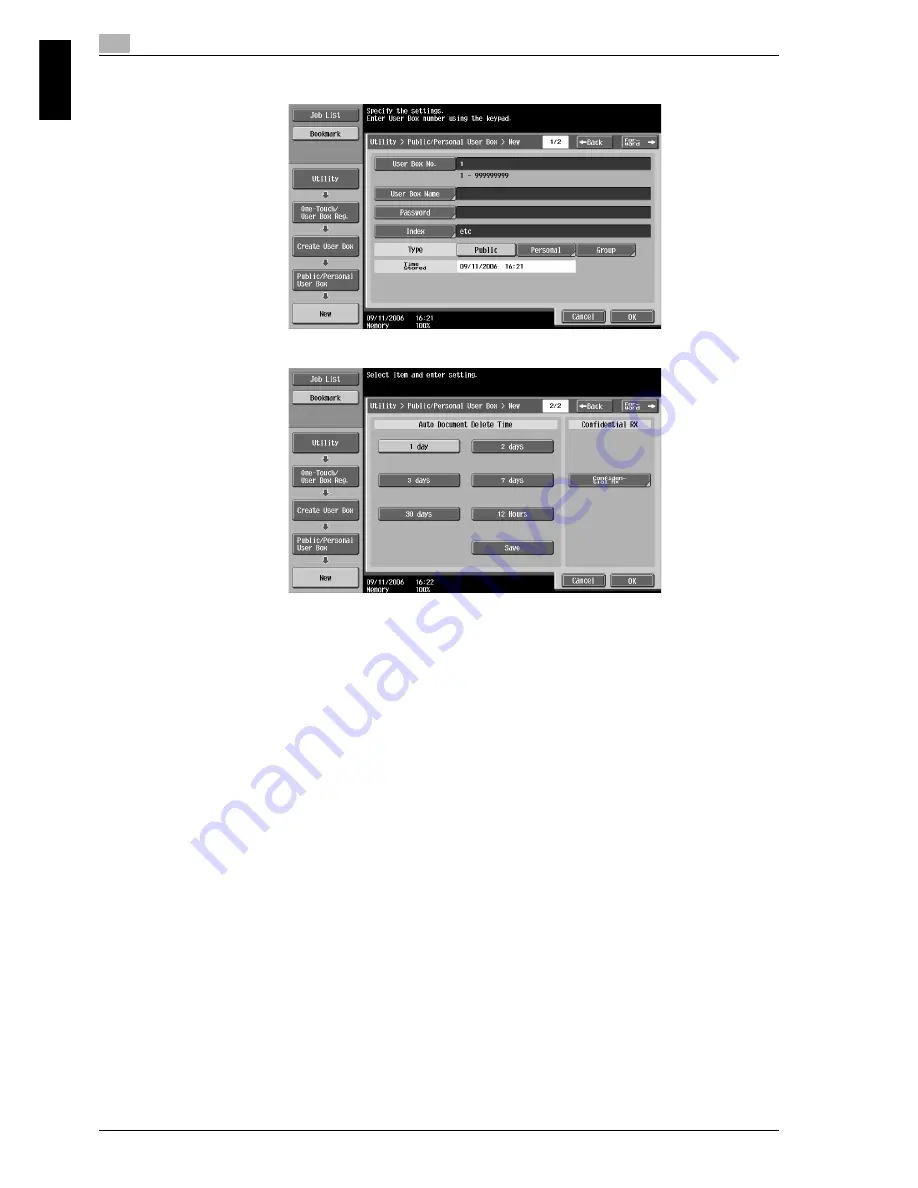
1
Basic operations
1-20
cm6520
Ba
sic op
er
ations
Chapter 1
3
Specify the desired settings.
–
User Box No.: Specify the user box number. Touch [User Box No.], and then use the keypad to type
in the user box number.
–
User Box Name: Specify the user box name. Touch [User Box Name], and then use the keyboard
that appears in the touch panel to type in the user box name.
–
Password: Specify a password to protect the registered user box. Touch [Password], and then use
the keyboard that appears in the touch panel to type in the password.
–
Index: Select the index characters used for organizing the registered user boxes. By selecting
appropriate index characters (for example, "TUV" for a user box with the name "Tokyo office"), the
user box can easily be found. Touch [Index], and then select the appropriate index characters from
those that are displayed.
–
Type: Select whether the box to be registered will be a public user box, personal user box or group
user box. [Personal] appears beside "Type" if you have logged on when user authentication settings
have been applied. [Group] appears beside "Type" if you have logged on when account track
settings have been applied.
–
Auto Document Delete Time: Specify the length of time until a document saved in the user box is
automatically deleted.
–
Confidential RX: Specify whether or not confidential faxes can be received. When a confidential fax
is received, a password is also specified.
–
When registering a user box, settings must be specified for the user box number and the user box
name. Be sure to specify these settings.
Summary of Contents for cm6520
Page 1: ...Oc cm6520 Copy Fax Scan Box Operations Quick Guide Printing for Professionals...
Page 49: ...x 48 cm6520...
Page 50: ...1 Basic operations Chapter 1 Basic operations...
Page 61: ...1 Basic operations 1 12 cm6520 Basic operations Chapter 1 2 1 3 2 1...
Page 67: ...1 Basic operations 1 18 cm6520 Basic operations Chapter 1 2 Touch New...
Page 87: ...1 Basic operations 1 38 cm6520 Basic operations Chapter 1...
Page 88: ...2 Useful copy operations Chapter 2 Useful copy operations...
Page 116: ...cm6520 2 29 Useful copy operations 2 Useful copy operations Chapter 2...
Page 125: ...2 Useful copy operations 2 38 cm6520 Useful copy operations Chapter 2...
Page 126: ...3 Useful printing operations Chapter 3 Useful printing operations...
Page 140: ...4 Useful fax operations Chapter 4 Useful fax operations...
Page 167: ...4 Useful fax operations 4 28 cm6520 Useful fax operations Chapter 4...
Page 168: ...5 Useful scanning operations Chapter 5 Useful scanning operations...
Page 182: ...cm6520 5 15 Useful scanning operations 5 Useful scanning operations Chapter 5...
Page 195: ...5 Useful scanning operations 5 28 cm6520 Useful scanning operations Chapter 5...
Page 196: ...6 Useful box operations Chapter 6 Useful box operations...
Page 202: ...cm6520 6 7 Useful box operations 6 Useful box operations Chapter 6 2 1...
Page 211: ...6 Useful box operations 6 16 cm6520 Useful box operations Chapter 6...
Page 212: ...7 Troubleshooting Chapter 7 Troubleshooting...
Page 218: ...8 User Settings parameters Chapter 8 User Settings parameters...
Page 223: ...8 User Settings parameters 8 6 cm6520 User Settings parameters Chapter 8...
Page 224: ...9 Glossary Chapter 9 Glossary...
Page 226: ...10 Index Chapter 10 Index...
















































