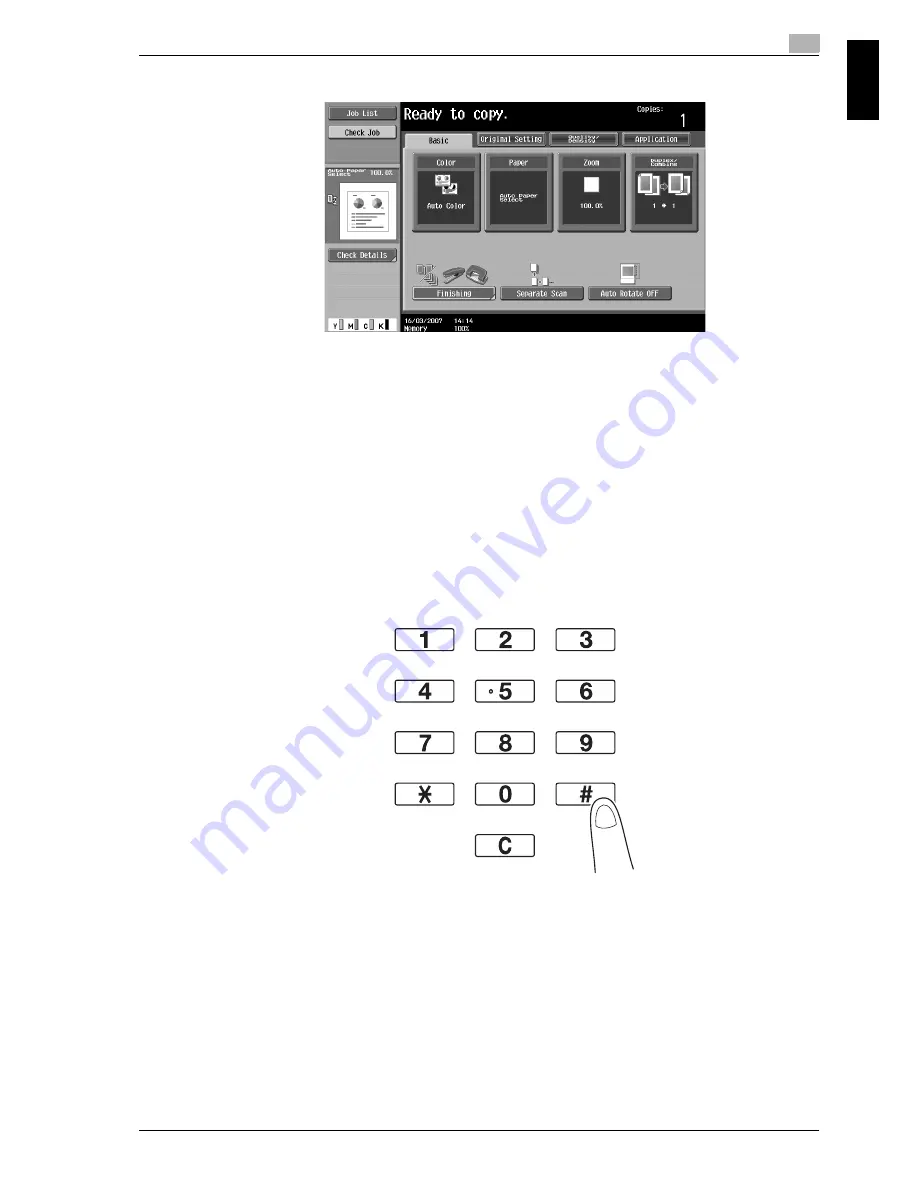
cm6520
1-3
Basic operations
1
Ba
sic op
er
ations
Chapter 1
2
Select the Basic screen settings.
–
Color: Select whether the document will be copied in color or in black and white. As a factory
default, "Auto Color", is selected.
–
Paper: Select the paper tray that is to be used. As a factory default, "Auto" is selected.
–
Zoom: For enlarged/reduced copying, change the zoom ratio. As a factory default, "100%" (Full
Size) is selected.
–
Duplex/Combine: Change the setting when copying double-sided documents or making double-
sided copies of single-sided documents. In addition, multiple document pages can be combined
into a single printed page. As a factory default, "1-sided>1-sided" is selected.
–
Finishing: The printed pages can be sorted by pages or by copies. In addition, the pages can be
stapled or holes can be punched in them.
–
Separate Scan: Select this setting to scan a document in different batches. A document scanned in
different batches can be treated as a single copy job.
–
Auto Rotate OFF: Select this setting to print copies with the image not rotated to fit the orientation
of the loaded paper.
–
For details, refer to chapter 2, "Basic copy operations", of the User’s Guide [Copy Operations].
3
Type in the desired number of copies.
–
To change the number of copies, press the [C] (clear) key, and then type in the desired number.
Summary of Contents for cm6520
Page 1: ...Oc cm6520 Copy Fax Scan Box Operations Quick Guide Printing for Professionals...
Page 49: ...x 48 cm6520...
Page 50: ...1 Basic operations Chapter 1 Basic operations...
Page 61: ...1 Basic operations 1 12 cm6520 Basic operations Chapter 1 2 1 3 2 1...
Page 67: ...1 Basic operations 1 18 cm6520 Basic operations Chapter 1 2 Touch New...
Page 87: ...1 Basic operations 1 38 cm6520 Basic operations Chapter 1...
Page 88: ...2 Useful copy operations Chapter 2 Useful copy operations...
Page 116: ...cm6520 2 29 Useful copy operations 2 Useful copy operations Chapter 2...
Page 125: ...2 Useful copy operations 2 38 cm6520 Useful copy operations Chapter 2...
Page 126: ...3 Useful printing operations Chapter 3 Useful printing operations...
Page 140: ...4 Useful fax operations Chapter 4 Useful fax operations...
Page 167: ...4 Useful fax operations 4 28 cm6520 Useful fax operations Chapter 4...
Page 168: ...5 Useful scanning operations Chapter 5 Useful scanning operations...
Page 182: ...cm6520 5 15 Useful scanning operations 5 Useful scanning operations Chapter 5...
Page 195: ...5 Useful scanning operations 5 28 cm6520 Useful scanning operations Chapter 5...
Page 196: ...6 Useful box operations Chapter 6 Useful box operations...
Page 202: ...cm6520 6 7 Useful box operations 6 Useful box operations Chapter 6 2 1...
Page 211: ...6 Useful box operations 6 16 cm6520 Useful box operations Chapter 6...
Page 212: ...7 Troubleshooting Chapter 7 Troubleshooting...
Page 218: ...8 User Settings parameters Chapter 8 User Settings parameters...
Page 223: ...8 User Settings parameters 8 6 cm6520 User Settings parameters Chapter 8...
Page 224: ...9 Glossary Chapter 9 Glossary...
Page 226: ...10 Index Chapter 10 Index...






























