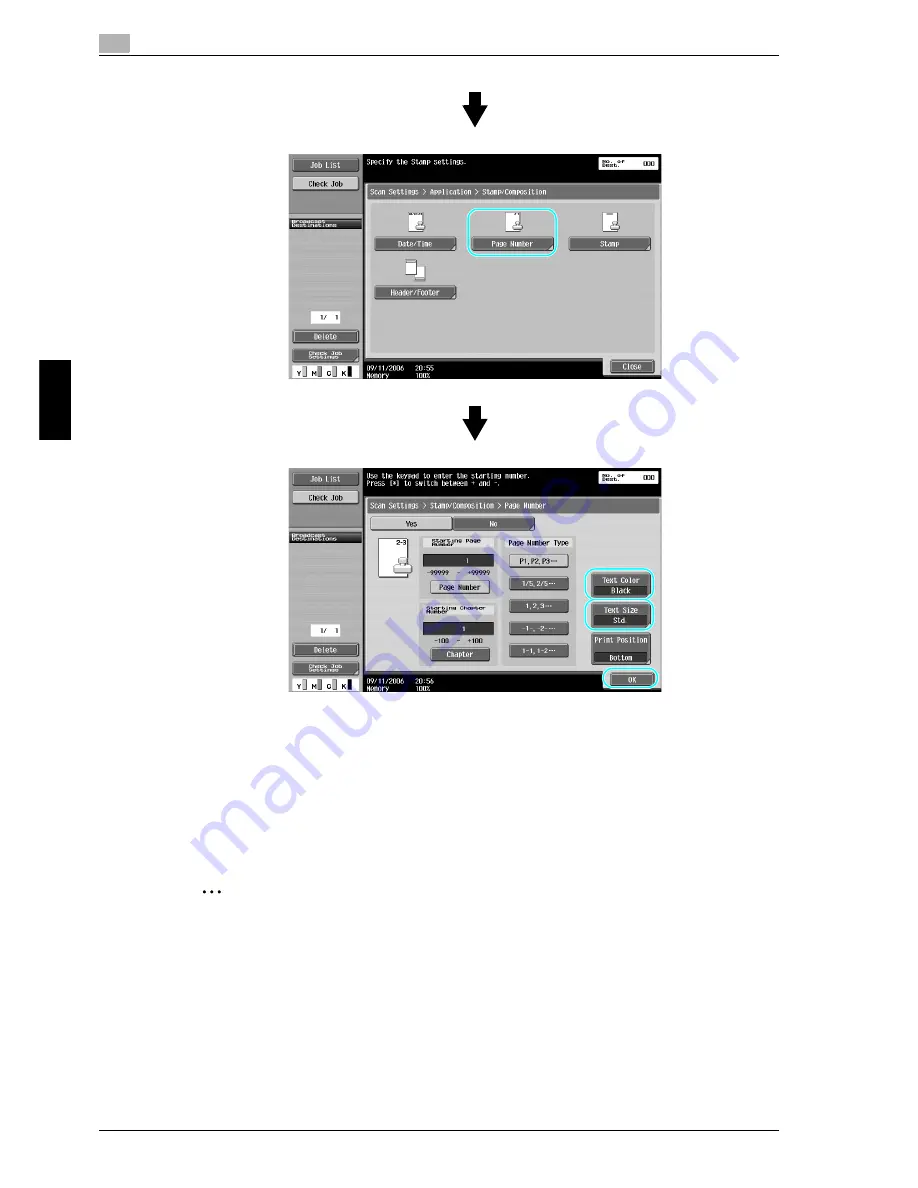
5
Useful scanning operations
5-14
cm6520
Us
ef
ul sca
nn
in
g
o
p
er
at
ion
s
Chap
te
r 5
!
Detail
If a text color is selected, changing the color of the text with the date/time settings also changes the
color with the page number settings.
Page numbers can also be added with header/footer settings. The header/footer settings are specified
in Administrator mode.
2
Note
For details, refer to chapter 2, "Scanning", of the User’s Guide [Network Scanner Operations].
Adding the date and time
The date and time of scanning can be added to a document to be sent.
Text Color: The color of the text can be selected.
Text Size:
The size of the text can be selected.
Summary of Contents for cm6520
Page 1: ...Oc cm6520 Copy Fax Scan Box Operations Quick Guide Printing for Professionals...
Page 49: ...x 48 cm6520...
Page 50: ...1 Basic operations Chapter 1 Basic operations...
Page 61: ...1 Basic operations 1 12 cm6520 Basic operations Chapter 1 2 1 3 2 1...
Page 67: ...1 Basic operations 1 18 cm6520 Basic operations Chapter 1 2 Touch New...
Page 87: ...1 Basic operations 1 38 cm6520 Basic operations Chapter 1...
Page 88: ...2 Useful copy operations Chapter 2 Useful copy operations...
Page 116: ...cm6520 2 29 Useful copy operations 2 Useful copy operations Chapter 2...
Page 125: ...2 Useful copy operations 2 38 cm6520 Useful copy operations Chapter 2...
Page 126: ...3 Useful printing operations Chapter 3 Useful printing operations...
Page 140: ...4 Useful fax operations Chapter 4 Useful fax operations...
Page 167: ...4 Useful fax operations 4 28 cm6520 Useful fax operations Chapter 4...
Page 168: ...5 Useful scanning operations Chapter 5 Useful scanning operations...
Page 182: ...cm6520 5 15 Useful scanning operations 5 Useful scanning operations Chapter 5...
Page 195: ...5 Useful scanning operations 5 28 cm6520 Useful scanning operations Chapter 5...
Page 196: ...6 Useful box operations Chapter 6 Useful box operations...
Page 202: ...cm6520 6 7 Useful box operations 6 Useful box operations Chapter 6 2 1...
Page 211: ...6 Useful box operations 6 16 cm6520 Useful box operations Chapter 6...
Page 212: ...7 Troubleshooting Chapter 7 Troubleshooting...
Page 218: ...8 User Settings parameters Chapter 8 User Settings parameters...
Page 223: ...8 User Settings parameters 8 6 cm6520 User Settings parameters Chapter 8...
Page 224: ...9 Glossary Chapter 9 Glossary...
Page 226: ...10 Index Chapter 10 Index...
















































