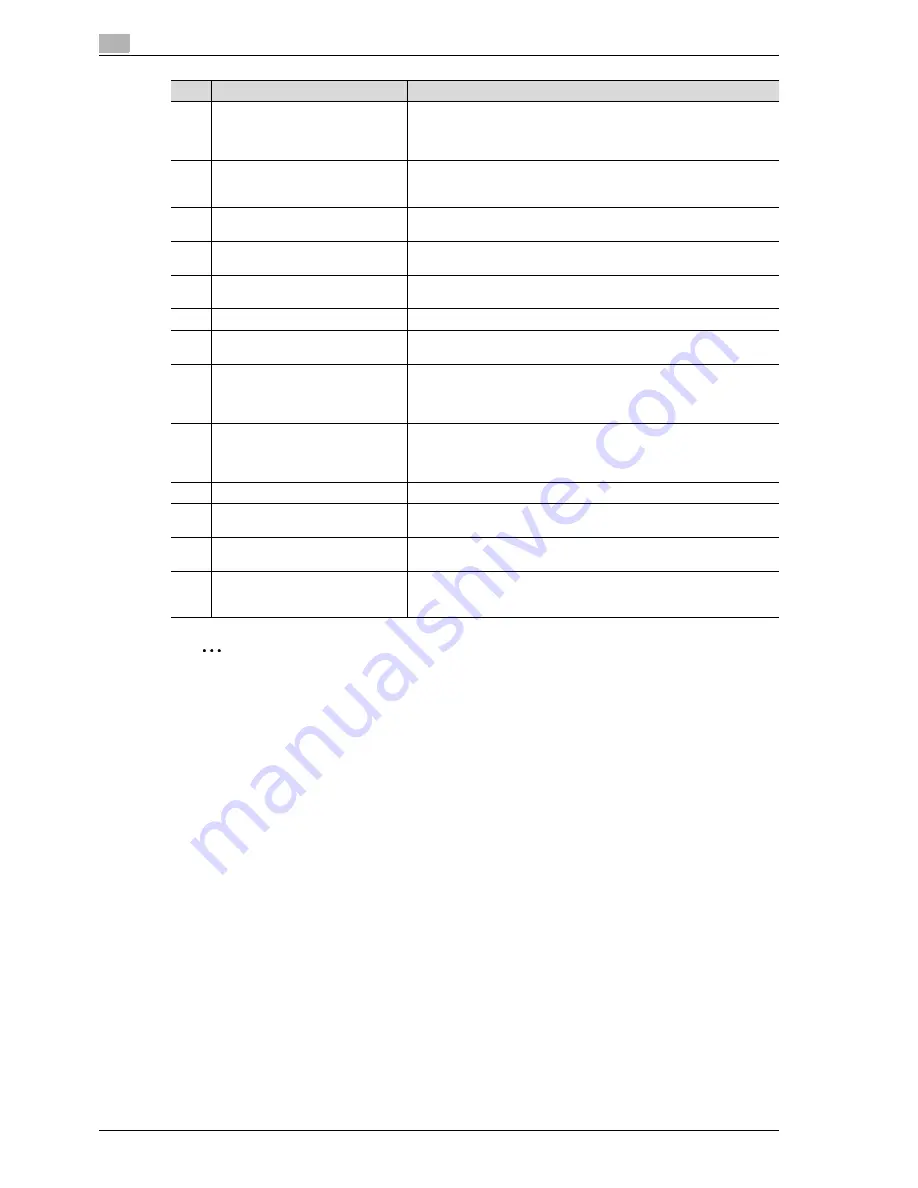
x-22
cm6520
2
Note
For details, refer to chapter 1, "Before making copies", of the User’s Guide [Copy Operations].
10
[Start] key
Press to start an operation. When this machine is ready to begin an op-
eration, the indicator on the [Start] key lights up in blue. While a docu-
ment is being scanned or when a job is temporarily stopped, the
indicator on the [Start] key lights up in orange.
11
Data indicator
Flashes in blue while a print job is being received. Lights up in blue
when a print job is queued to be printed or while it is being printed.
Lights up in blue when there is saved fax data or unprinted fax data.
12
[C] (clear) key
Press to clear a value (such as the number of copies, a zoom ratio, or
a size) entered using the keypad.
13
Keypad
Use to type in the number of copies, zoom ratio, fax number and vari-
ous other settings.
14
[Help] key
Press to display the Help Menu screen, which can be used to display
descriptions of the various functions and details of operations.
15
[Enlarge Display] key
Press to enter Enlarge Display mode.
16
[Accessibility] key
Press to display the screen for specifying settings for user accessibility
functions.
17
[Power Save] key
Press to enter Power Save mode. While the machine is in Power Save
mode, the indicator on the [Power Save] key lights up in green and the
touch panel goes off. To cancel Power Save mode, press the [Power
Save] key again.
18
[Access] key
If user authentication or account track settings have been applied,
press the [Access] key after entering the user name and password (for
user authentication) or the account name and password (for account
track) in order to use this machine.
19
[Brightness] dial
Use to adjust the brightness of the touch panel.
20
[User Box] key
Press to enter User Box mode. While the machine is in User Box mode,
the indicator on the [User Box] key lights up in green.
21
[Fax/Scan] key
Press to enter Fax/Scan mode. While the machine is in Fax/Scan mode,
the indicator on the [Fax/Scan] key lights up in green.
22
[Copy] key
Press to enter Copy mode. (As a default, the machine is in Copy mode.)
While the machine is in Copy mode, the indicator on the key lights up
in green.
No.
Part Name
Description
Summary of Contents for cm6520
Page 1: ...Oc cm6520 Copy Fax Scan Box Operations Quick Guide Printing for Professionals...
Page 49: ...x 48 cm6520...
Page 50: ...1 Basic operations Chapter 1 Basic operations...
Page 61: ...1 Basic operations 1 12 cm6520 Basic operations Chapter 1 2 1 3 2 1...
Page 67: ...1 Basic operations 1 18 cm6520 Basic operations Chapter 1 2 Touch New...
Page 87: ...1 Basic operations 1 38 cm6520 Basic operations Chapter 1...
Page 88: ...2 Useful copy operations Chapter 2 Useful copy operations...
Page 116: ...cm6520 2 29 Useful copy operations 2 Useful copy operations Chapter 2...
Page 125: ...2 Useful copy operations 2 38 cm6520 Useful copy operations Chapter 2...
Page 126: ...3 Useful printing operations Chapter 3 Useful printing operations...
Page 140: ...4 Useful fax operations Chapter 4 Useful fax operations...
Page 167: ...4 Useful fax operations 4 28 cm6520 Useful fax operations Chapter 4...
Page 168: ...5 Useful scanning operations Chapter 5 Useful scanning operations...
Page 182: ...cm6520 5 15 Useful scanning operations 5 Useful scanning operations Chapter 5...
Page 195: ...5 Useful scanning operations 5 28 cm6520 Useful scanning operations Chapter 5...
Page 196: ...6 Useful box operations Chapter 6 Useful box operations...
Page 202: ...cm6520 6 7 Useful box operations 6 Useful box operations Chapter 6 2 1...
Page 211: ...6 Useful box operations 6 16 cm6520 Useful box operations Chapter 6...
Page 212: ...7 Troubleshooting Chapter 7 Troubleshooting...
Page 218: ...8 User Settings parameters Chapter 8 User Settings parameters...
Page 223: ...8 User Settings parameters 8 6 cm6520 User Settings parameters Chapter 8...
Page 224: ...9 Glossary Chapter 9 Glossary...
Page 226: ...10 Index Chapter 10 Index...
















































