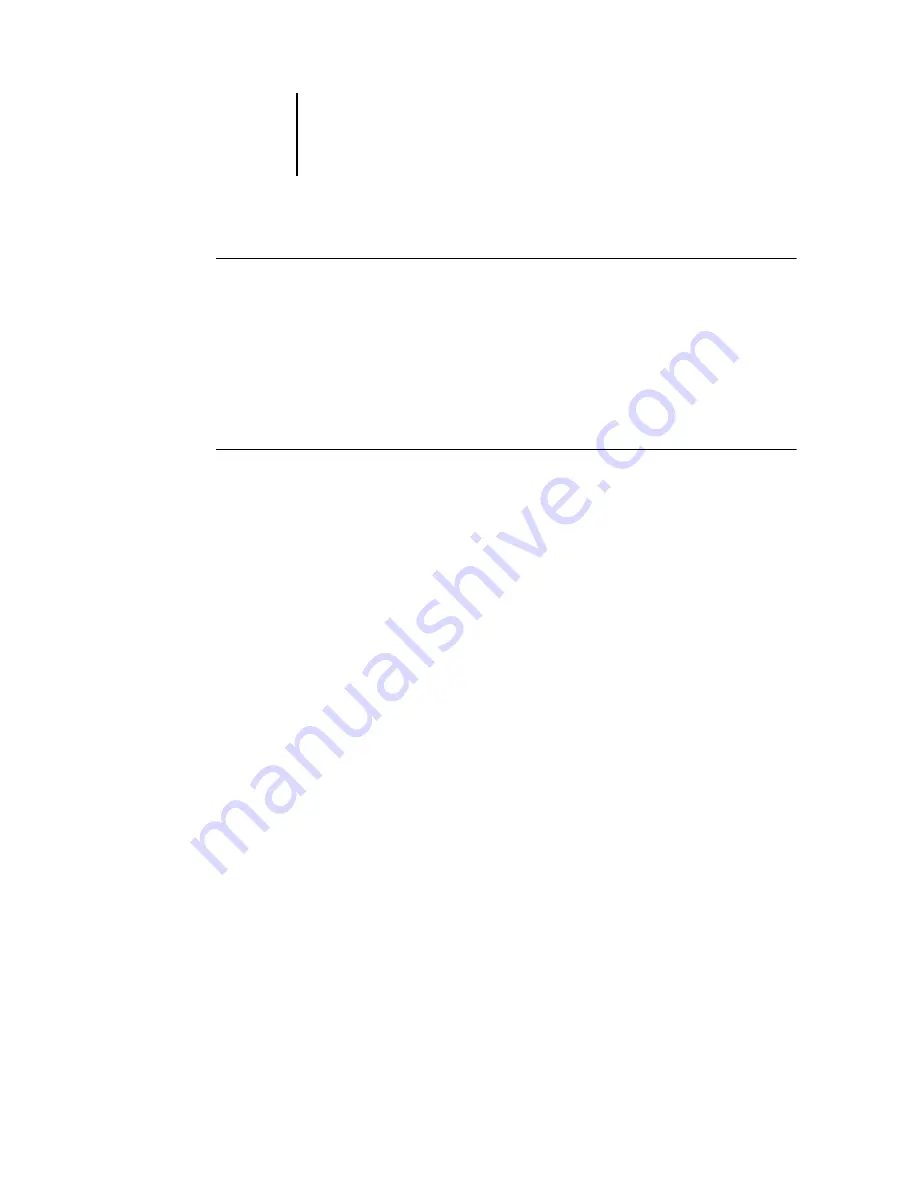
5
5-48
Setting up the Océ 760C from a Windows Computer
T
O
CHANGE
PRINTING
GROUPS
AND
PASSWORDS
1.
Select Printing Groups from the Command WorkStation Server menu.
2.
Select the printing group name in the Printing Groups Setup dialog box, and
click Modify.
3.
Make the necessary changes.
4.
Click OK.
T
O
REMOVE
PRINTING
GROUPS
AND
PASSWORDS
1.
Select Printing Groups from the Command WorkStation Server menu.
2.
Select the printing group name in the Printing Groups Setup dialog box, and
click Remove.
3.
Click OK.
Exiting Setup
When you have finished specifying Setup options, click OK and close the Setup dialog
box. You are notified that the Océ 760C must be restarted for the new settings to take
effect. You can restart now or later. If Command WorkStation is running, the
connection to the Océ 760C is lost and you must log on again when the server has
restarted.
If you changed the network configuration or other settings affecting Windows NT
Workstation, you must restart Windows NT 4.0 for those changes to take effect.
After you have completed Setup and restarted the Océ 760C for the first time, install
the user software for printing on remote workstations, as described in the
. To confirm the network connection and your Setup, print a test job
from a remote workstation.






























