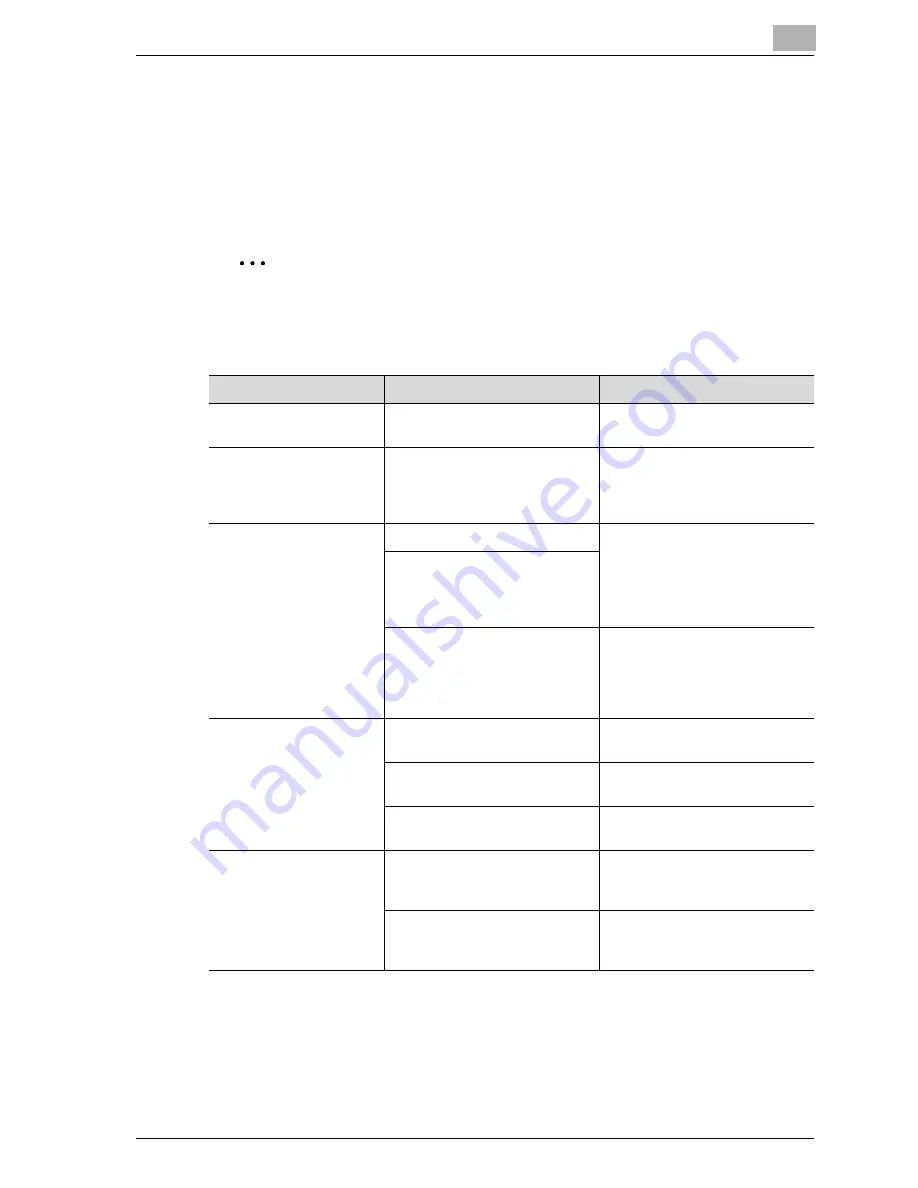
Troubleshooting
12
MP1020/1025/1035
12-5
12.2
Unable to specify desired settings or unable to print
as specified
Perform these troubleshooting procedures if you cannot specify the desired
settings in the printer driver, or if the print results do not represent the set-
tings that have been specified.
2
Note
Some of the printer driver functions cannot be combined with other func-
tions.
Symptom
Probable cause
Action
A printer driver setting
cannot be selected.
Some functions cannot be com-
bined.
Do not try to select settings that
are not available.
The “Conflicts” message
with “Unable to Select” or
“Function Canceled” ap-
pears.
An incorrect combination of
functions has been specified.
Check the settings and specify
the functions correctly.
Printing is not performed
as specified.
Incorrect settings are specified.
Check each setting in the printer
driver.
A combination of functions, al-
though possible in the printer
driver, is not possible with this
machine.
The paper size, orientation, and
other settings specified in the
application have priority over
those specified in the printer
driver.
Enter the correct settings in the
application.
The watermark cannot be
printed.
The watermark is not correctly
set.
Check the watermark settings.
The watermark density is set to
a level that is too low.
Check the density settings.
Watermarks cannot be printed
in graphics applications.
No watermark can be printed in
this case.
The staple function can-
not be specified.
Stapling is not possible if “Paper
Type” is set to “Thick” or
“Transparency”.
Check each setting in the printer
driver.
The staple function requires op-
tional finisher.
Install the required optional fin-
isher and enable it using the
printer driver.
Summary of Contents for MP1020
Page 1: ...Controller Oc MP1020 25 35 User Manual...
Page 4: ...4 Oc MP1020 25 35...
Page 15: ...1 Welcome...
Page 16: ......
Page 22: ...1 Welcome 1 8 MP1020 1025 1035...
Page 23: ...2 Overview...
Page 24: ......
Page 35: ...3 Installing the printer driver...
Page 36: ......
Page 50: ...3 Installing the printer driver 3 16 MP1020 1025 1035 2 Note Be sure to restart the computer...
Page 58: ...3 Installing the printer driver 3 24 MP1020 1025 1035...
Page 59: ...4 Setting up network printing...
Page 60: ......
Page 98: ...4 Setting up network printing 4 40 MP1020 1025 1035...
Page 99: ...5 Various printing methods...
Page 100: ......
Page 126: ...5 Various printing methods 5 28 MP1020 1025 1035 PCL driver PostScript driver...
Page 130: ...5 Various printing methods 5 32 MP1020 1025 1035...
Page 131: ...6 Setting up the PCL driver...
Page 132: ......
Page 166: ...6 Setting up the PCL driver 6 36 MP1020 1025 1035...
Page 167: ...7 Setting up the PostScript driver Windows...
Page 168: ......
Page 195: ...8 Setting up the PPD driver Windows...
Page 196: ......
Page 205: ...9 Setting up the PPD driver Mac OS 9 2...
Page 206: ......
Page 222: ...9 Setting up the PPD driver Mac OS 9 2 9 18 MP1020 1025 1035...
Page 223: ...10 Setting up the PPD driver Mac OS X...
Page 224: ......
Page 243: ...11 Various settings...
Page 244: ......
Page 344: ...11 Various settings 11 102 MP1020 1025 1035...
Page 345: ...12 Troubleshooting...
Page 346: ......
Page 351: ...13 Appendix...
Page 352: ......
Page 355: ...Appendix 13 MP1020 1025 1035 13 5 13 2 Configuration page...
Page 356: ...13 Appendix 13 6 MP1020 1025 1035 13 3 Font list PCL font list...
Page 357: ...Appendix 13 MP1020 1025 1035 13 7 PS font list...
Page 358: ...13 Appendix 13 8 MP1020 1025 1035 PCL demo page...
Page 370: ...13 Appendix 13 20 MP1020 1025 1035...
















































