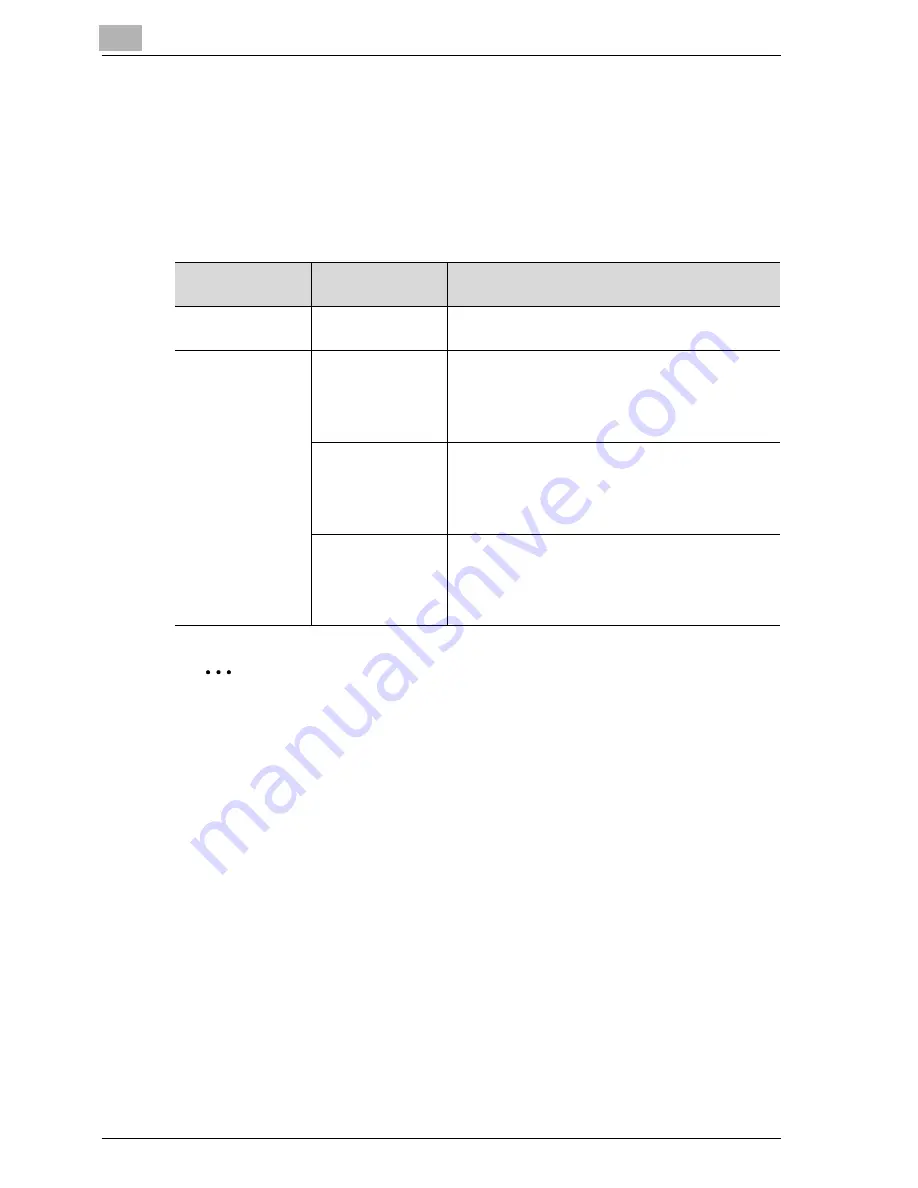
3
Installing the printer driver
3-4
MP1020/1025/1035
3.2
When used with Windows
The installation procedure for the Windows printer driver differs depending
on how this machine is connected to the computer and depending on which
printer driver is used. The installation method also differs depending on the
version of Windows that you are using. Refer to the table below for the ap-
propriate procedure for installing the printer driver on your computer.
2
Note
For details on installing the printer driver in a network environment, refer
to “Setting up network printing” on page 4-3. Because it is necessary to
specify other network settings in advance when installing the printer driv-
er using a network connection, install it using a local connection at this
time.
To install the printer driver under Windows XP, Windows Server 2003,
Windows 2000, or Windows NT 4.0, log on using a user name that is au-
thorized by the administrator.
The printer driver can be installed using the Add Printer Wizard, however,
if used, the Plug and Play screen will appear each time the computer is
started.
To connect this machine to a computer using a parallel connection, the
optional local interface kit is required.
Printer driver
Connection
method
Refer to
PCL
All connection
methods
“Installing the printer driver using the Add Printer
Wizard” on page 3-9
PostScript
PCL
Network connec-
tion
“Installing the printer driver using the Add Printer
Wizard” on page 3-9
“For Windows 98 SE/Me/2000/NT 4.0” on
page 3-12
“For Windows XP/Server 2003” on page 3-9
Parallel connection
“Installing the printer driver using Plug and Play” on
page 3-5
“For Windows 98 SE” on page 3-5
“For Windows Me/2000” on page 3-6
“For Windows XP/Server 2003” on page 3-8
USB connection
“Installing the printer driver using Plug and Play” on
page 3-5
“For Windows 98 SE” on page 3-5
“For Windows Me/2000” on page 3-6
“For Windows XP/Server 2003” on page 3-8
Summary of Contents for MP1020
Page 1: ...Controller Oc MP1020 25 35 User Manual...
Page 4: ...4 Oc MP1020 25 35...
Page 15: ...1 Welcome...
Page 16: ......
Page 22: ...1 Welcome 1 8 MP1020 1025 1035...
Page 23: ...2 Overview...
Page 24: ......
Page 35: ...3 Installing the printer driver...
Page 36: ......
Page 50: ...3 Installing the printer driver 3 16 MP1020 1025 1035 2 Note Be sure to restart the computer...
Page 58: ...3 Installing the printer driver 3 24 MP1020 1025 1035...
Page 59: ...4 Setting up network printing...
Page 60: ......
Page 98: ...4 Setting up network printing 4 40 MP1020 1025 1035...
Page 99: ...5 Various printing methods...
Page 100: ......
Page 126: ...5 Various printing methods 5 28 MP1020 1025 1035 PCL driver PostScript driver...
Page 130: ...5 Various printing methods 5 32 MP1020 1025 1035...
Page 131: ...6 Setting up the PCL driver...
Page 132: ......
Page 166: ...6 Setting up the PCL driver 6 36 MP1020 1025 1035...
Page 167: ...7 Setting up the PostScript driver Windows...
Page 168: ......
Page 195: ...8 Setting up the PPD driver Windows...
Page 196: ......
Page 205: ...9 Setting up the PPD driver Mac OS 9 2...
Page 206: ......
Page 222: ...9 Setting up the PPD driver Mac OS 9 2 9 18 MP1020 1025 1035...
Page 223: ...10 Setting up the PPD driver Mac OS X...
Page 224: ......
Page 243: ...11 Various settings...
Page 244: ......
Page 344: ...11 Various settings 11 102 MP1020 1025 1035...
Page 345: ...12 Troubleshooting...
Page 346: ......
Page 351: ...13 Appendix...
Page 352: ......
Page 355: ...Appendix 13 MP1020 1025 1035 13 5 13 2 Configuration page...
Page 356: ...13 Appendix 13 6 MP1020 1025 1035 13 3 Font list PCL font list...
Page 357: ...Appendix 13 MP1020 1025 1035 13 7 PS font list...
Page 358: ...13 Appendix 13 8 MP1020 1025 1035 PCL demo page...
Page 370: ...13 Appendix 13 20 MP1020 1025 1035...






























