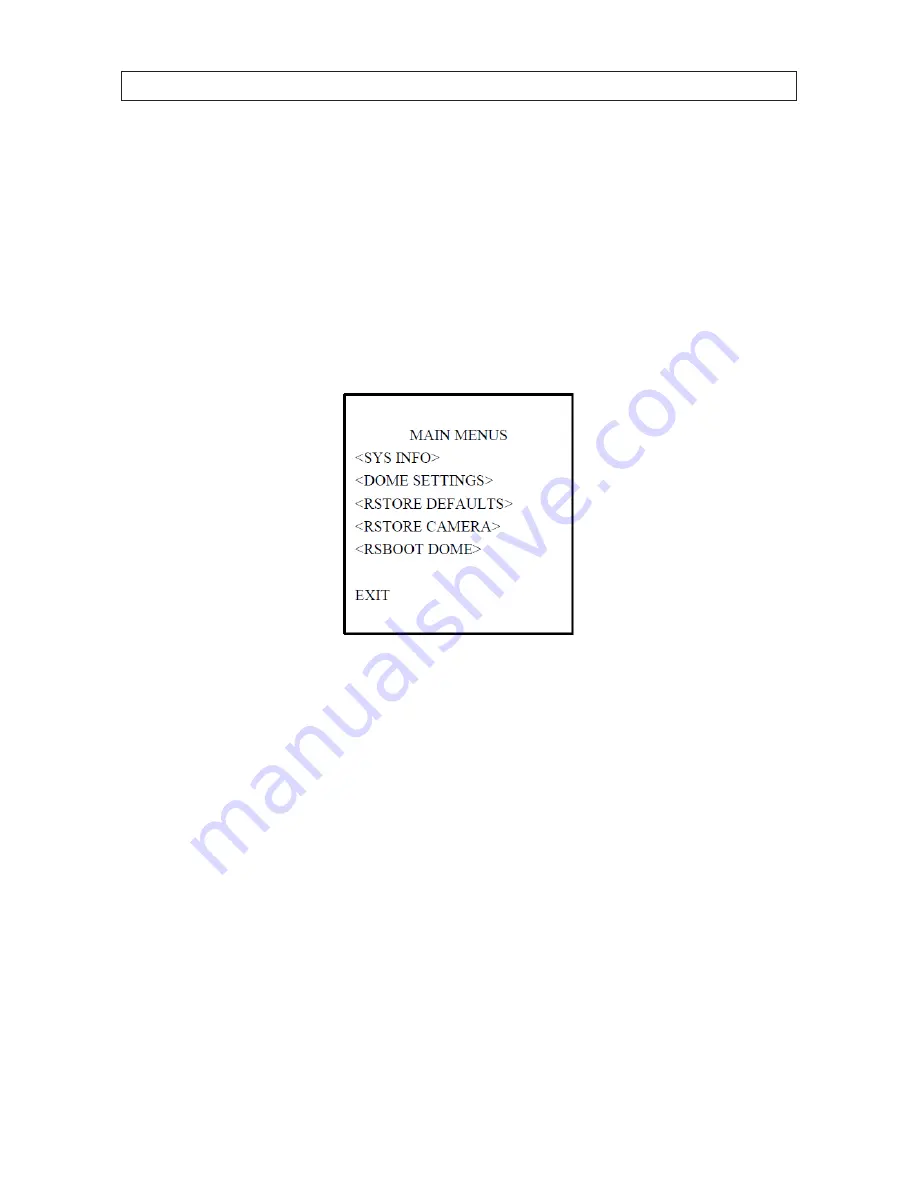
20
SECTION 4: USING THE OSD MENUS
4.1 Accessing and operating the menus
To open the
Main Menus
:
1.
Connect the video and RS-485 cables from the camera to a DVR.
2.
Access the DVR with an internet browser.
3.
View the live video from the camera.
4.
Call preset 95 from the preset list in the PTZ control panel of the DVR.
Main Menus
To move the cursor and operate the menu:
•
Move the cursor up/down
: On control panel of the live view interface of the DVR, click the
UP
and
DOWN
direction buttons
or
FOCUS+
and
FOCUS-
buttons to move the cursor up and down in the menu.
•
Enter / Exit
: On control panel of the live view interface of the DVR:
—
Click
IRIS+
to enter a submenu
—
Move the cursor to
BACK
in the menu
—
Click
IRIS+
to return to the previous menu, or move the cursor to EXIT the menu and then click
IRIS+
to exit the menu.
•
Page up / page down
: There is no
RETURN
or
NEXT
menu items for turning a page up or down. On control panel of the live
view interface of the DVR, you can click the left and right direction buttons to turn the page up or down.
To change the value of a parameter:
1.
Move the cursor to the target item and then click
IRIS+
.
The cursor (diamond mark) will change to be hollow.
2.
Click the up/down or left/right buttons in the PTZ control panel to choose the value from the selectable value list.
Summary of Contents for The BLACK Line BLK-PTZ36X
Page 8: ...viii TABLE OF CONTENTS...
















































