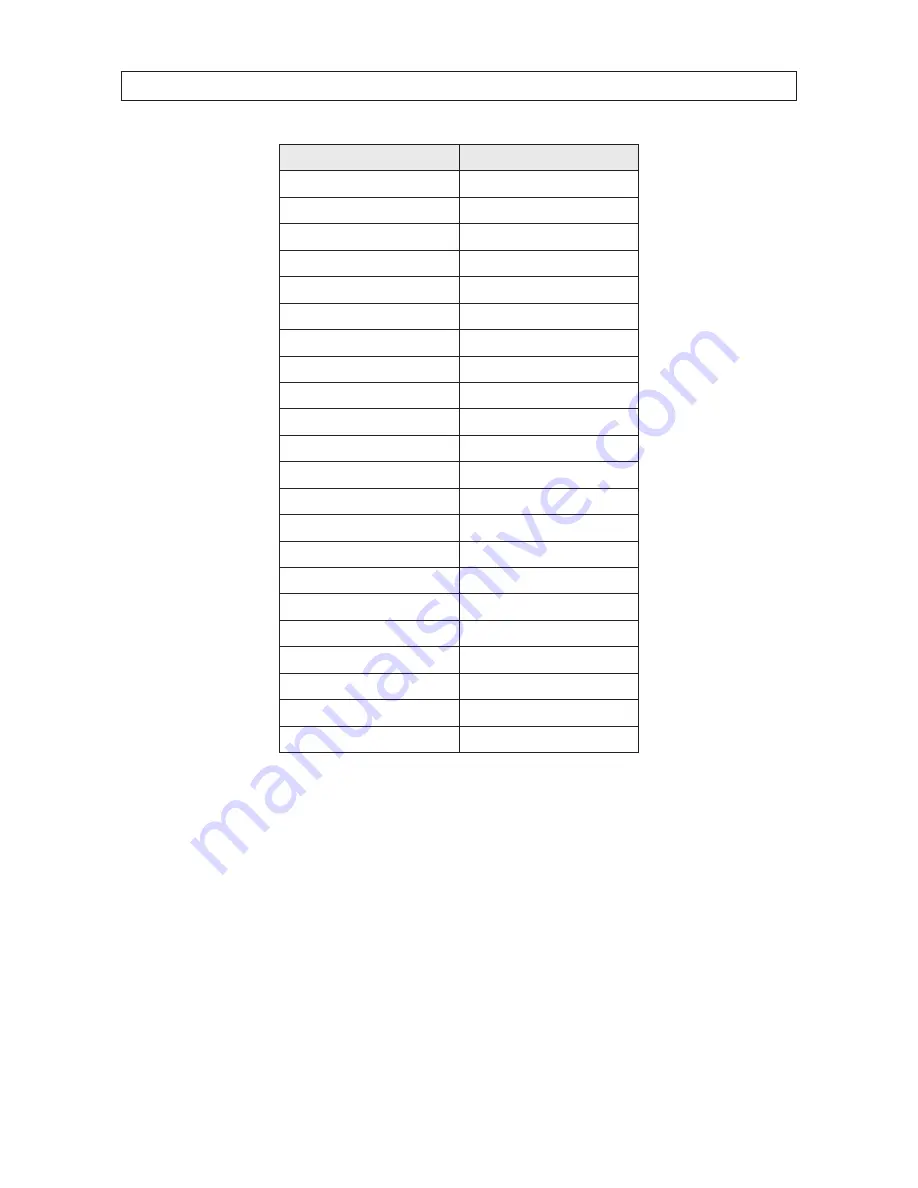
46
SECTION 4: USING THE OSD MENUS
Parameters
Default Value
Focus
HAF
Zoom limit
Max Optical Zoom
Zoom speed
High
Slow shutter
Off
IR cut filter
Day
D/N level
Mid
BLC
Off
AE mode
Auto
Exposure compensation
7
White balance
Auto
Auto-flip
On
Proportional pan
On
Park time
5 seconds
Park act
None
Scan speed
28
Image freeze
Off
Limit stops
Off
Time show
Off
Zone show
On
Address show
Off
Error rate show
Off
Zoom/PT/Preset show
Off
4.10.3 Restoring camera default settings
Camera settings include the image parameters, lens settings and display settings. To restore the default settings in the camera:
1.
Open the menu:
MAIN MENUS
g
RESTORE CAMERA
2.
Click
IRIS+
to restore the camera settings to the default value; or click
IRIS-
to exit.
4.10.4 Rebooting the camera
Open the
MAIN MENUS
g
REBOOT DOME
menu, then click
IRIS+
to reboot the camera remotely.









































