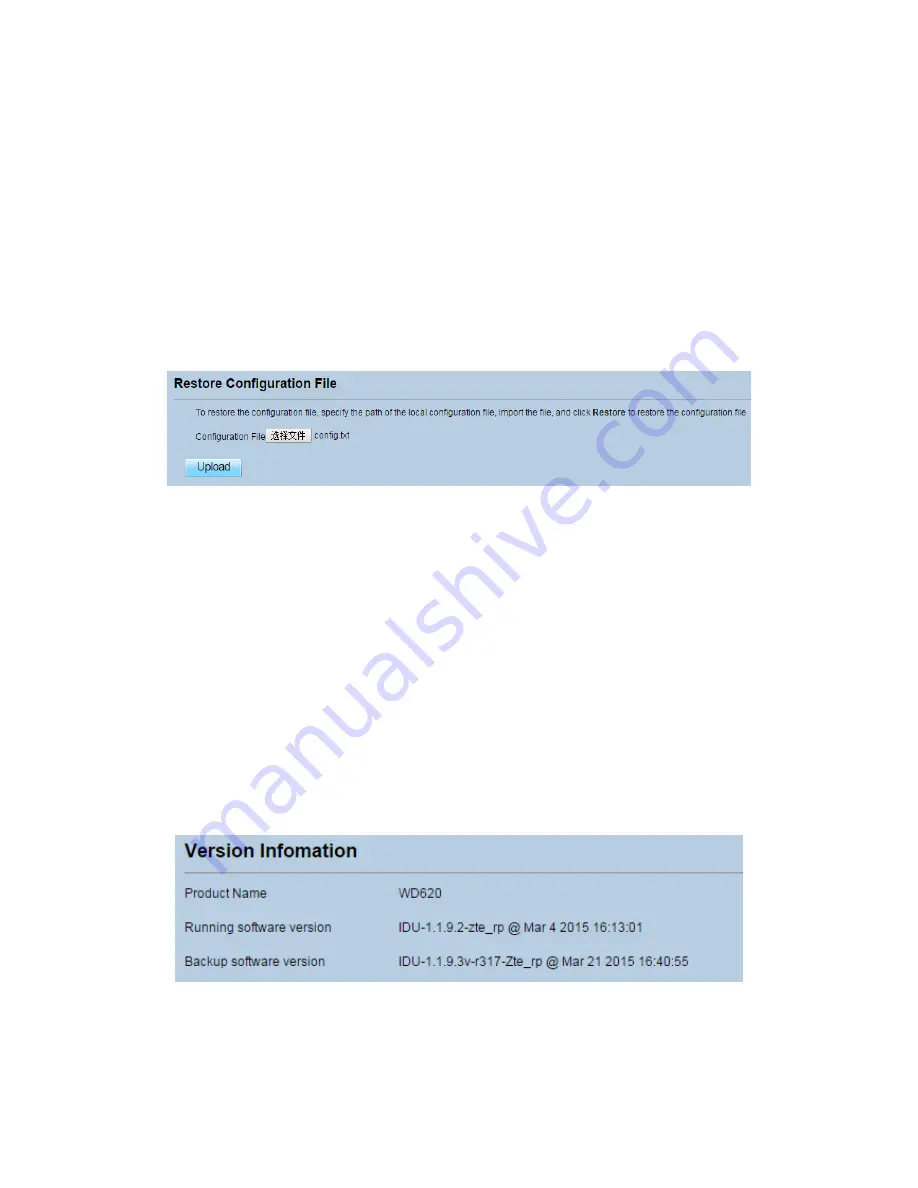
8.1.4
Upload
Configuration
File
You
can
upload
a
backed
up
configuration
file
to
restore
the
CPE.
To
do
so:
1.
Choose
System
>
Maintenance
.
2.
Click
Browse
on
the
Maintenance
page.
3.
In
the
displayed
dialog
box,
select
the
backed
up
configuration
file.
4.
Click
Open
.
5.
The
dialog
box
choses.
In
the
box
to
be
right
of
Configuration
file,
the
save
path
and
name
of
the
backed
up
configuration
file
are
displayed.
6.
Click
Upload
.
As
shown
in
Figure
8
‐
4.
The
CPE
uploads
the
backed
up
configuration
file.
The
CPE
then
automatically
restarts.
Figure 8‐4
8.2
Version
Manager
This
function
enables
you
to
upgrade
the
software
version
of
the
CPE
to
the
latest
version.
It
is
recommended
that
you
upgrade
the
software
because
the
new
version,
certain
bugs
have
been
fixed
and
the
system
stability
is
usually
improved.
8.2.1
Viewing
Version
Info
To
view
the
version
info,
perform
the
following
steps:
1.
Choose
System
>
Version
Manager
.
2.
In
the
Version
Info
area,
you
can
view
the
product
name
and
software
version.
As
shown
in
Figure
8
‐
5.
Figure 8‐5






























