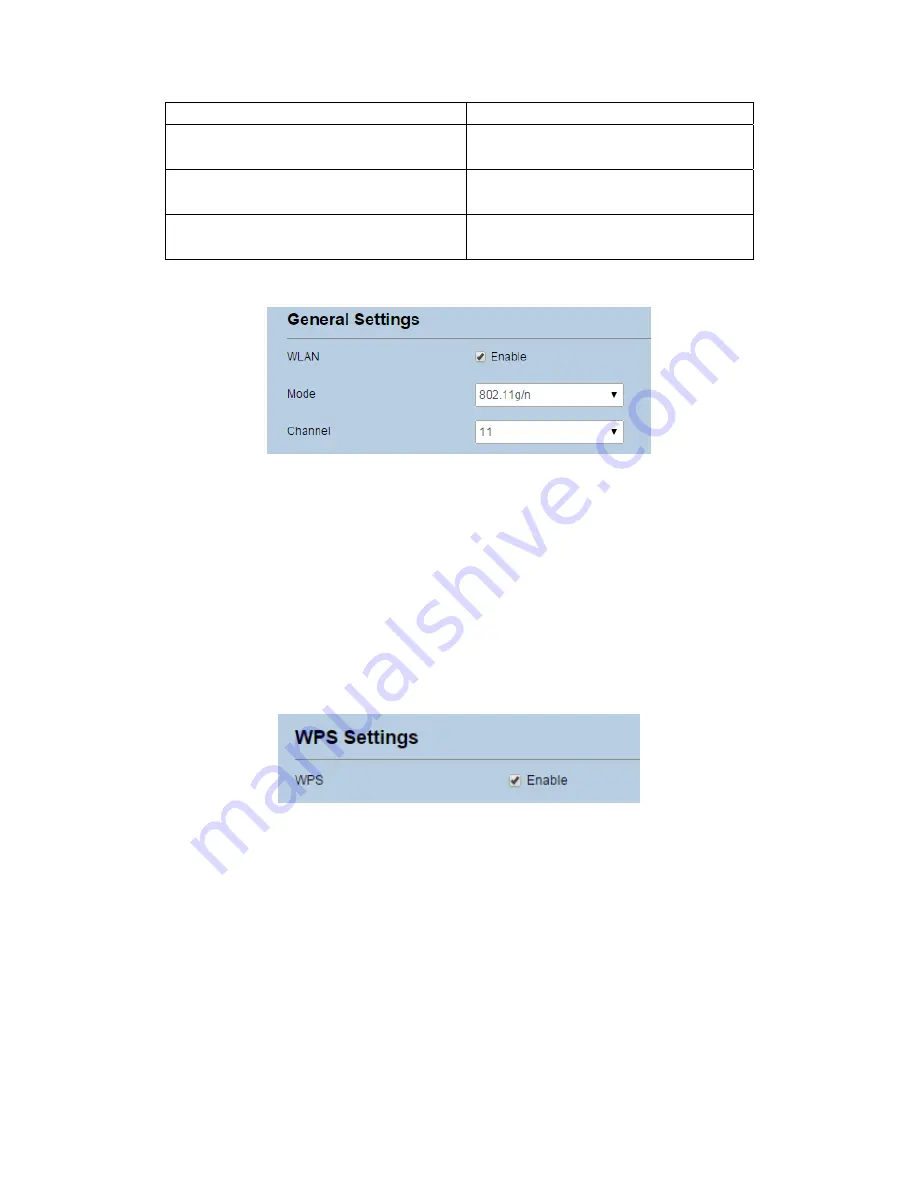
encryption mode is required.
802.11b/g
The
Wi
‐
Fi
client
can
connect
to
the
CPE
in
802.11b
or
802.11g
mode.
802.11b
The
Wi
‐
Fi
client
can
connect
to
the
CPE
in
802.11b
mode.
802.11g
The
Wi
‐
Fi
client
can
connect
to
the
CPE
in
802.11g
mode.
4.
Set
the
Channel
No.
from
1
to
11.
5.
Click
Submit
.
As
shown
in
Figure
4
‐
1.
Figure 4‐1
4.1.2
WPS
Settings
Wi
‐
Fi
Protected
Setup
(WPS)
enables
you
to
simply
add
a
wireless
client
to
the
network
without
needing
to
specifically
configure
the
wireless
settings,
such
as
the
SSID,
security
mode
and
passphrase.
You
can
use
either
the
WPS
button
or
PIN
to
add
the
wireless
client.
To
configure
Wi
‐
Fi
WPS
settings,
perform
the
following
steps:
1.
Choose
Wi
‐
Fi
>
WPS
Settings
.
2.
Set
WPS
to
Enable
.
3.
Click
Submit
.
As
shown
in
Figure
4
‐
2.
Figure 4‐2
4.2
Setting
SSID
Profile
After
you
configure
the
CPE
on
the
SSID
Profile
page,
the
Wi
‐
Fi
client
connects
to
the
CPE
based
on
preset
rules,
improving
access
security.
To
configure
the
CPE
on
the
SSID
Profile
page,
perform
the
following
steps:
1.
Choose
Wi
‐
Fi
>
Wi
‐
Fi
Settings
.
2.
Set
SSID
.
The
SSID
can
contain
1
to
32
ASCII
characters.
It
cannot
be
empty
and
the
last
character
cannot
be
a
blank
character.
In
addition,
the
SSID
cannot
contain
the
following
special
characters:
/
'
=
"
\
&






























