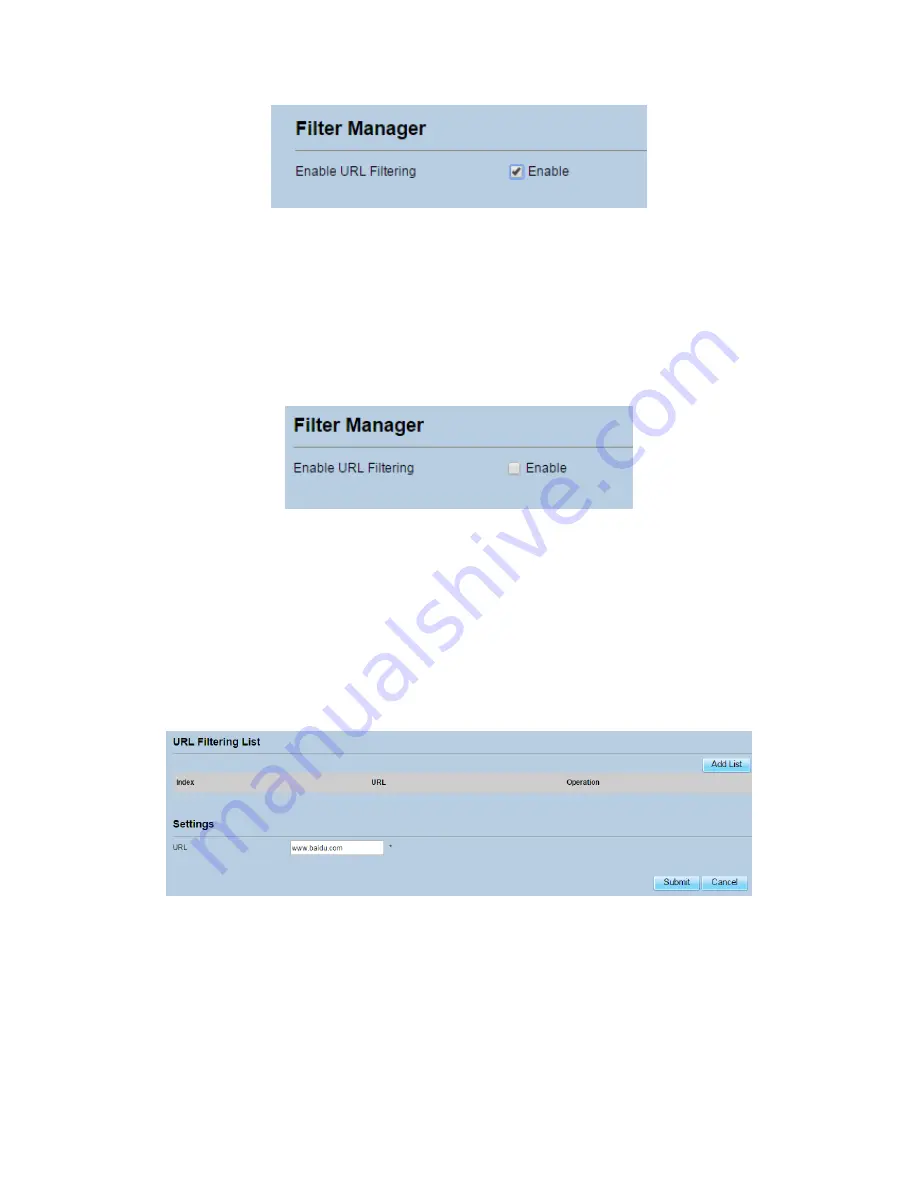
Figure 5‐15
5.3.2
Disabling
URL
Filtering
To
disable
URL
Filtering,
perform
the
following
steps:
1.
Choose
Security
>
URL
Filtering
.
2.
Set
URL
Filtering
to
Disable
.
3.
Click
Submit
.
As
shown
in
Figure
5
‐
16.
Figure 5‐16
5.3.3
Adding
URL
Filtering
list
To
add
a
URL
filtering
list,
perform
the
following
steps:
1.
Choose
Security
>
URL
Filtering
.
2.
Click
Add
list
.
3.
Set
URL
.
4.
Click
Submit
.
As
shown
in
Figure
5
‐
17.
Figure 5‐17
5.3.4
Modify
URL
Filtering
list
To
modify
a
URL
filtering
rule,
perform
the
following
steps:
1.
Choose
Security
>
URL
Filtering
.
2.
Choose
the
rule
to
be
modified,
and
click
Edit
.






























