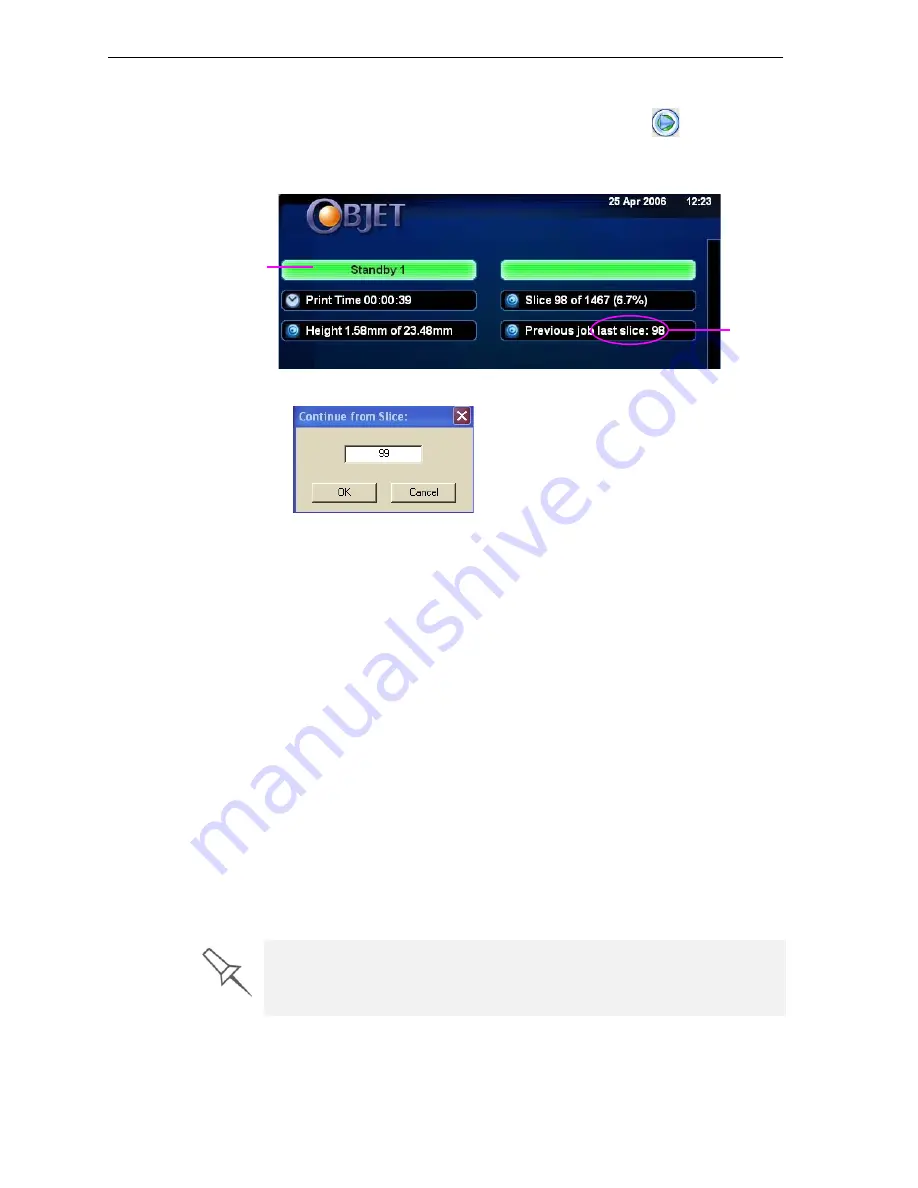
DOC-00500 Rev. F
7–7
Eden500V/350V/350 User Guide
2. Make
sure
that
the
computer
network
connecting
the
printer
and
Job
Manager
server
is
active.
3. In
the
Job
Manager
interface,
click
the
Resume
icon
.
4. In
the
Continue
from
Slice
dialog
box
that
appears,
confirm
the
slice
number,
after
checking
the
Eden
printer
interface.
Figure 7-6: Eden printer interface after interrupted printing
Figure 7-7:
Continue from Slice
confirmation dialog box in server
(Job Manager) interface
5. If,
for
any
reason,
the
correct
number
does
not
appear
in
the
dialog
box,
enter
the
number
and
click
OK
.
You
cannot
continue
printing
the
model
if:
•
The
number
of
the
last
slice
printed
does
not
appear
in
the
Eden
printer
interface,
even
if
the
server
computer
displays
the
Continue
from
Slice
confirmation
dialog
box.
•
There
was
a
relatively
long
interruption
in
printing,
even
if
the
“last
slice”
and
“continue
from
slice”
indicators
are
correct.
The
part
of
the
model
already
printed
may
deform
or
shrink,
and
there
might
be
a
visible
difference
between
it
and
the
newly
printed
part.
The
effects
of
a
printing
stoppage
on
a
model
depend
on
the
model
size
and
structure,
model
material
used,
ambient
temperature
and
the
length
of
the
stoppage.
If you cannot continue printing:
1. Cancel
the
job
in
Job
Manager.
2. Remove
the
partially
printed
model
from
the
build
tray.
3. Send
the
job
to
the
Eden
printer
again.
Printer mode
Last slice
printed
You can stop and later resume printing from either the Eden printer interface
or the Job Manager interface, since both applications are updated when you
use these commands. However, after clicking the
Pause
button in the
printer interface, you can only resume printing from the printer interface.






























