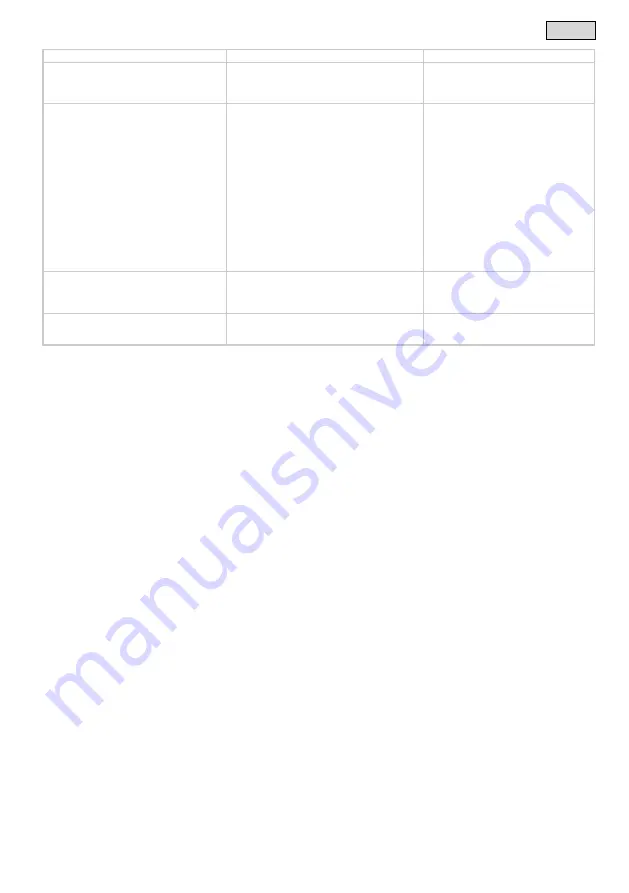
- EN -
81
Malfunction
Cause
Remedy
Yellow LED is lit
The InScenio FM-Master EGC is in the firmware
update mode.
Connect with the WIFI
„OASE_UPDATE_xxxxxx“ or
„OASE_UPDATE_EGC_xxxxxx“ and use
the app to start the firmware update.
The yellow LED is flashing slowly (2 seconds
on, 1 second off).
InScenio FM-Master EGC is searching for a con-
nection to the router.
•
Reduce the distance, do not exceed the
max. range of 80 m.
•
Remove any sources of interference that
may be weakening the WIFI signal (e.g.
other wireless devices, differences in
height).
•
Switch on the WIFI router.
•
Activate the WIFI function on the router.
•
If the router is no longer available or de-
fective, reset the network settings of the
InScenio FM-Master EGC so that it can
be directly controlled in access point
mode (→
Resetting the network settings)
•
Connect the InScenio FM-Master EGC to
another
router (→
tion to the WIFI router (router/cloud
Red LED is flashing.
Internal error
•
Disconnect from the power supply, wait
for 10 seconds and then reconnect.
•
Reset the InScenio FM-Master EGC to
the factory default settings.
The device does not start, red LED flashing.
No firmware found.
Manually start the firmware update mode
Manually starting the firmware update
8.2
Manually starting the firmware update mode
How to proceed:
J
1. Disconnect from the power supply.
2. Remove the plug.
3. Insert the service pin into the opening between the two top sockets until you feel a resistance. That is the
reset button.
4. Hold down the reset button.
5. Connect to the power supply again while pressing the reset button.
6. Release the reset button after approx. 2 seconds.
– The InScenio FM-Master EGC is in firmware update mode when the yellow LED is flashing.
7. Use your smartphone/tablet to establish a WIFI connection with the WIFI OASE_UPDATE_XXXXXX or
OASE_UPDATE_EGC_XXXXXX.
8. Start the firmware update via the app.
(→
9. Reinsert the plug.






























